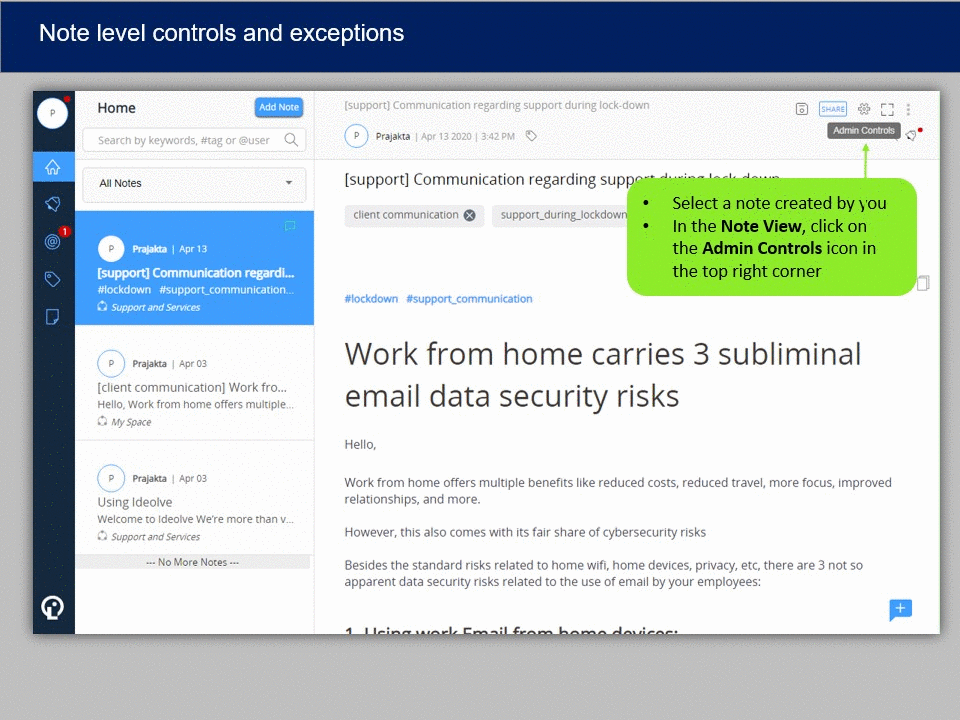List of Controls
- Export note: Users associated with the note are allowed to export the note content
- Create comments: Users associated with the note are allowed to post comments.
- Edit comment: Users associated with the note are allowed to edit the comments posted by them.
- Delete comment: Users associated with the note are allowed to delete the comment posted by them.
- Copy content: Users with whom the note is shared and the viewers of a published note are allowed to copy the content of the note and the comments.
- Download files: Users associated with the note are allowed to download the attached files.
- Download files when the note is published: Viewers of the published note are allowed to download attachments
Changing controls of a note
- Login to Ideolve
- Select a note created by you.
- In the Note View, click on the Admin Controls icon in the top right corner.
- Go to the Controls tab.
- Update the settings.
- Click on Save.
Adding exceptions within a note
- Login to Ideolve.
- Select a note created by you.
- In the Note View, click on the Admin Controls icon in the top right corner.
- Go to the User Exceptions tab.
- Click on the Add button.
- Click on Select policy holder and start typing the display name of the user. The system shows you all the users matching your text. Select the user from the drop-down list.
- Click on the tick mark next to the display name.
- The name gets entered into the exception list.
- Hover over the newly added user and click on Edit.
- Update the settings.
- Click on Save.
Examples of Note Controls
If you are the workspace owner and want to ensure that no one can export any note in the workspace, then set the workspace default for Export Notes as Off.