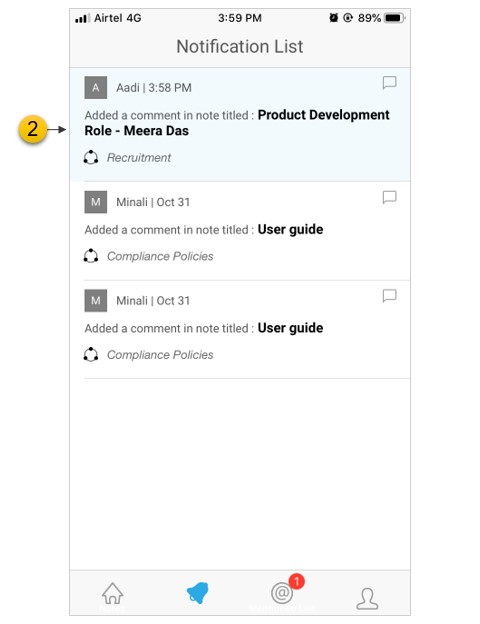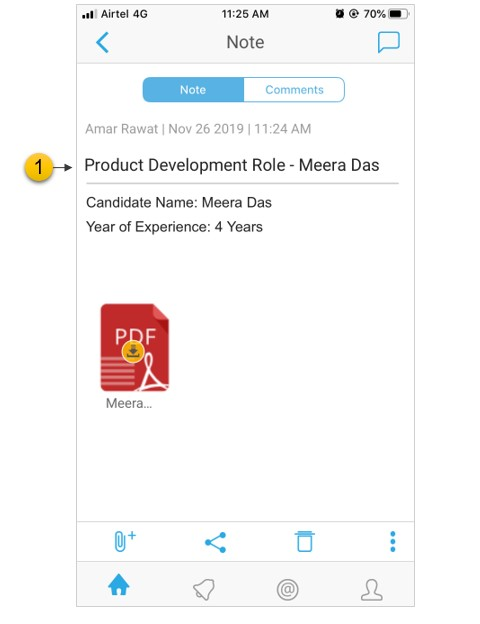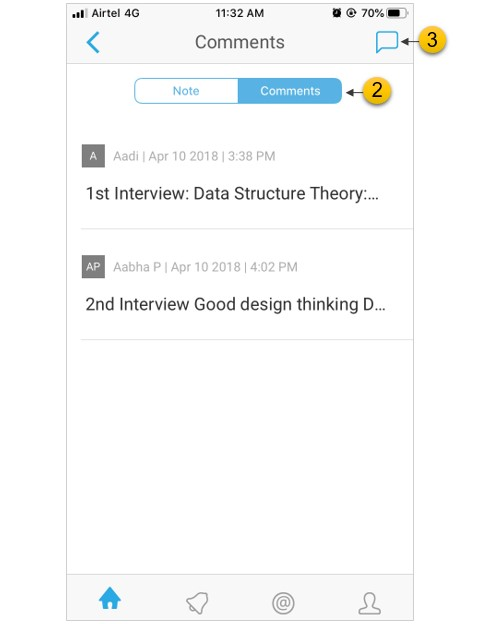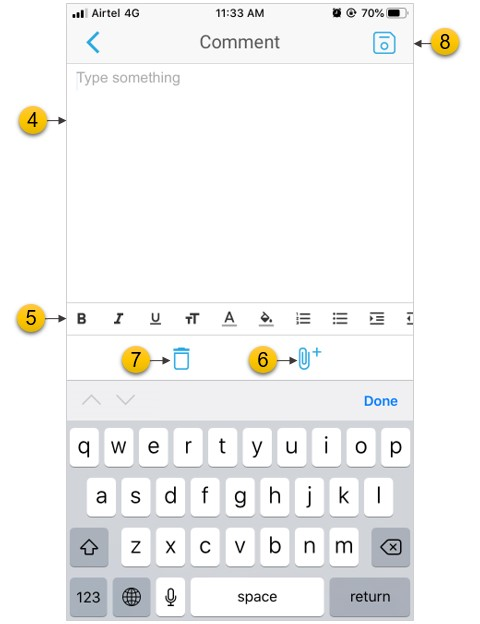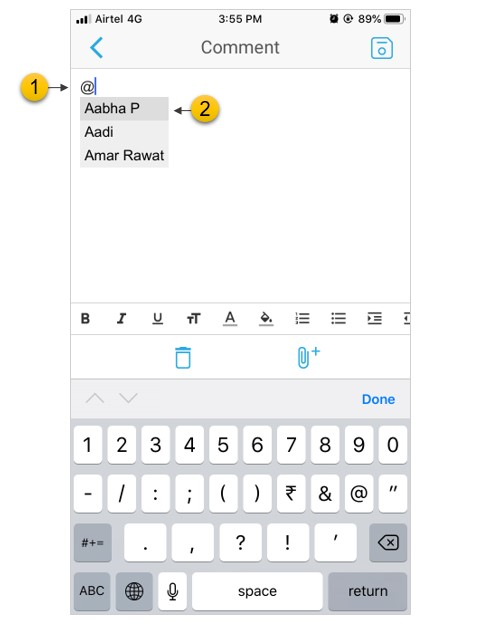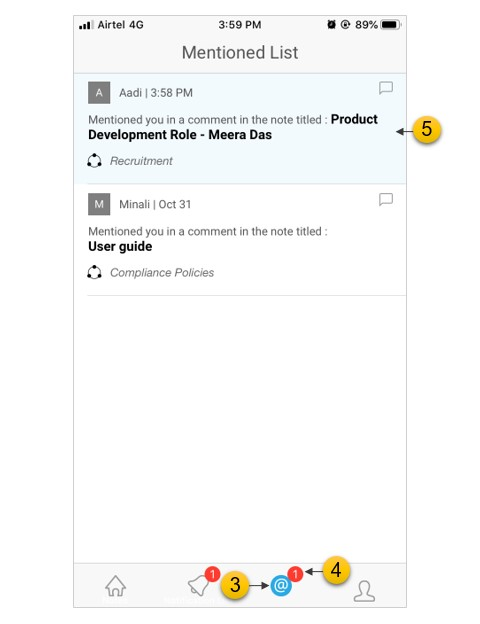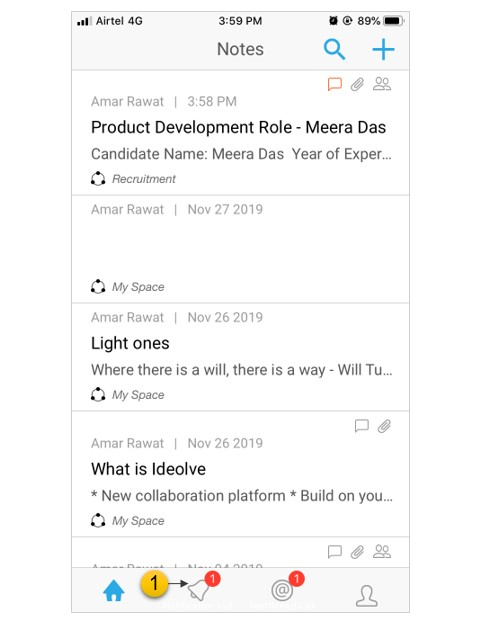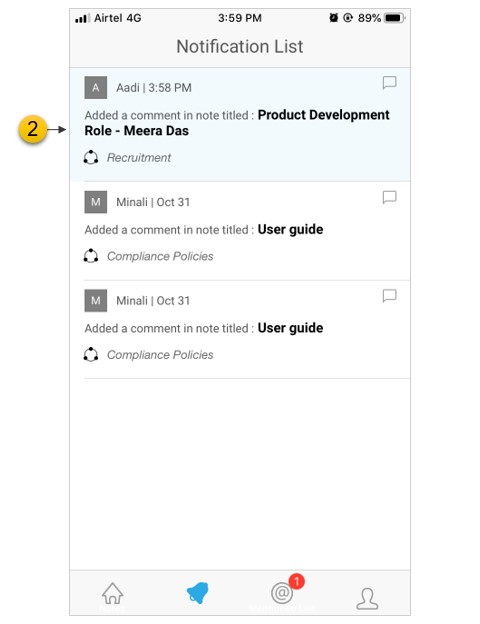Overview
As with the Ideolve desktop application, Ideolve mobile can also be used for collaboration
The features which aid in collaboration are
- Sharing of notes
- Comments to notes
- Mentions
- Notifications
Sharing of notes
Each note in Ideolve is a topic or sub-topic around which a team collaborates. This note can be used to minute meetings, action items, trace progress and also a place where all relevant reference material is gathered.
All the people with whom the note is shared are part of the collaboration. You can <<share note with others using Ideolve>> or <<share via other apps>> on your mobile.
Comments to notes
You can post comments to any notes authored by you or shared with you. Documents can be attached to each comment individually.
To post a comment to a note
- Select the note from the note list
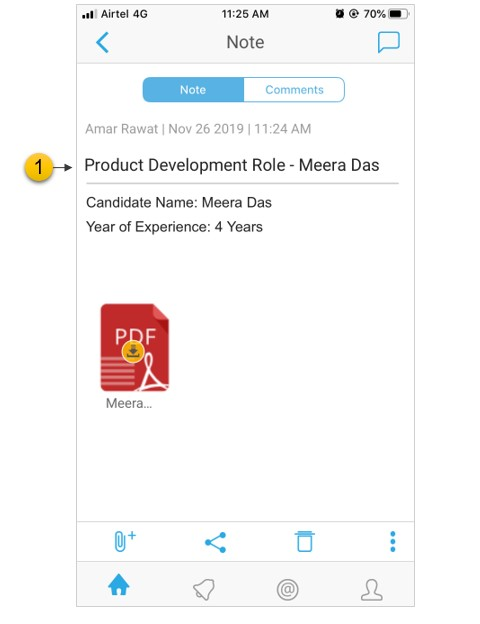
- Tap on the Comment tab in the top of the note view to view existing comments added to the note
- Tap the Comment icon in the top to add your comment
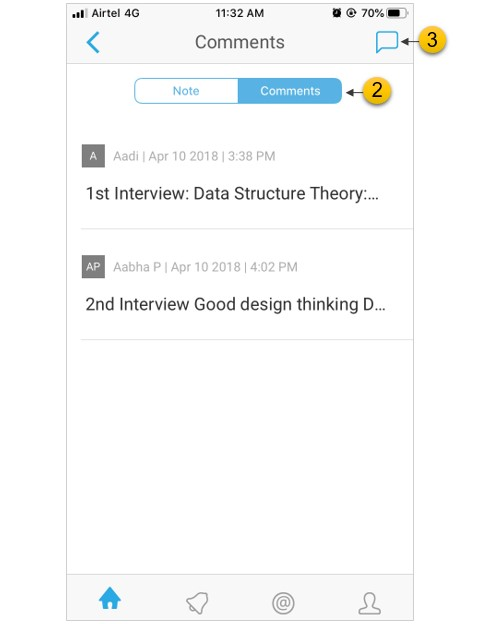
- In the comment area, you can enter the comment text
- Format the text using the tool bar appeared on the top of the action bar
- Tap the delete icon in the action bar at the bottom in case if you want to discard the comment
- To attach documents to the comment, tap on the Attachment icon in the action bar at the bottom
- To post the comment, tap on the Save icon in the top right corner
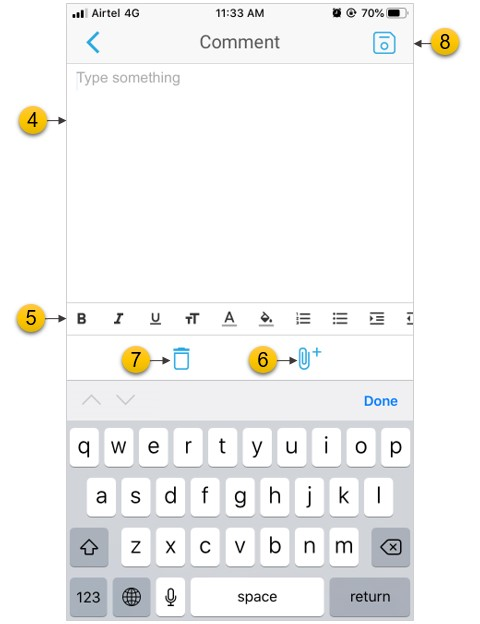
Mentions
You can also alert a person with whom the note is shared by mentioning them within the note or comment.
- Type @ and start typing the persons name. The system will show you a list of all the people with whom the note is shared.
- Select a name and add comment for the person
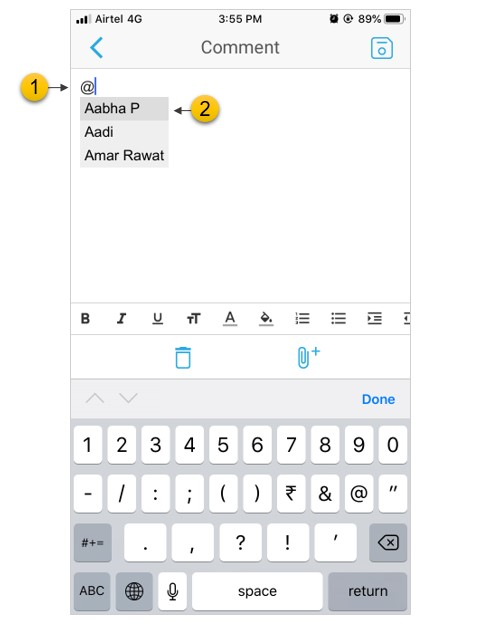
- On saving the note or comment, the person will be alerted in the app and via email
- The mentions icon on the application switch will show the count of the new unread mentions
- The mentions application lists all the mentions with the latest one on top. Unread mentions are highlighted. Tapping on the mention will open up the note/comment.
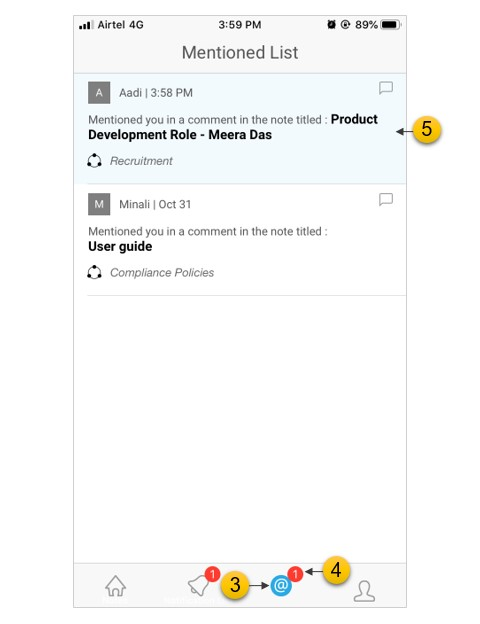
Notifications
Ideolve will also keep you informed on all the updates to the notes authored by you or shared with you. You will informed when a new comment is added or the note or comment is edited.
- The notifications icon on the application switch will show the count of the unread updates.
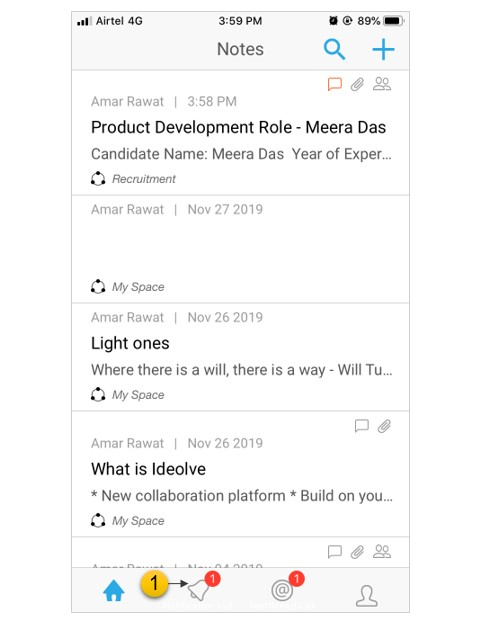
- In notifications application will show all the notifications with the latest one on top. Selecting any will take you to the note or comment.