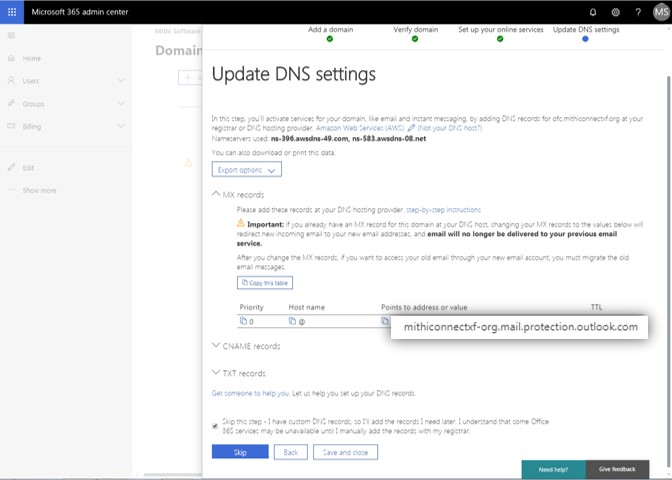Note: Skip this step if your domain is configured on O365 and SkyConnect
Create your domain on SkyConnect.
Follow the steps in the Get Started section.
Create your domain on O365
1. In the domain provisioning wizard, add, verify and activate online services for your domain on O365. Make sure you choose the Exchange online service.
Tip: Go to Admin center > Setup > Domains screen to open the wizard.
a. Add your domain
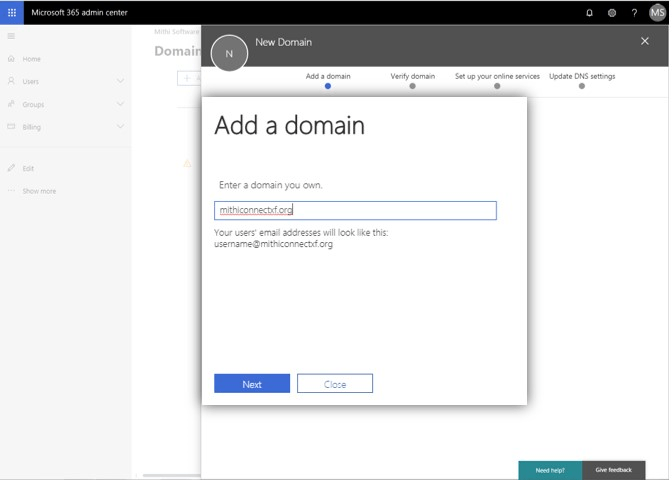
b. Verify your domain.
Domain verification failed? Confirm if the domain is already in use in your organization. You need to remove it from current location. As the domain can only exist in one location in Office 365.
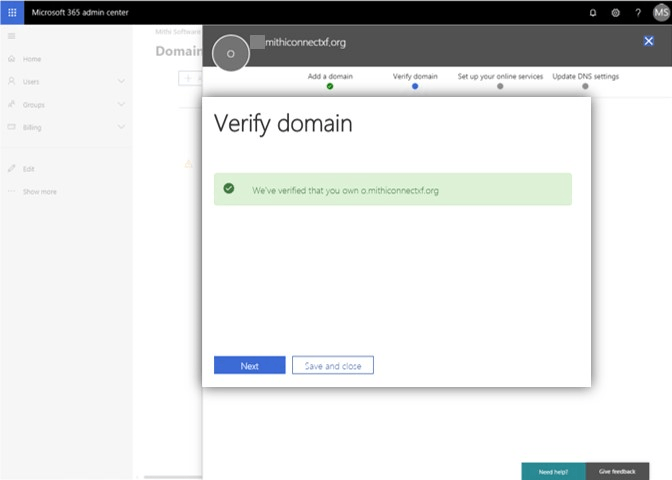
c. Activate Exchange online service

2. In the Update DNS settings dialog, expand MX records and copy the value in Points to address or value from the table. This value has to be communicated with the deployment team at Mithi for step 3 of the setup. Select Skip this step and Save and close button to exit the wizard.