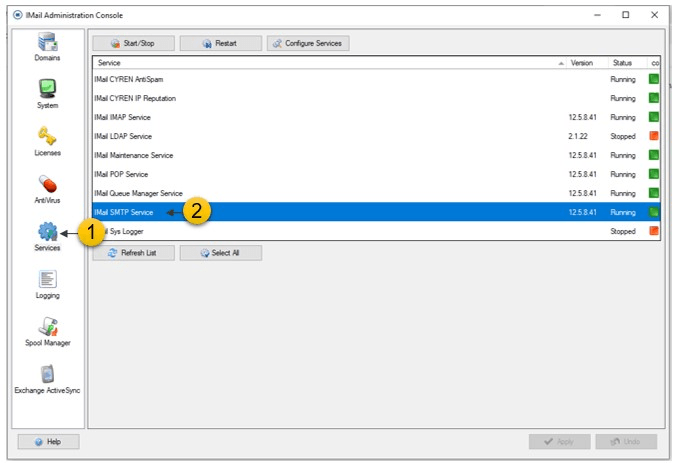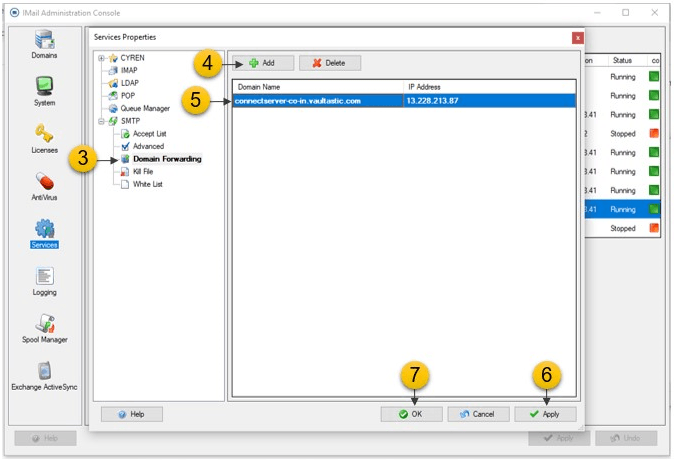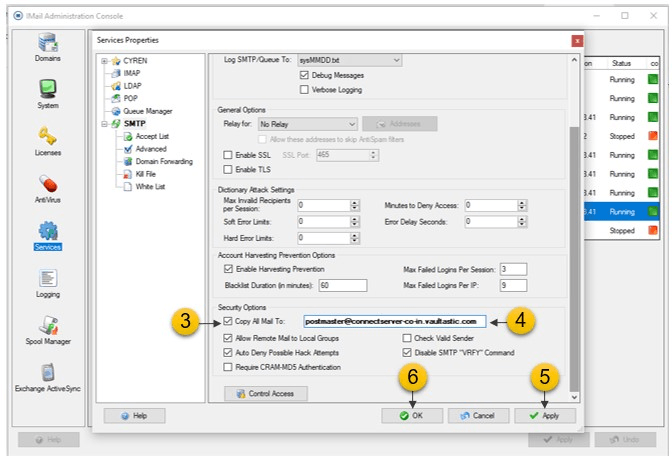Step A: Add domain to forwarding
- From the home page, click the Services
- Select IMail SMTP Service
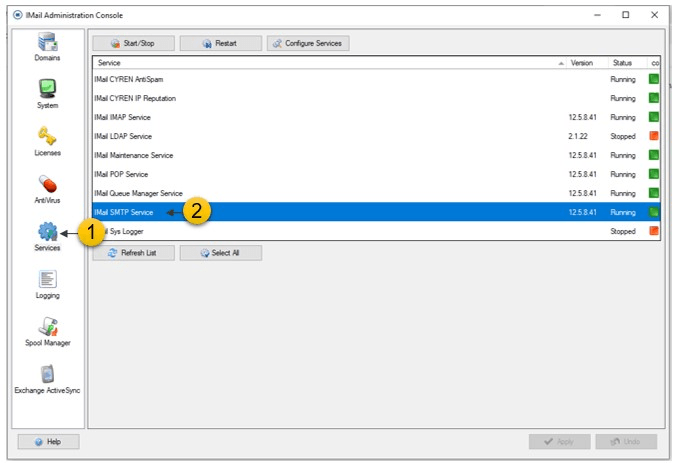
- In the left pane, click Domain Forwarding.
- Click the Add button.
- Provide domain details.
- Domain Name: Enter add a domain name (<domain prefix>.vaultastic.com) to be redirected.
- IP Address: Enter the IP address (gsuite-v4.vaultastic.com) that the stated domain will be redirected.
- Please contact Support using Helpdesk to get the IP address of gsuite-v4.vaultastic.com
- Apply changes to save above settings to Domain Forwarding list.
- Click Ok to exit the window.
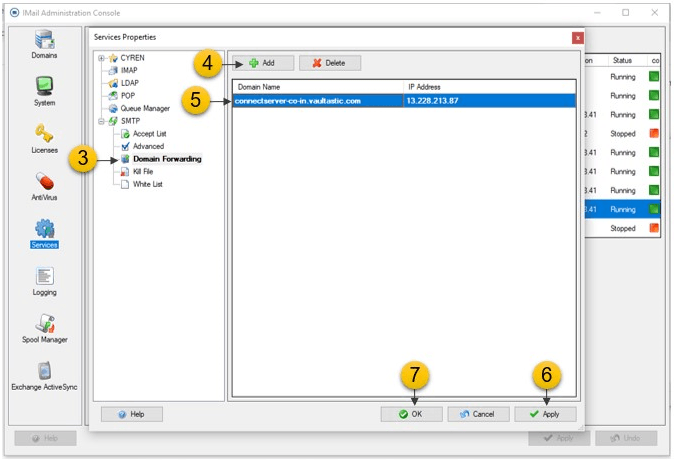
Important
- You must restart the Queue Manager services for the changes to take effect.
- Wild card capability will only work at the beginning of the domain name.
Step B: Enable copy mail for all users
- From the home page, click the Services option
- In the right pane, select IMail SMTP Service
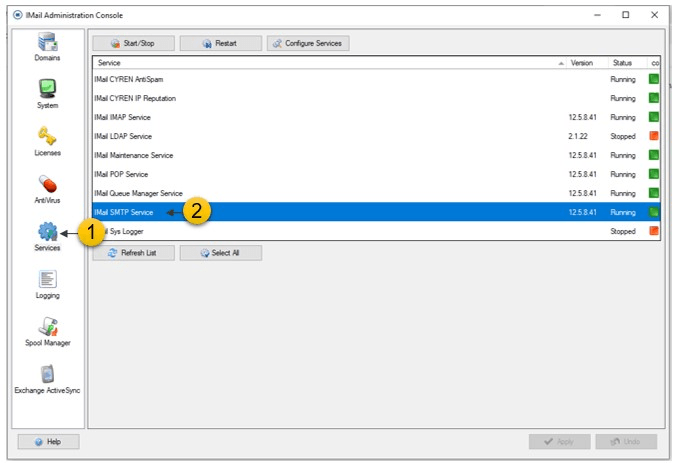
- Scroll down and select the Copy All Mail To check-box.
- Enter the postmaster id postmaster@{domain}.vaultastic.com.
- Apply changes to save above settings to Domain Forwarding list.
- Click Ok to exit the window.
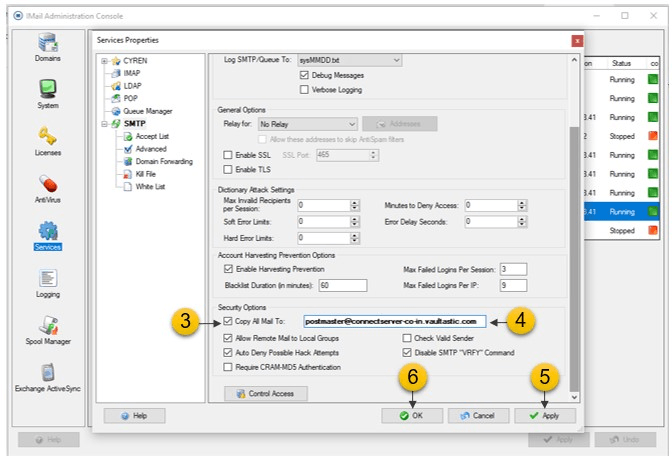
Step C : Restart SMTP Service
- Go to the Services > IMail SMTP Service.
- Restart the service.