Overview
The Freshdesk + Ideolve integration can help address two critical uses in your organization
Information / Communication Archival
Organizations use Freshdesk to communicate with customers to answer their queries or solve their problems. These are critical conversations between a customer and the company that may be required by different departments for analysis, product improvements, and innovations. In some cases, this communication may contain important pieces of evidence to resolve litigations.
The Freshdesk + Ideolve integration is an easy way to archive all the ticket information. The information can be made accessible for collaboration or viewing by different teams. The information is independent of the ticketing system and is immutable.
Collaboration
The help desk is manned by people who are trained in the working of the products and system within the organization and can assist the customers with routine queries and problems. These people are called the help-desk agents
However, for some tickets, the agents require to collaborate with other experts within the organization for quick and quality resolutions.
The Freshdesk + Ideolve integration provides an efficient way of collaboration between the agents on Freshdesk and experts in the organization for quick and quality resolutions of customer tickets.
Workflow
For all use cases
- For every account on Freshdesk, a corresponding workspace has to be created on Ideolve.
- Whenever a new ticket is created in Freshdesk, a corresponding note is created in Ideolve.
- Whenever the customer or the agent communicates on the ticket, the Ideolve note will be updated with a comment. The comment will record the communication.
For collaboration
- While the Freshdesk agents have an account on Freshdesk and Ideolve, the experts will have accounts only on Ideolve.
- When the agent wants to collaborate with an expert within the organization to resolve the ticket, he will simply change the status of the ticket. Let's say, he changes the status to "Escalate to Expert". The update ticket rule configured on Freshdesk will update the title/subject of the note on Ideolve and the note will be shared with the expert group created on Ideolve.
- Each member of the expert group will get an email alert.
- Experts can then log in to Ideolve, and browse through all the communications, and other information provided by the helpdesk agent.
- Experts then communicate & collaborate with the agents using the note in Ideolve and arrive at a resolution.
- Experts also have an option of directly communicating with the customer by using the Freshdesk integrations to post a reply to the helpdesk ticket.
Getting Started
This section documents the one-time configurations required to integrate Freshdesk and Ideolve.
Step 1: Sign up on Ideolve
- Sign up for Ideolve using an email id on your official domain. This email id is the primary contact for your organization and will be required in further steps.
- Login to Ideolve and Create a workspace that will receive the tickets.
- To enable collaboration on the archived tickets
- Create two groups - an agents group and an experts group.
- Invite users of both groups to the Workspace
- Update workspace controls and default note controls to secure access and content. The suggested controls allow all invitees to add comments to notes automatically created in the workspace, but do not allow them to delete or create notes
Step 2: Get the Ideolve API Key
- Login to Ideolve
- Click on User Profile Icon accessible from the top left corner
- Access Connect to Other Applications
- Choose the application Freshdesk
- Put the following information in the form
- Freshdesk Details
- Host URL
- Your Freshdesk host URL - Freshdesk User id
- User whose API key is configured and has access to create notes in tickets on Freshdesk. - API Key (How to get Freshdesk API Key)
- API Key to access the Freshdesk account API's
- Host URL
- Ideolve Details
- Select the user
- User will be a primary user to get all the tickets as a note (typically your login id) - Choose the workspace
- Workspace in which all notes will be created and shared.
- Select the user
- Freshdesk Details
- On save, an API Key and Client Id are created
- Use the API Key and Client Id to configure Freshdesk triggers as explained in the next section
Step 3: Configure Freshdesk webhooks
Configure the following Freshdesk webhooks.
- Add a rule to create a note on Ideolve when a new ticket is created.
- Add a rule to add a comment to the note on Ideolve when an agent or the customer posts a reply.
- Add a rule to update the note title and the list of Ideolve groups with whom the note is shared when the status of the ticket changes.
The details of configuring these web hooks are given in the sections below.
Maintenance of the connector
Adding a new Freshdesk agent
- Add the new agent on Freshdesk
- Login to Ideolve using the email id of the primary contact.
- Invite the agent to the workspace
- Add the user id to the agents group
Removing a Freshdesk agent
- Remove the agent from Freshdesk
- Login to Ideolve using the email id of the primary contact and remove the agent from the agents group
- Write to Mithi at onboarding@mithi.com to disable Ideolve access for the user
Adding a member to the expert teams
- Login to Ideolve using the email id of the primary contact.
- Invite the expert to the workspace
- Add the user id to the experts' group
Removing a member from the expert teams
- Login to Ideolve using the email id of the primary contact and remove the user id from the experts' group
- Write to Mithi at onboarding@mithi.com to disable Ideolve access for the user
Freshdesk webhook configurations
Add a rule to create a note on Ideolve when a new ticket is created.
- Log in to Freshdesk
- Navigate to the Admin interface
- Under Helpdesk Productivity, select Automations
- Under Ticket Creation, add a new rule by clicking on the New rule button.
- Give a name to the rule.
- The rule should be triggered When a ticket is created.
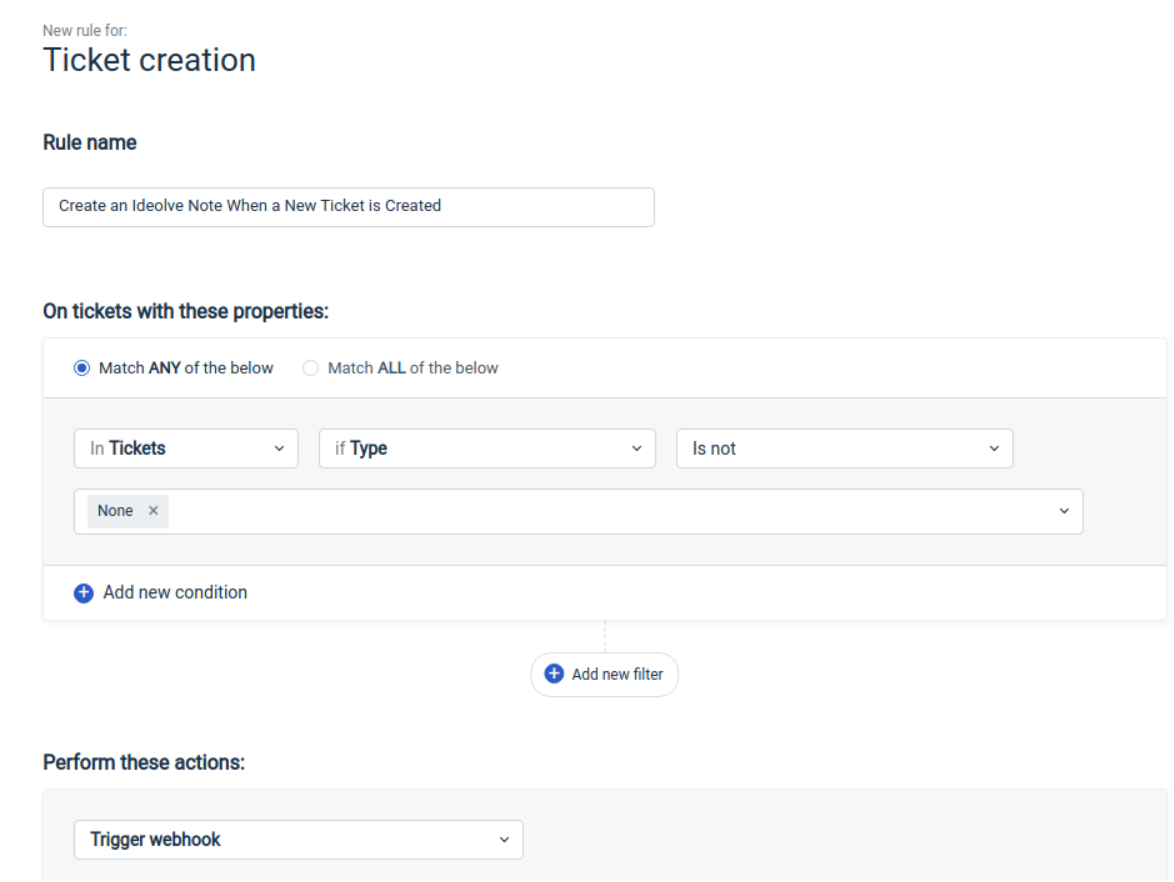
Fig. Adding a trigger on a new ticket created
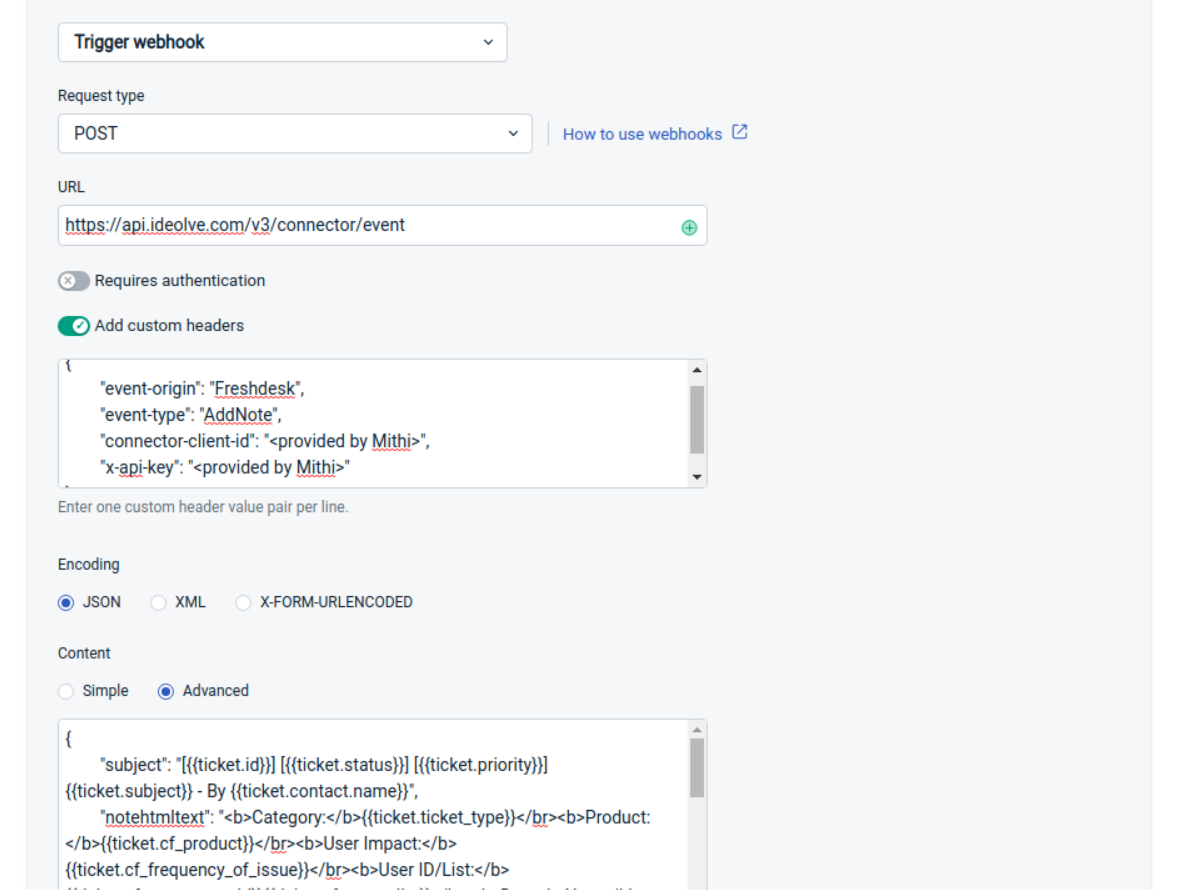
Fig. Configuring the trigger on a new ticket created
The Trigger WebHook method and the attributes are explained below
| Element | Value |
|---|---|
Method Type | POST |
URL | https://api.ideolve.com/v3/connector/event |
Header | The compulsory attributes and their values should be as follows: connector-client-id: as provided by Mithi x-api-key - as provided by Mithi event-origin - Freshdesk event-type - AddNote The x-api-key and connector-client-id will be provided by Mithi on request. Sample JSON : freshdesk_newticket_headers.json |
Body/Payload | The compulsory attributes and their values should be as follows: subject - value should include ticket.status, ticket.subject and the ticket.contact.name. notehtmltext - value should include ticket.contact.name, ticket.contact.email and ticket.description ticketNo - ticket.id readonly - value should be true attachments - ticket.attachments Sample JSON: freshdesk_newticket_content.json |
Add a rule to add a comment to the note on Ideolve, when an agent or the customer posts a reply.
- Log in to Freshdesk
- Navigate to the Admin interface
- Under Helpdesk Productivity, select Automations
- Under Ticket Updates, add a new rule by clicking on the New rule button.
- Give a name to the rule.
- The rule should be triggered
- When the ticket is updated.
- When an action is performed by an agent or requester
- When a reply is sent
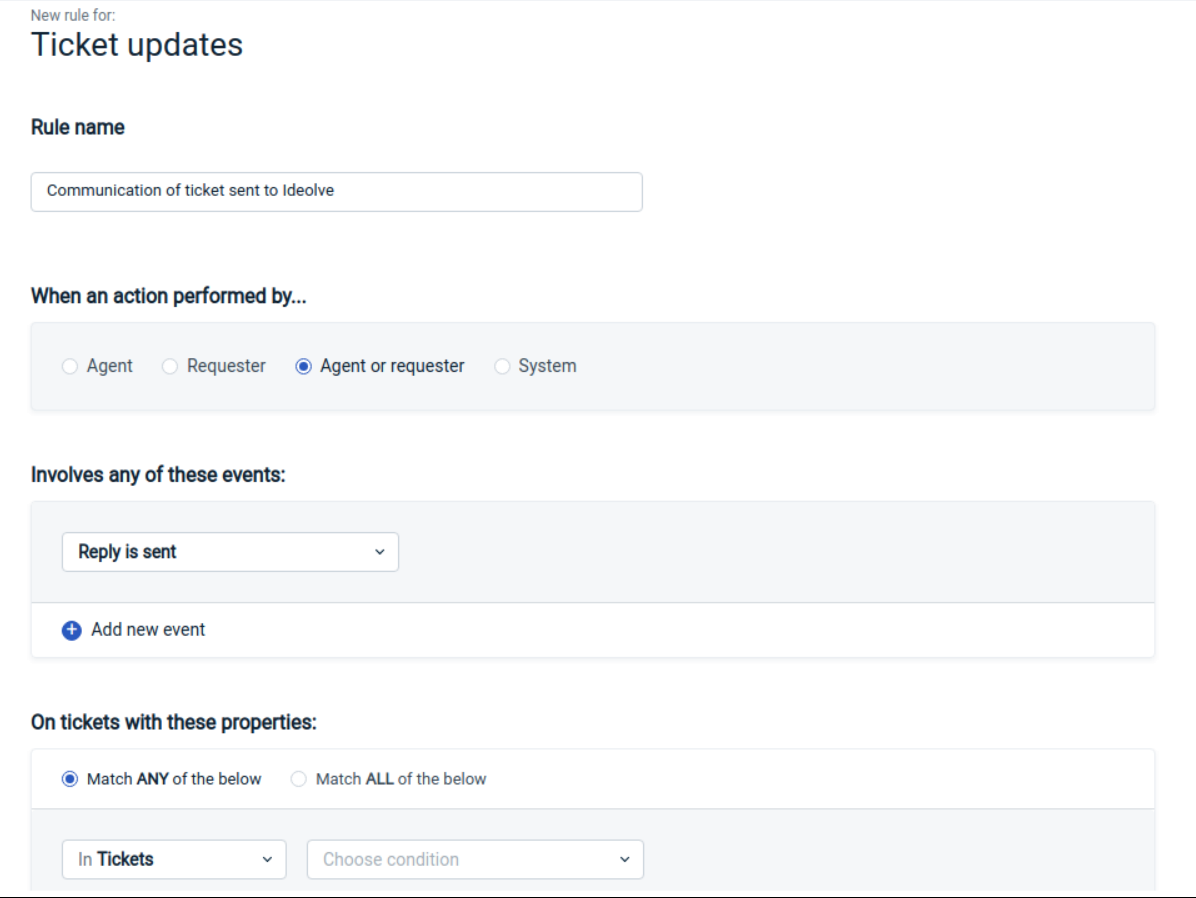
Fig. Add a trigger when a reply is added to a ticket
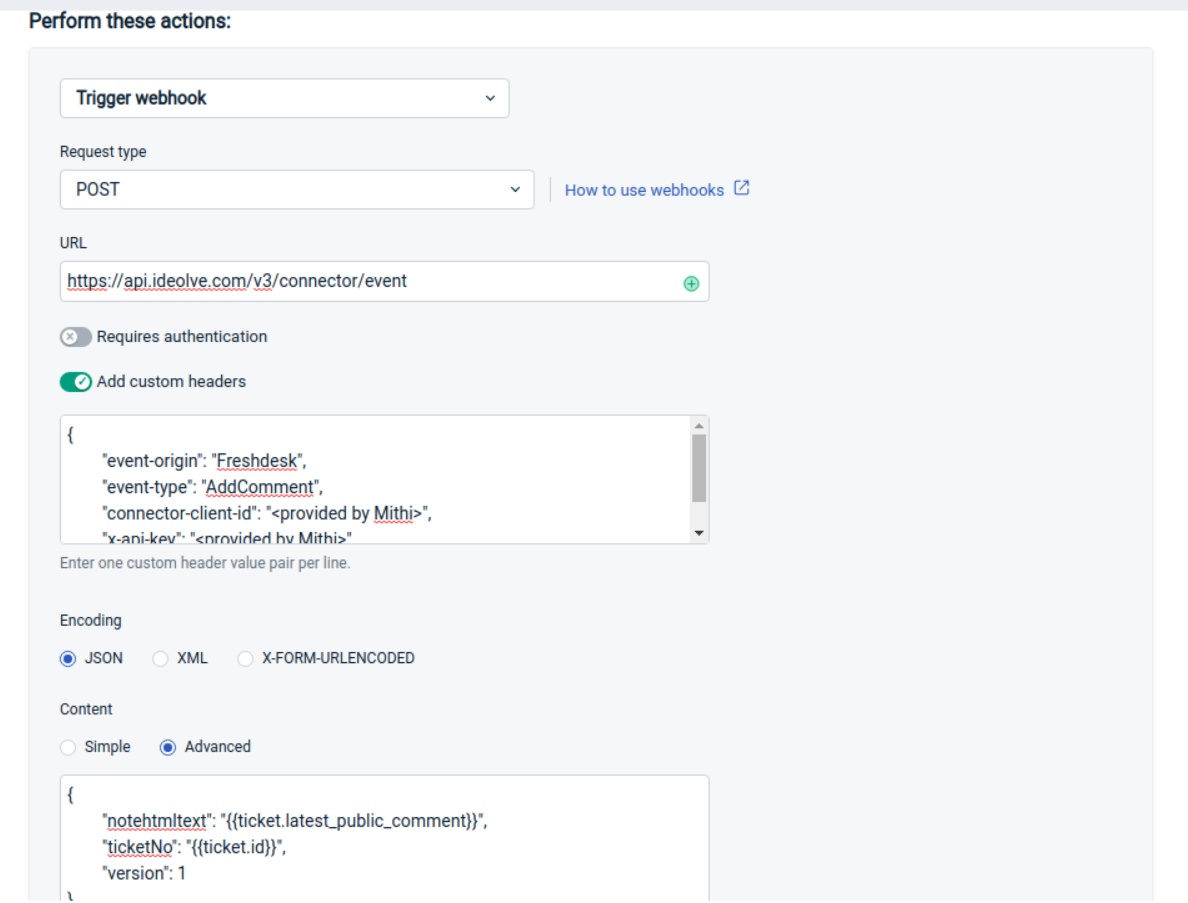
Fig. Configuring the trigger on reply event
The Trigger WebHook method and the attributes are explained below
| Element | Value |
|---|---|
Method Type | POST |
URL | https://api.ideolve.com/v3/connector/event |
Header | The compulsory attributes and their values should be as follows: connector-client-id : as provided by Mithi x-api-key - as provided by Mithi event-origin - Freshdesk event-type - AddComment The x-api-key and connector-client-id will be provided by Mithi on request. Sample JSON: freshdesk_reply_headers.json |
Body/Payload | The compulsory attributes and their values should be as follows: notehtmltext - value should include ticket.contact.name, ticket.contact.email and ticket.description ticketNo - ticket.id Sample JSON: freshdesk_reply_content.json |
Add a rule to update the note title and the list of Ideolve groups with whom the note is shared when the status of the ticket changes
- Log in to Freshdesk
- Navigate to the Admin interface
- Under Helpdesk Productivity, select Automations
- Under Ticket Updates, add a new rule by clicking on the New rule button.
- Gave a name to the rule.
- The rule should be triggered
- When the ticket is updated.
- When an action is performed by an agent
- When the status is changed from ANY to ANY
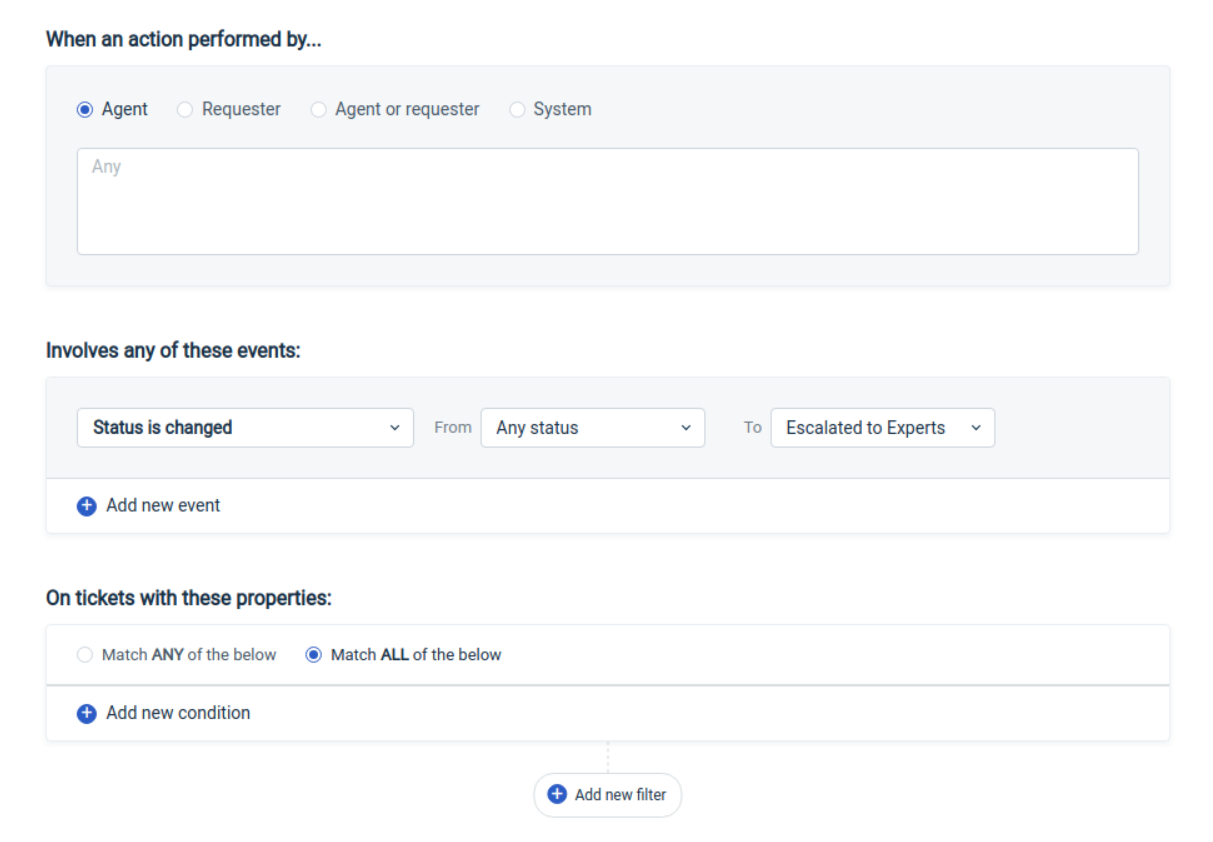
Fig. Add a trigger on ticket update
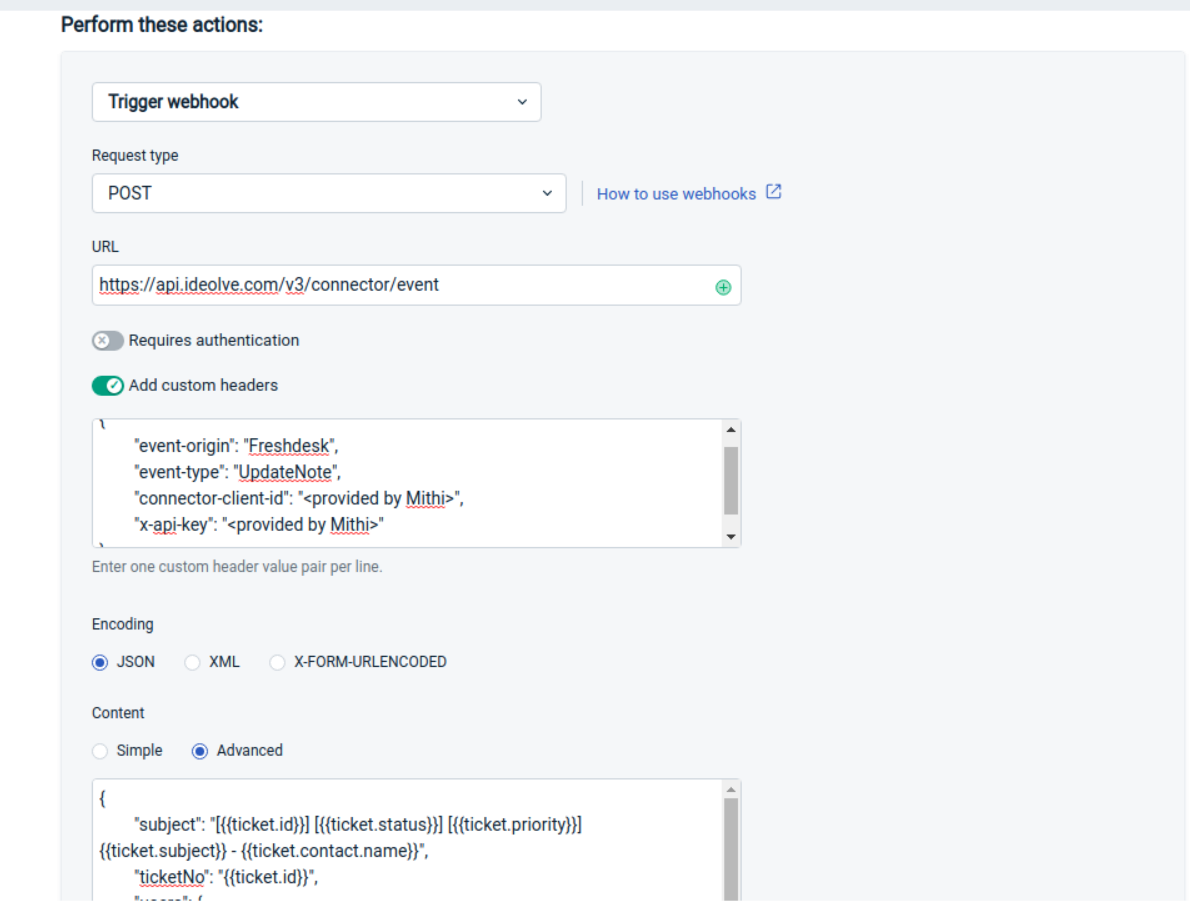
Fig. Configuring the ticket on ticket update
The Trigger WebHook method and the attributes are explained below
| Element | Value |
|---|---|
Method Type | POST |
URL | https://api.ideolve.com/v3/connector/event |
Header | The compulsory attributes and their values should be as follows: connector-client-id: as provided by Mithi x-api-key - as provided by Mithi event-origin - Freshdesk event-type - UpdateNote The x-api-key and connector-client-id will be provided by Mithi on request. Sample JSON: freshdesk_updatenote_headers.json |
Body/Payload | The compulsory attributes and their values should be as follows: subject - value should include ticket.status, ticket.subject and the ticket.contact.name. notehtmltext - value should include ticket.contact.name, ticket.contact.email and ticket.description ticketNo - ticket.id Sample JSON: freshdesk_updatenote_content.json |