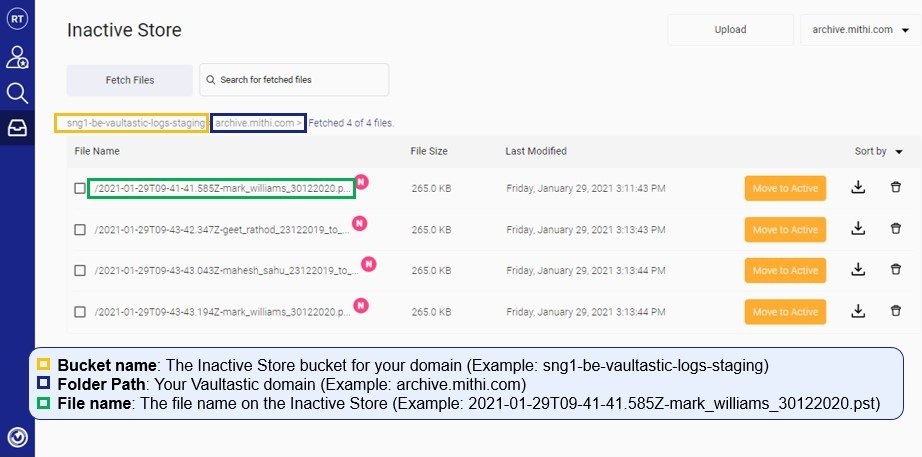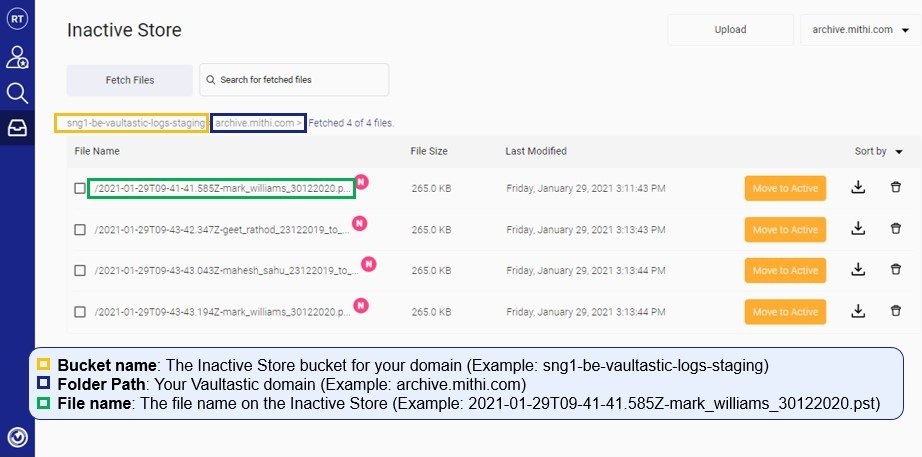Overview
Using LegacyFlo you can migrate email data from Vaultastic V4 Active store to the Open store
Job types for Active to Open
The request type used to submit a LegacyFlo request will depend on the destination data type. The table below gives the details of the request parameters for different destination data file types:
| REQUEST TYPE | DESCRIPTION | WHEN TO USE THIS JOB TYPE |
|---|---|---|
| VAULTASTIC4-S3-PST |
| Use this if you need a single data file with contents across multiple months |
| VAULTASTIC4-S3-ZIP |
| Use this job type if you need a single data file with contents across multiple months. |
| VV4-MOVETOINACTIVE-EML |
| Recommended job type to copy data from Active to Open Storage to create data files for each vault. |
| VV4-MOVETOINACTIVE-PST |
| Recommended job type to copy data from Active to Open Storage to create data files for each vault. |
| VV4DOMAIN-MOVETOINACTIVE-EML |
| Recommended request type to copy data from Active to Open Store for large domains where the dedup on the Active Store is significant. |
| VV4DOMAIN-MOVETOINACTIVE-PST |
| Recommended request type to copy data from Active to Open Store for large domains where the dedup on the Active Store is significant. |
Active Store details
To know the Active Store details,
- Log in with a vault id having an admin role
- In the left pane, click on the Vaultastic domain and select Vaults. The middle pane will show the list of vaults in the selected Vaultastic domain.
- Click the vault summary shown in the middle pane
- The details pane will now show the details of the selected vault
- Get the Vault ID and Vault password
Open Store details
To know the Open Store details,
- Log in to Vaultastic and navigate to the Open Store
- Refer to the screenshot below to know where to find the bucket name, folder path, file names
- Bucket: The Open Store bucket for your domain as displayed on the Open Store App
- Folder Path: Your Vaultastic domain as displayed on the Open Store App
- File: The file name on the Open Store