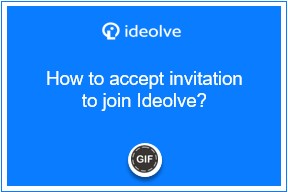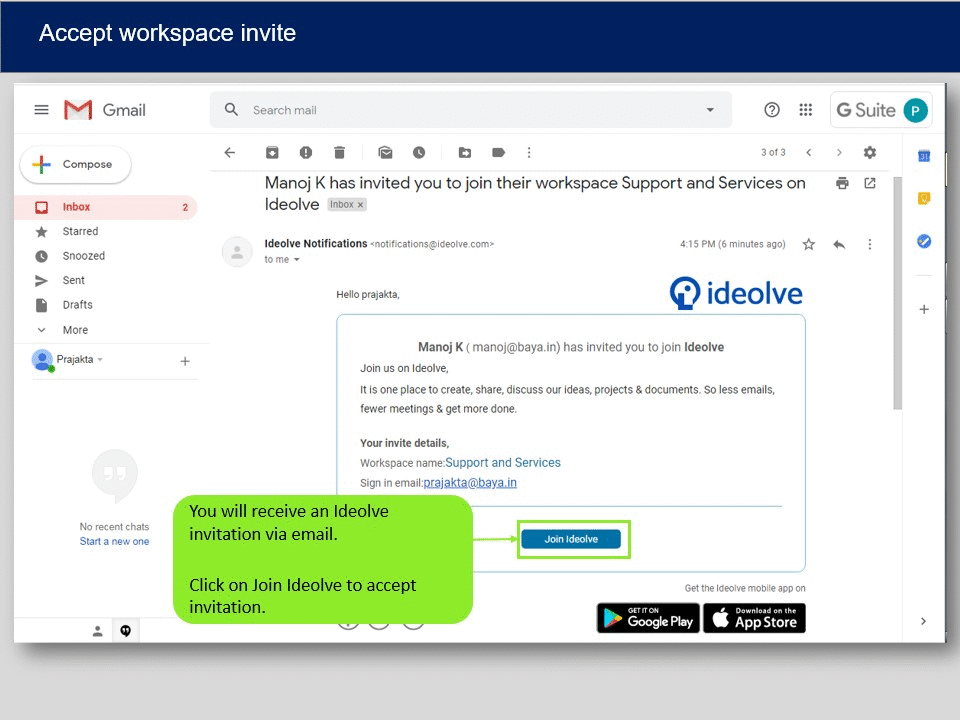Overview
Joining an Ideolve workspace allows you to collaborate with other team members on the workspace. Once you accept an invitation, you can view and comment on the notes shared with you or start new topics by creating and sharing notes within the workspace.
Accept email invitation to join the workspace
-
Go to your mailbox to view the email invite.
-
Click the Join Ideolve button. (You may receive a suspicious link message. Proceed to sign up.)
-
Enter your email id to register with Ideolve.
-
Enter your Ideolve password.
-
Confirm the password
-
Click the REGISTER button.
-
Ideolve will send an activation email to your id. Close the process of registration and switch to your email account window.
-
Open the Ideolve notification mail to activate your account.
-
Click the Activate Account button.
-
The application will activate your account immediately and launch the Ideolve login window.
-
Enter your email id and password to log in to Ideolve.
-
You can take a tour of the application to get started or ask the application to remind you later.
-
On the application bar, click the invitation alert icon to view the list of pending workspace invitations.
-
Click to accept the invitation and be the part of workspace.
-
On the top of the notes list, choose the workspace from the drop-down. This will show all the notes from the workspace chosen.
-
Open the required note and post your comments.