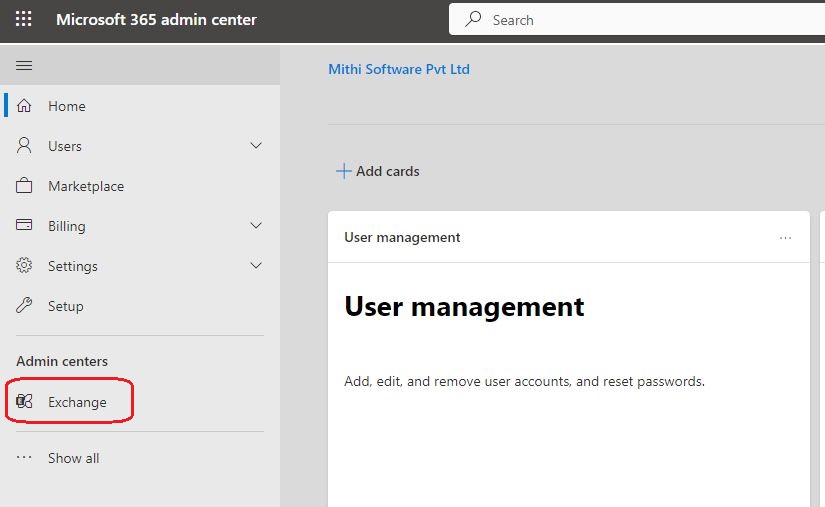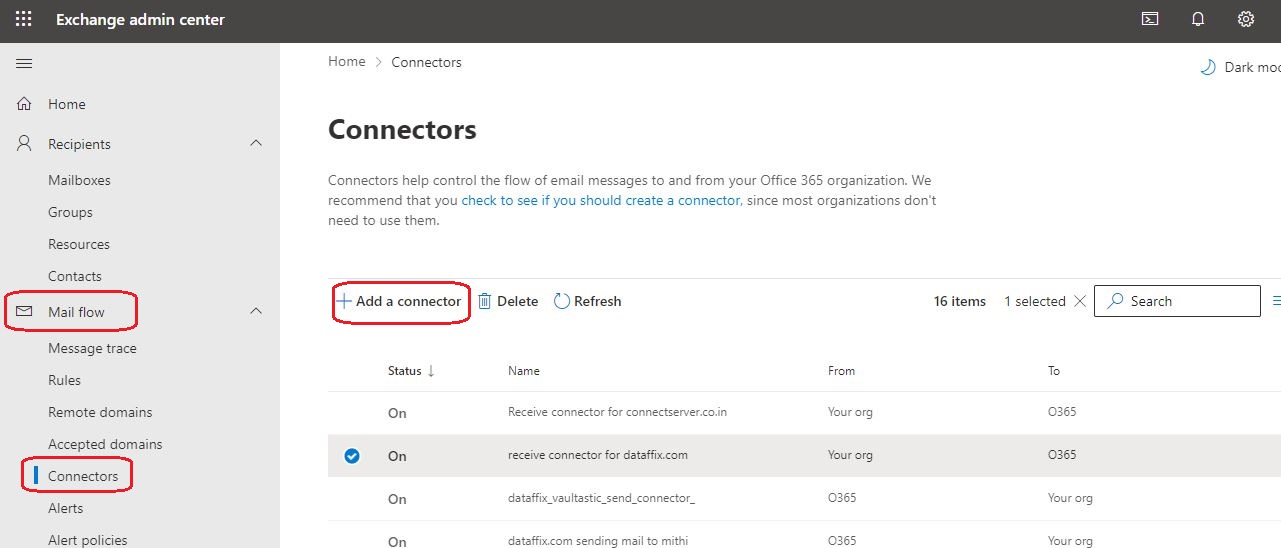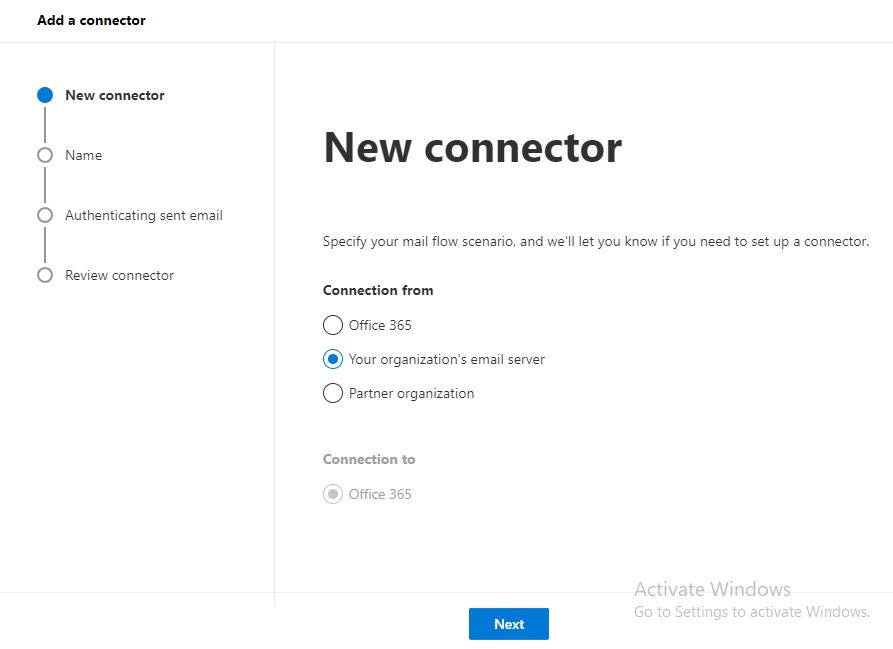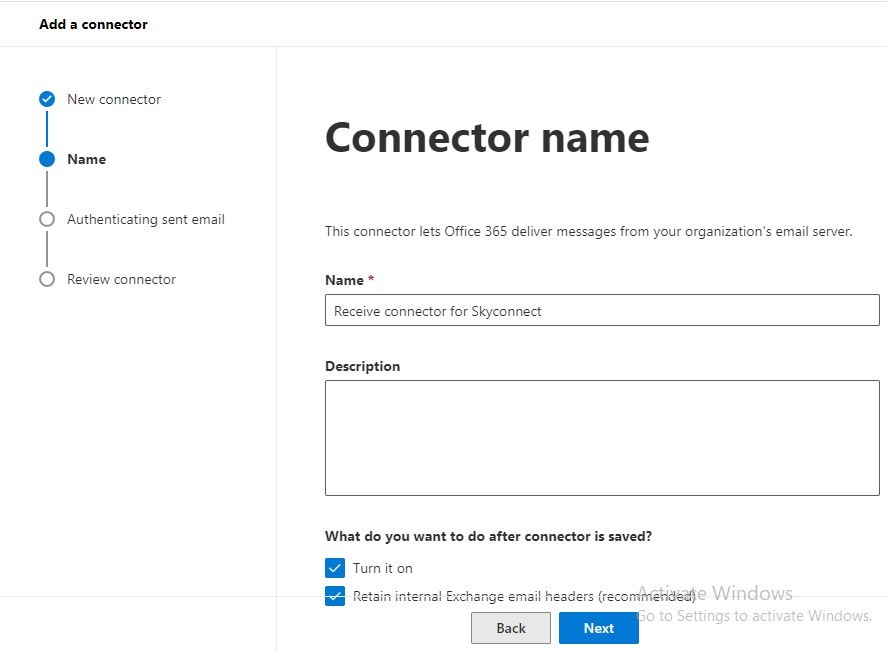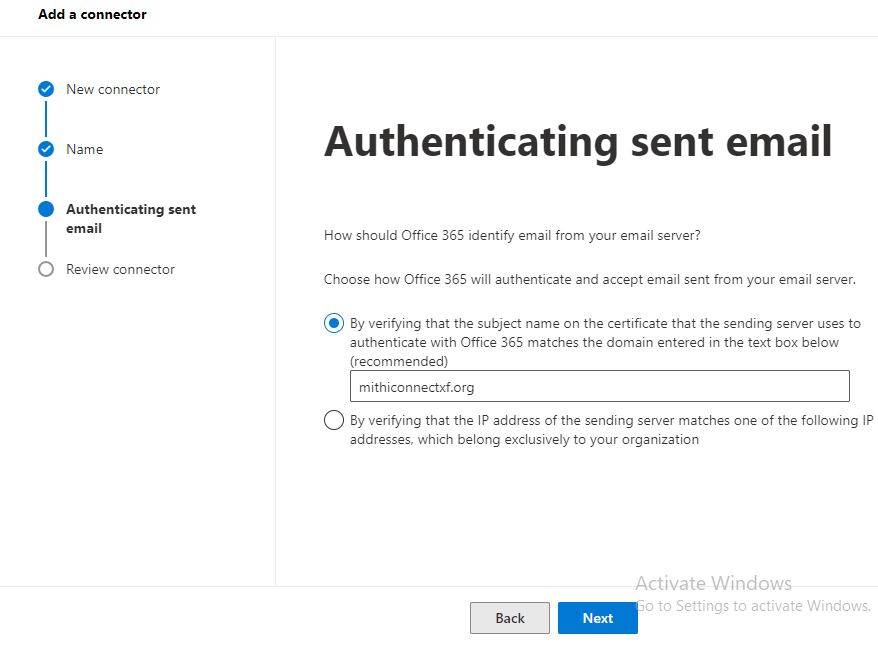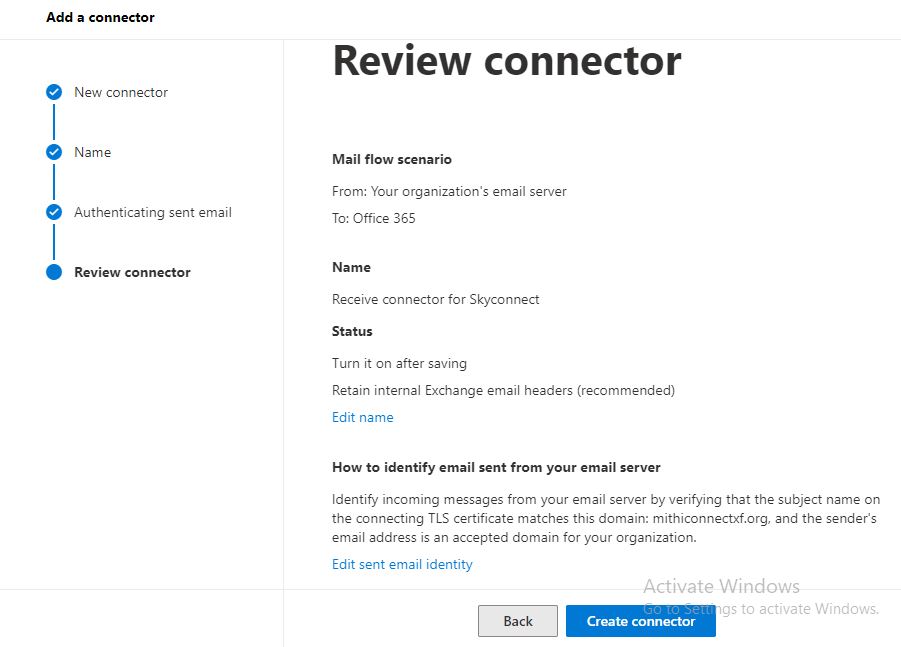- Navigate to the Admin Center=>Exchange screen
- Select the mail flow => connectors option
- Create the connector From : Your organization’s email server To: Office 365
- Give a suitable Name to the connector
- Select the Turn it on check-box to enable the connector.
- Select Retain internal Exchange mail headers.
- Click the Next button to continue.
- To identify the SkyConnect server, choose the By verifying that the subject name on the certificate… method.
- Add the domain name in the edit box below.
- Click Next
- Click Create connector to add the connector to the list.
-
-
-
-
-
-
- Logging into the Vaultastic Admin Panel
- Provision Vaults in Bulk using CSV files
- Assign Administrative Roles in Vaultastic
- Manage user's access to their Vaultastic accounts and other features
- Secure Vaultastic Account Access with Feature Controls
- Secure Vaultastic account access using Account Lockout
- Secure Vaultastic account access using Password Policies
- Secure Vaultastic Account using 2 factor authentication
- Define max file size for export jobs effectively
- Reset the password of a Vaultastic account
- Customize your Vaultastic domain
- Download vault contents quickly and securely
- Download vault properties for key insights
- Delete a vault from Active Store safely
-
-
-
- Step 1: Share the Public IP Addresses of Your Outgoing Exchange 2013 SMTP Servers
- Step 2: How to Create a Send Connector in Exchange 2013
- Step 5: How to Enable Journaling for All Users in Exchange 2013
- Step 4: How to Disable Non-Delivery Reports (NDR) in Exchange 2013
- Step 5: Enable Exchange 2013 Journaling for All Users
- Step 5: Enable journaling for specific users in Exchange 2013
-
- Step 1: Share the Public IP Addresses of Your Outgoing Exchange 2007 SMTP Servers
- Step 2: How to Create a Mail Contact in Exchange 2007
- Step 3: How to Configure Message Format Settings in Exchange 2007
- Step 4: How to Create a Send Connector in Exchange 2007
- Step 5: How to Enable Journaling for All Users in Exchange 2007
- Step 5: Enable Journaling for Selected Users of Exchange 2007
-
-
- How to Access LegacyFlo and Ideolve for Seamless Collaboration
-
-
-
-
-
-
- Logging in to the LegacyFlo application
- Submitting a single request
- Submitting Multiple Requests
- Scheduling the submission of LegacyFlo requests
- Verifying Migration Request Input Parameters
- Editing Migration Request Input Parameters
- Searching for Requests
- Request Execution
- Generating a summary report
- Generating a detailed report
- Deleting a request
-
- Upload Emails from Mailbox to Vaultastic V4 Open Store
- Backup GDrive data onto the Vaultastic Open or Deep Store
- Backup Freshdesk Solutions to Vaultastic Open or Deep Store
- Backup OneDrive data onto the Vaultastic Open or Deep Store
- Backup M365 Teams data onto the Vaultastic Open or Deep Store
- Backup documents from M365 Sharepoint to Vaultastic Open or Deep Store
- Backup Google Chat Data to Vaultastic Open/Deep Store – Secure Messaging Archives
-
- Migrate Mailbox Data to a Data File on S3 – Efficient Email Archiving
- Backup data from Vaultastic V4 Active store to your own S3 bucket
- Backup Google Drive Data to Your Own S3 Bucket – Reliable Cloud Backup
- Backup Freshdesk Solutions to your own S3 bucket
- Backup OneDrive Data to Your Own S3 Bucket – Secure and Efficient
- Copy, Move or delete files from S3 buckets
- Copy Files from AWS S3 to Google Cloud Storage
- Copy files from AWS S3 to Azure Blob Storage easily
- Copy files from AWS S3 to an FTP server quickly
- Copy Files from a FTP server to an AWS S3 bucket
- Backup M365 Teams Data to Your Own S3 Bucket – Secure Cloud Backup
- Backup SharePoint Documents to Your Own S3 Bucket – Secure File Storage
- Backup Google Chat Data to Your Own AWS S3 Bucket – Reliable Cloud Storage
-
-
-
-
-
-
-
-
-
-
- Log in to the SkyConnect admin panel for management
- Managing User Accounts Individually in SkyConnect
- Managing User Accounts in Bulk Using the Admin Interface
- Delete a user using the SkyConnect admin panel
- Exporting User Properties via Admin Panel in SkyConnect
- Search for a specific user
- Reset a User's Password in SkyConnect
- Set Vacation Reply for Users in SkyConnect Admin Panel
- SkyConnect Usage Dashboard
- Manage Storage & Quota in SkyConnect
- How to Provision Groups or Distribution Lists
- Manage Group Members in SkyConnect
- Exporting Group Members List in SkyConnect: Step-by-Step Guide
- Delete a group in SkyConnect with simple steps
- Manage License via SkyConnect Admin Panel
- Customize your domain with SkyConnect admin panel
- Subscribe & Receive SkyConnect Reports
- Set Up SkyConnect for Email Archiving to Vaultastic
-
- Configure SkyConnect domain for in-premise AD authentication
- Integrate with in-prem LDAP server for secure authentication
- Integrate Zoom for enhanced collaboration
-
-
- SkyConnect & Office 365 Coexistence
- User, Group and alias provisioning in a co-existence setup
- Step 1: Provision domain on O365 and SkyConnect
- Step 2: Update SPF Records in DNS for O365 & SkyConnect Co-Existence
- Step 3: Configure Mail Flow Between SkyConnect & O365 Co-Existence
- Step 4: Update the accepted domains list in O365
- Step 5: How to Configure an O365 Connector to Receive Mail from SkyConnect Domain
- Step 6: Configure a send connector on O365
-
- Mail flow on a co-existence setup between Google Workspace and SkyConnect
- Project plan for Google Workspace and SkyConnect co-existence setup
- MX record and domain setup for a SkyConnect and Google Workspace co-existence setup
- Configure Google Workspace to forward mail to SkyConnect
- User provisioning on a SkyConnect and Google Workspace co-existence setup
-
-
- Manage End-User Access to Mailboxes in SkyConnect
- Configure Password Policies in SkyConnect
- Configure Account Lockout in SkyConnect for Better Security
- Enable Email Archiving in SkyConnect with Vaultastic
- How to Access SkyConnect Accounts Securely via VPN
- Prevent data leaks in SkyConnect with strong security
- Set Up Two-Factor Authentication in SkyConnect for Enhanced Security
-
- Deployment & Migration FAQs
- SkyConnect integration and coexistence setup FAQs
- SkyConnect SecureMailFlow Administration FAQs
- SecureMailFlow FAQs for SkyConnect Admins
- Mass mailing FAQs in SkyConnect for efficient outreach
- SkyConnect Administration FAQs - Troubleshooting and Setup
- SkyConnect Storage Management FAQs
-
-
- Email Access & Management with Baya
- Managing Email Storage and Quotas
- Access Email on Android with Blue Mail
- Accessing Email on Android: A Guide Using Gmail App
- Access email with K9 app on Android
- Setup IMAP & POP Email in Android's Native Mail App
- Setup and Manage IMAP/POP Email on iOS Mail App
- How to Access Emails in Thunderbird on Desktop
- Outlook 2016 on Desktop
- Outlook 2013 – Access and Manage Contacts
- Configure and Manage Emails in Outlook 2010 on Desktop
- Mail app on Apple Mac
-
- Baya Web Client: User Guide & Feature Comparison
- FAQs on Baya V3 Web Client in SkyConnect
- FAQs on using Baya V2 web client in SkyConnect
- FAQs for Using SkyConnect on Mobile
- FAQs for accessing SkyConnect desktop apps
- FAQs on using SkyConnect Email Application
- FAQs for using SkyConnect contacts application
- FAQs on Using the SkyConnect Calendar App
- FAQs on the SkyConnect Chat Application
- Troubleshooting configuration
- Mailbox Quota
-
-
-
-
-
-
-
-
- Sign up to Ideolve
- Log in to Ideolve for seamless collaboration
- Understanding User Interface
- Customize your Ideolve account
- Create and manage workspaces in Ideolve for efficient teams
- How to Accept an Invitation to Join a Workspace in Ideolve
- How to Add Notes in Ideolve for Better Task Management
- Tagging
- How to Share Notes in Ideolve
- Assigning Note Permissions
- Manage note level controls for secure document integrity
- Step-by-Step Guide to Publishing Notes in Ideolve
- Searching
- Collaboration in Ideolve boosts team productivity
- Exporting Notes
- Share feedback
-
-
-
-
-
- Mithi Customer Account Release Notes
- Login to your Mithi Customer Account
- Updating your profile
- Notifications
- Contacts & Roles
- Order Book
- Payments
- License management
- Helpdesk
- Billdesk
- Self Help Documentation
- How to Access and Use the Mithi Payment Gateway
- Dashboard Access
- Generating Consolidated Organization Summary Report
-
- Home
- Collaboration & Communication
- SkyConnect
- SkyConnect Admin Guide - Email and Security Settings
- Set Up Integration and Co-Existence in SkyConnect
- Setup Coexistence with SkyConnect
- Setup Co-existence between SkyConnect and O365
Step 5: How to Configure an O365 Connector to Receive Mail from SkyConnect Domain
Last Modified on 11/04/2025 12:16 pm IST
Related Articles
- None
Products
Contact Us
Resources
Partners
Company
Disclaimer: All product logos and names belong to their respective owners.