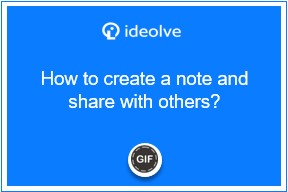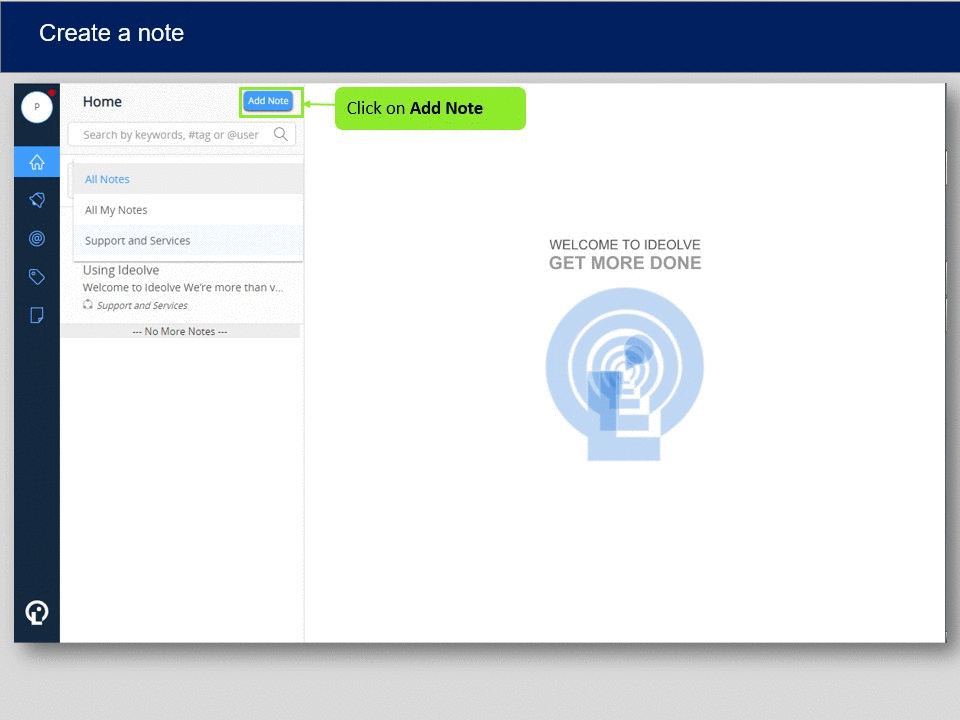Overview
Notes provide a free space to capture ideas &information using text, tables, images, documents, hyperlinks and so on.
Create a note
To create a note,
1. Click the Add Note button on the top of the middle pane.
2. The application screen will be updated to show an expanded note view
- Update the Note title by clicking on the Subject and entering the title. The note title will be automatically updated in the Note Header
- To edit the Note contents, click in the area below the Note title
- Use the controls in the Toolbar to format the contents
- To embed images or other documents within the note, use the Option in the toolbar
- To attach documents to the Note, select the Drop-down menu from the Note Header and choose the Attach option.
- To update the application screen to show the list view, click on the Resize option from the Dropdown menu in the Note Header or click the Home icon.
- Click Share to share the note with other people.
- To save the changes, click on the Save button.