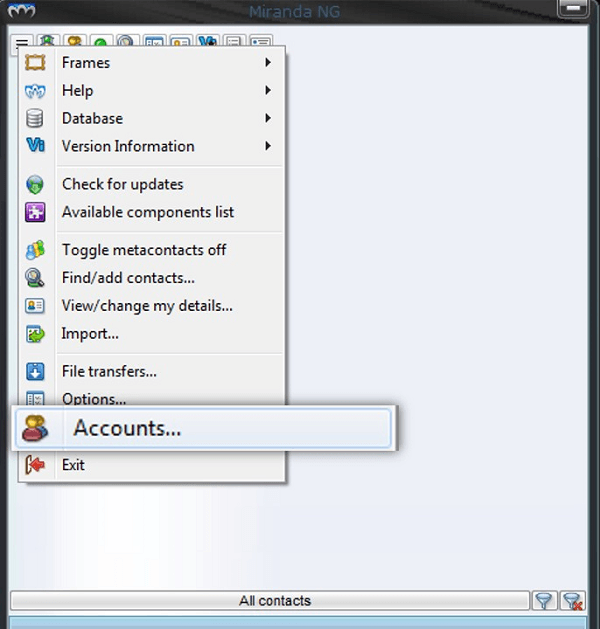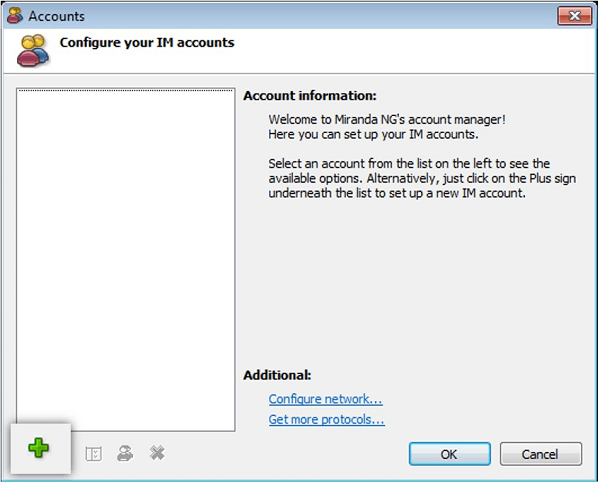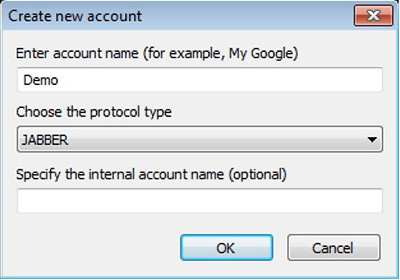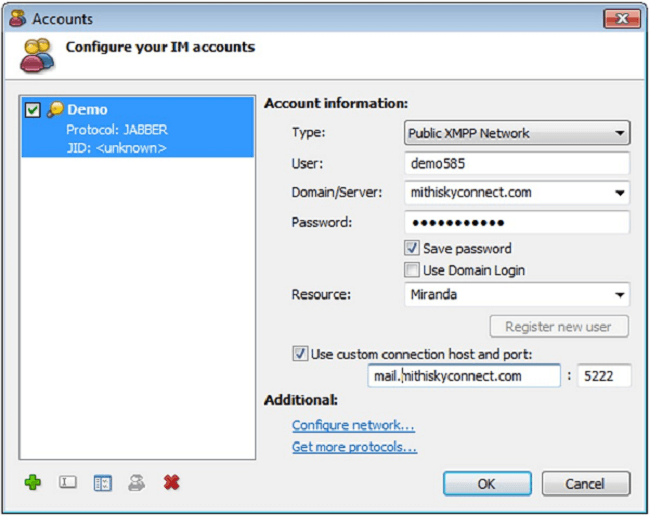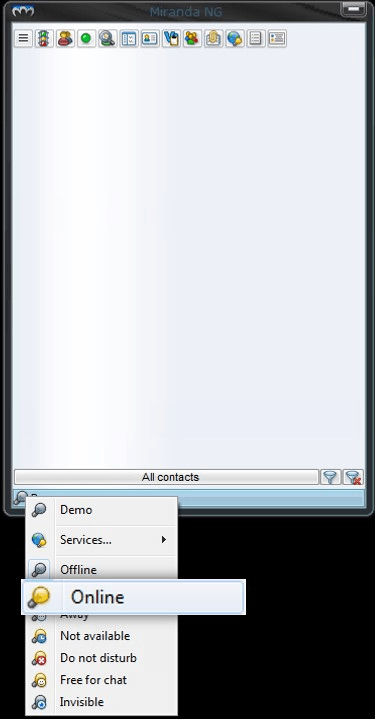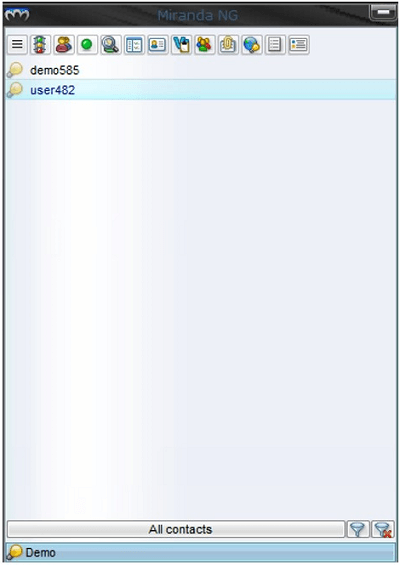You can configure a chat account in Miranda. Miranda is a desktop chat application to send or receive instant messages to contacts on the roster. Follow the link to download and install the Miranda application on your desktop.
Steps to configure your account.
Steps to configure a Chat Account- To create your account, click the Menu button and choose the Accounts option
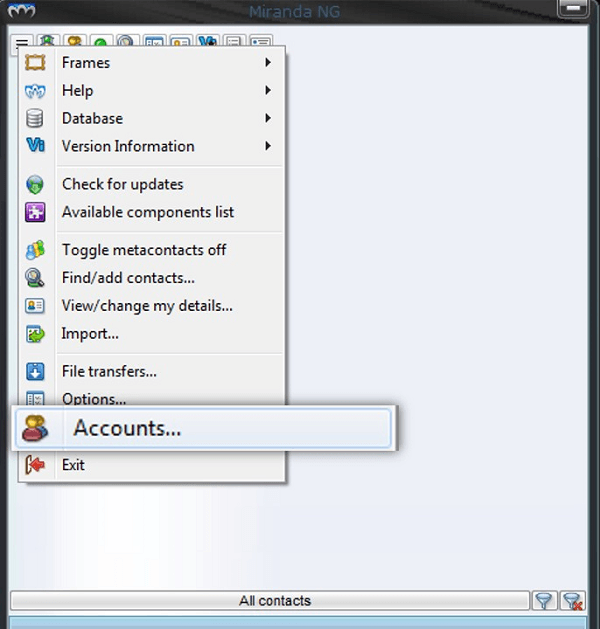
- Click the Plus (+) button.
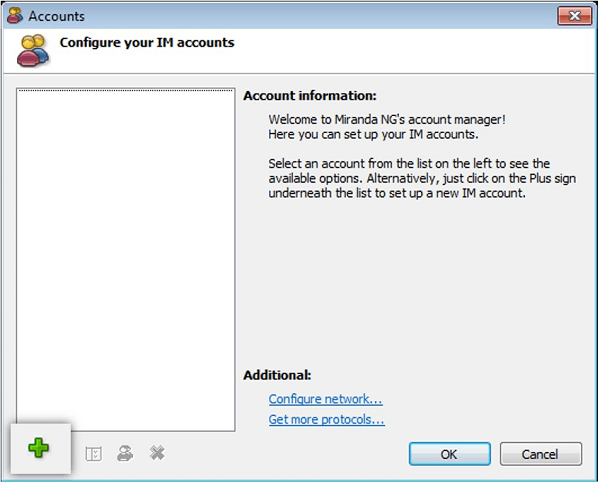
- Provide account details,
- Enter Account Name to be displayed in the list of accounts configured in Miranda
- Choose the JABBER option as the type of protocol
- Click Ok to continue
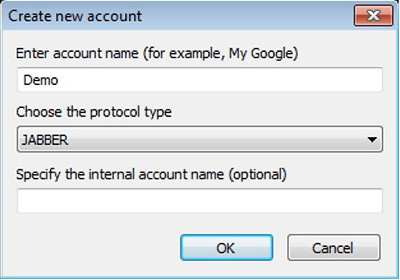
- Provide account settings for configuration,
- Choose the Public XMPP Network option as the type of security to be used
- Enter the User name For example, demo585 part of the mil id demo585@mithiskyconnect.com
- Enter the Domain name. For example, mithiskyconnect.com
- Enter the password associated with the account
- Select the check-box to Use custom connection host and port
- Enter the Host Name. For example, mail.mithiskyconnect.com
- Enter the Port value as 5222
- Click the OK button to continue.
- You may get exit from the application.
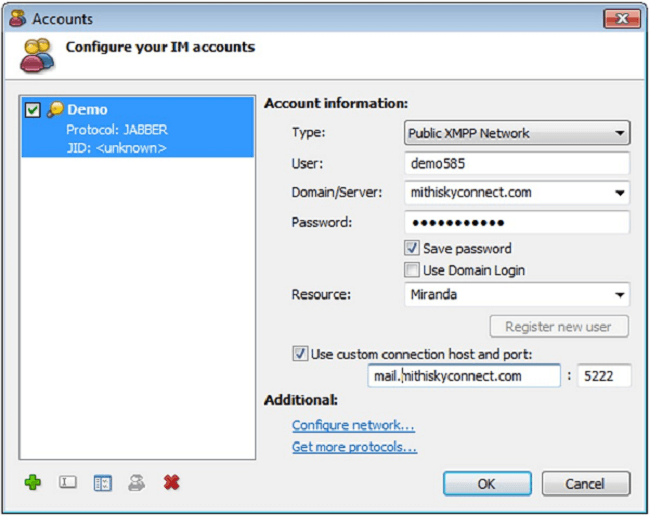
- Launch the Miranda application.
- On the bottom pane, right click the user name to view options.
- Click the Online option to get connected and start using the messenger.
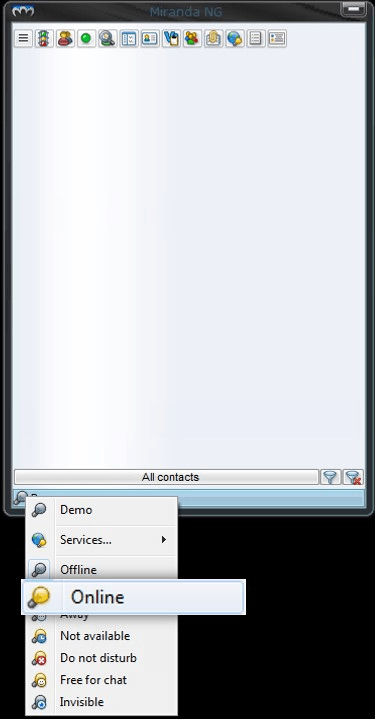
- On successful login, chat roster displays on the screen.
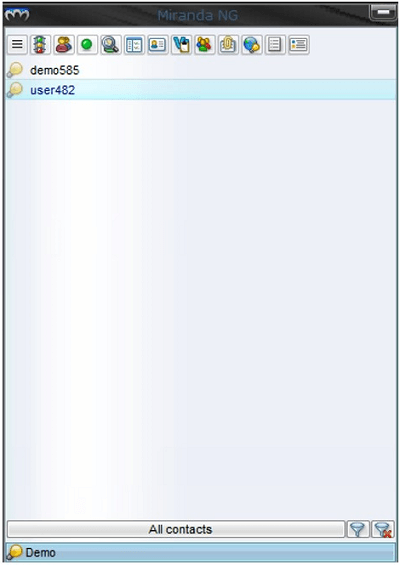
- Click the contact on the roster to send a text message.