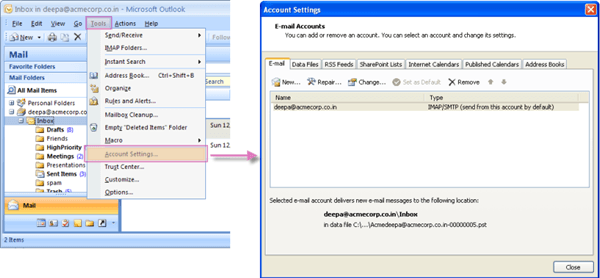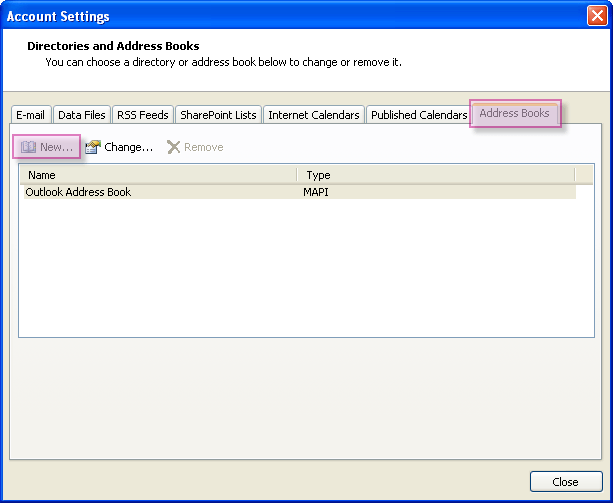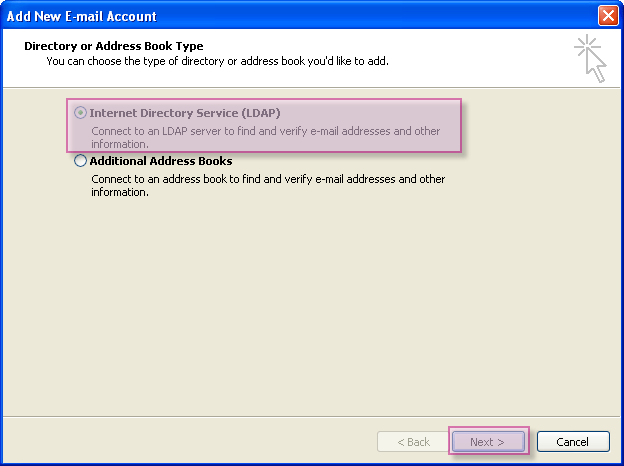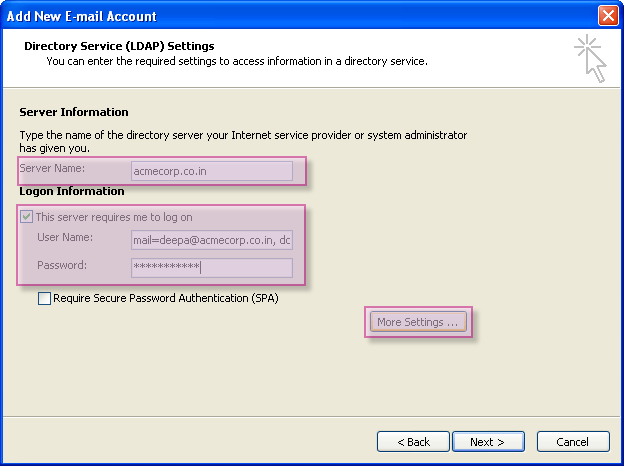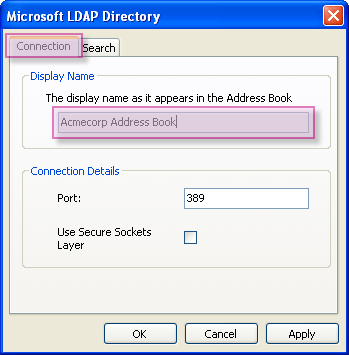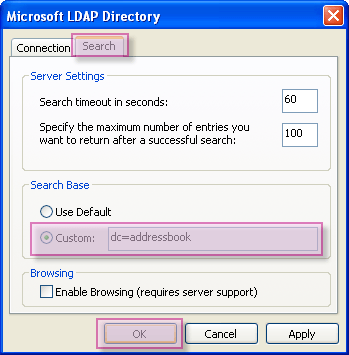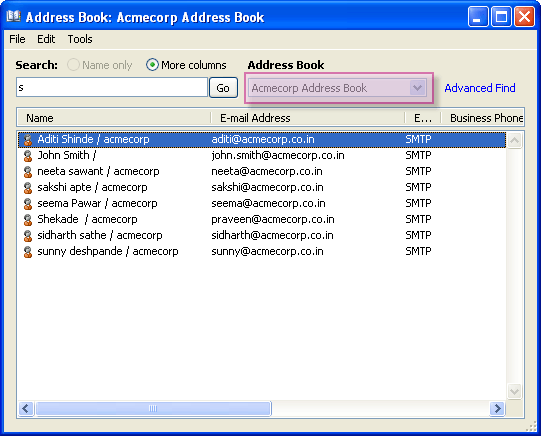Configure an LDAP account in Outlook 2007
- On the Tools menu, click the Account Settings option.
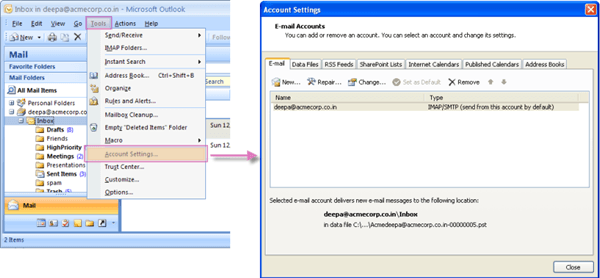
- On the Account Settings window, select the Address Books tab and then click the New icon.
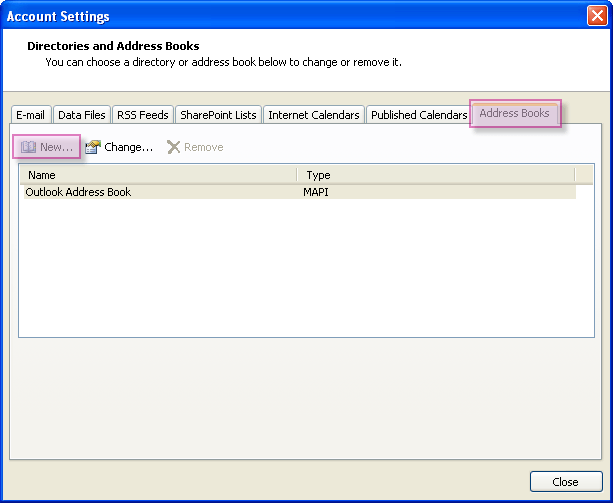
- Click to choose the Internet Directory Service (LDAP) option and then click the Next button.
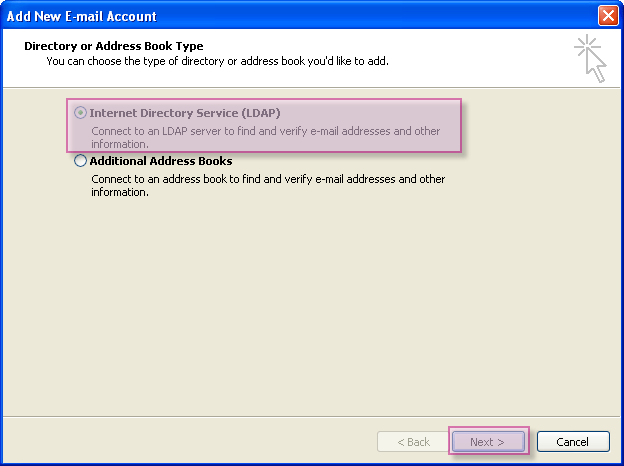
- Enter required settings to access information in the directory service.
- In the Server Name box, type the name of the server.
Don't know your server name? Access the online help to know the server settings required to configure your account.- Click to select the This server requires me to log on check box, and then type your user name and password.
- User Name: Enter the string "mail={user id}, dc=addressbook" mail=deepa@acmecorp.co.in, dc=addressbook
- Password : Password associated with the user id
- Click the More Settings button to set server settings.
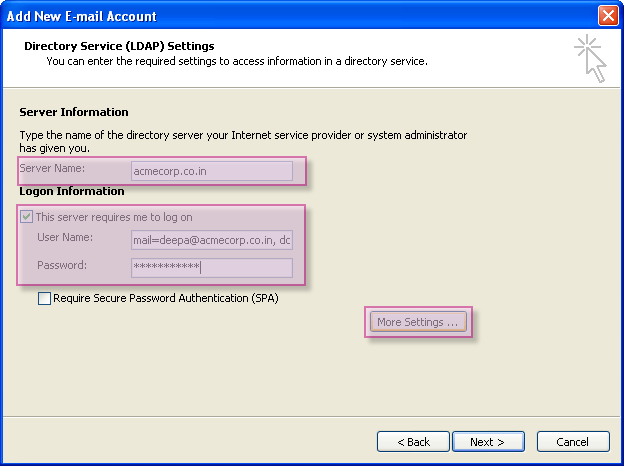
- A warning message is displayed. Click the Ok button to proceed further.

- On the Connection tab of Microsoft LDAP Directory dialog box,
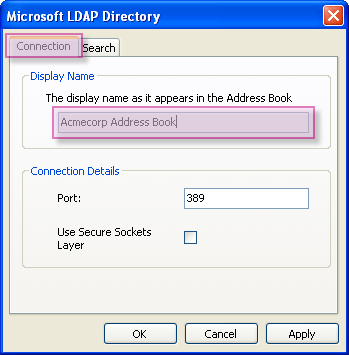
- Under Display Name, type the name for the LDAP address book to identify it easily. For example, Mithi SkyConnect Address Book.
- Under Connection Details, enter the port number on which the LDAP service is running. The default value of port number is 389.
- Click the Search tab to change the search settings. Under Server Settings, Under Search Base,
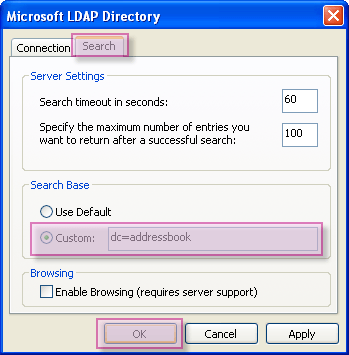
- The search time-out setting specifies the number of seconds that Outlook spends searching the LDAP directory to resolve names in a message.
- You can also limit the number of names listed in the Address Book that are returned from a successful search.
- Choose the Custom option
- Enter the string "dc=addressbook" without any space or a newline
- Click OK => Next => Finish to complete the set up. The newly added address book is displayed in the Address Books tab of the Account Settings window.
- Restart MS Outlook 2007 => Go to Address Book > Select newly added address book and search for contacts.
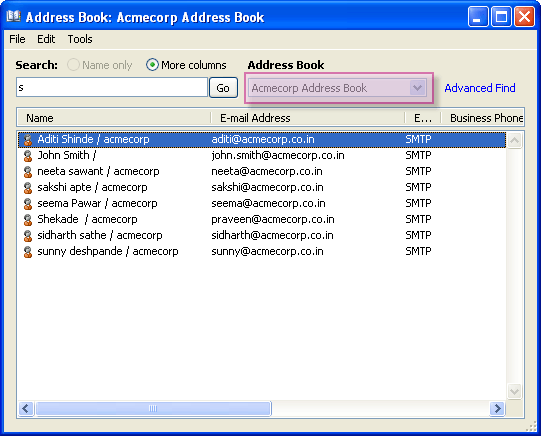
Set up SkyConnect address book as default
To pop up contacts (auto complete) from the address book configured, you need to set it as a default address book. Click here to know the steps.
Import Contacts in Outlook
To access contacts when you are offline i.e not connected to internet, you can import contacts in Outlook. Follow the steps mentioned in here.
Export Contacts from Outlook
When you export your contacts from Outlook, a copy of your contacts is saved to a CSV file, or other file type. You can then use this file to import your contacts to another email account.
Follow the steps mentioned here.