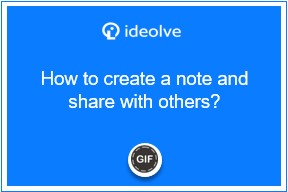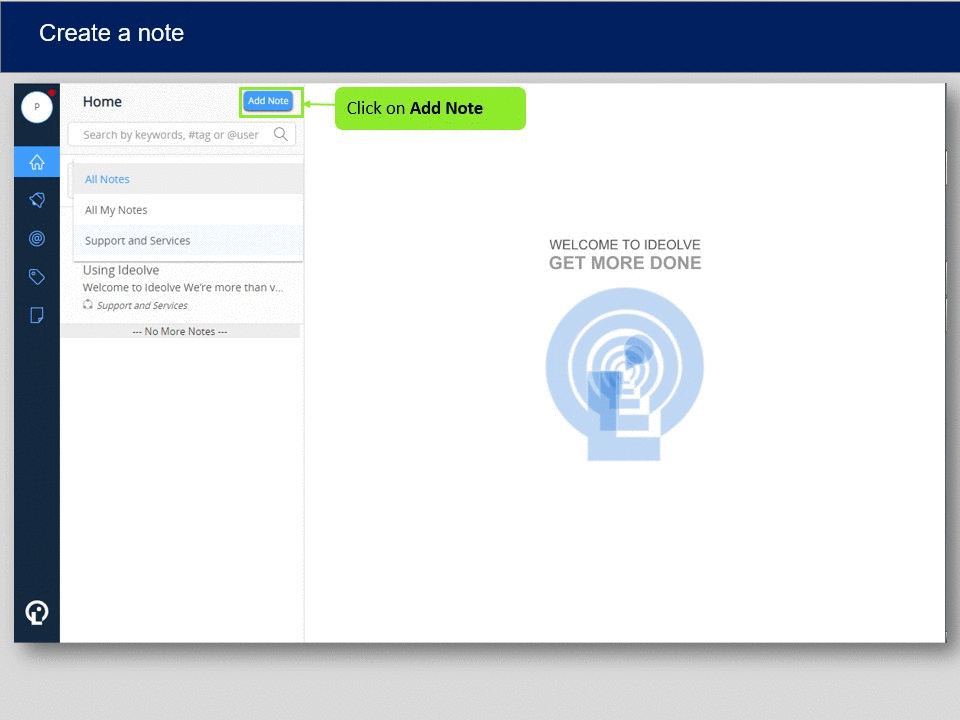Sharing a Note
By default, all the notes that you created are added to your personal space on Ideolve. This is called My Space. In order to share a note, you first have to move it to a common workspace and then share the note.
- Select a note, the note will appear in the Note view.
- From the drop-down menu in the Note header, select Share.
- In the pop-up dialog box, select a Workspace. If you are not part of any workspace or want to share the note via a new workspace, click on + to create a new workspace. Enter a name and description for the workspace.
- Once you have selected the workspace, you can share the note with a single user (identified with a user name or email id) or a group of users.
- Click the down arrow to view the list of members of the selected workspace. Select the users with whom you want to share the note.
- If the user with whom you want to share the note is already a part of the workspace, enter the user name. Auto-complete feature will suggest you the matching users.
- If the user with whom you want to share the note is not part of the workspace, enter the email id.
- To share the note with a group of users, select an existing group or create a group. For existing groups, enter the Group id. For creating a group, click on the group icon and give details.
- Click on Next.
- If any user, is not a part of the workspace, then the system will prompt you for a confirmation to invite the user to the workspace.
- Click Done.
Delegate Note Security Functions
By default, the Ideolve user who creates the note is the owner of the note.
A note owner controls the note security by deciding the note controls and also by deciding with whom to share the note.
A note owner can delegate these functions to any other user with whom the note is shared.
To do so:
- Open a note created by you.
- From the note view, click on the icon to view the list of users with whom the note is shared.
- Click on the name of the user to whom you want to delegate the note security functions.
- In the pop-up box, select a suitable option:
- Full: Select this option to allow the user to share/unshare the note, update note controls, and also to delegate the note security functions to any user with whom the note is shared. (However, this does not allow the co-owner to update the note content.)
- Share/Unshare: Select this option to allow the user to share/unshare the note.
- Share-only: Select this option to allow the user to share the note.
- Default: This removes all the delegations for the user.