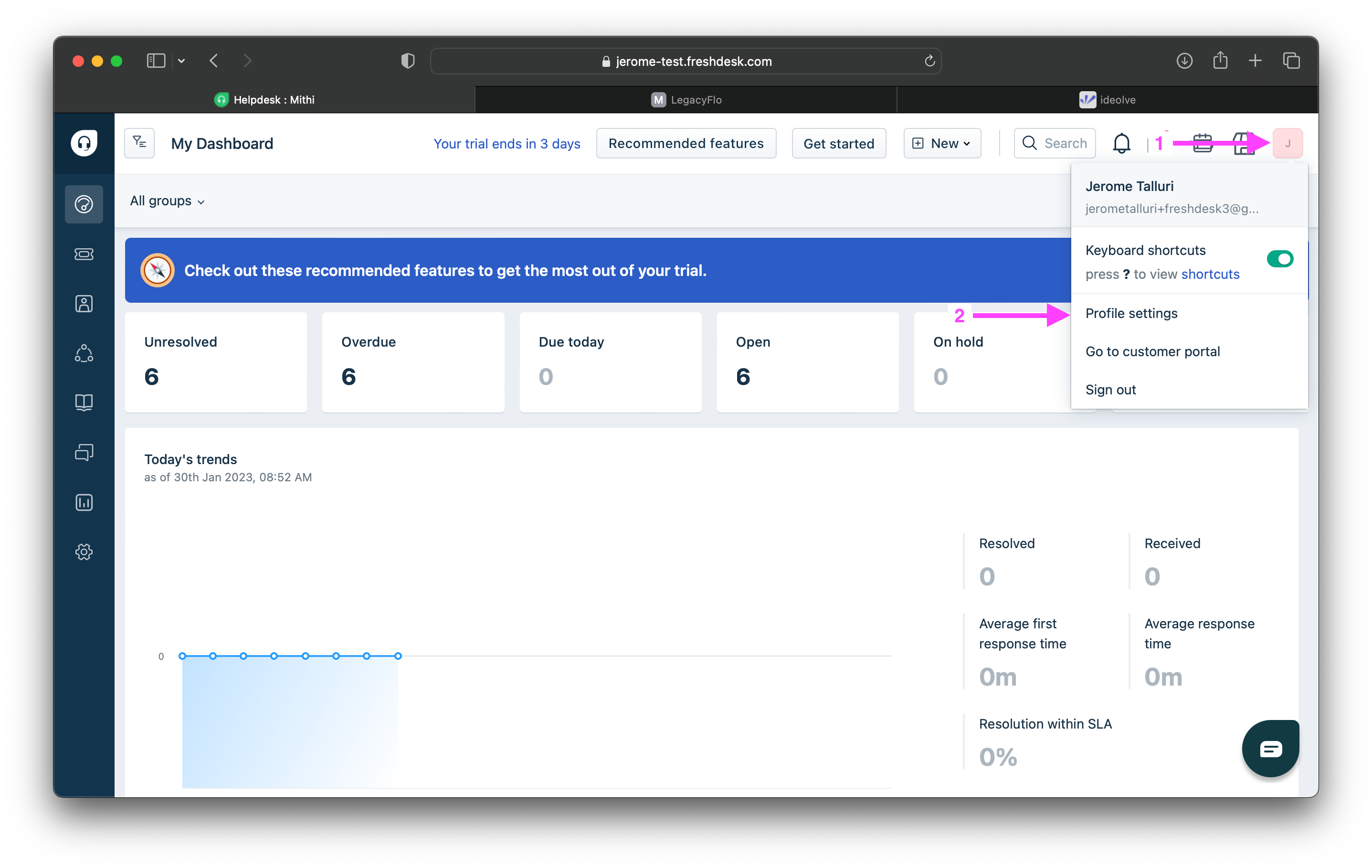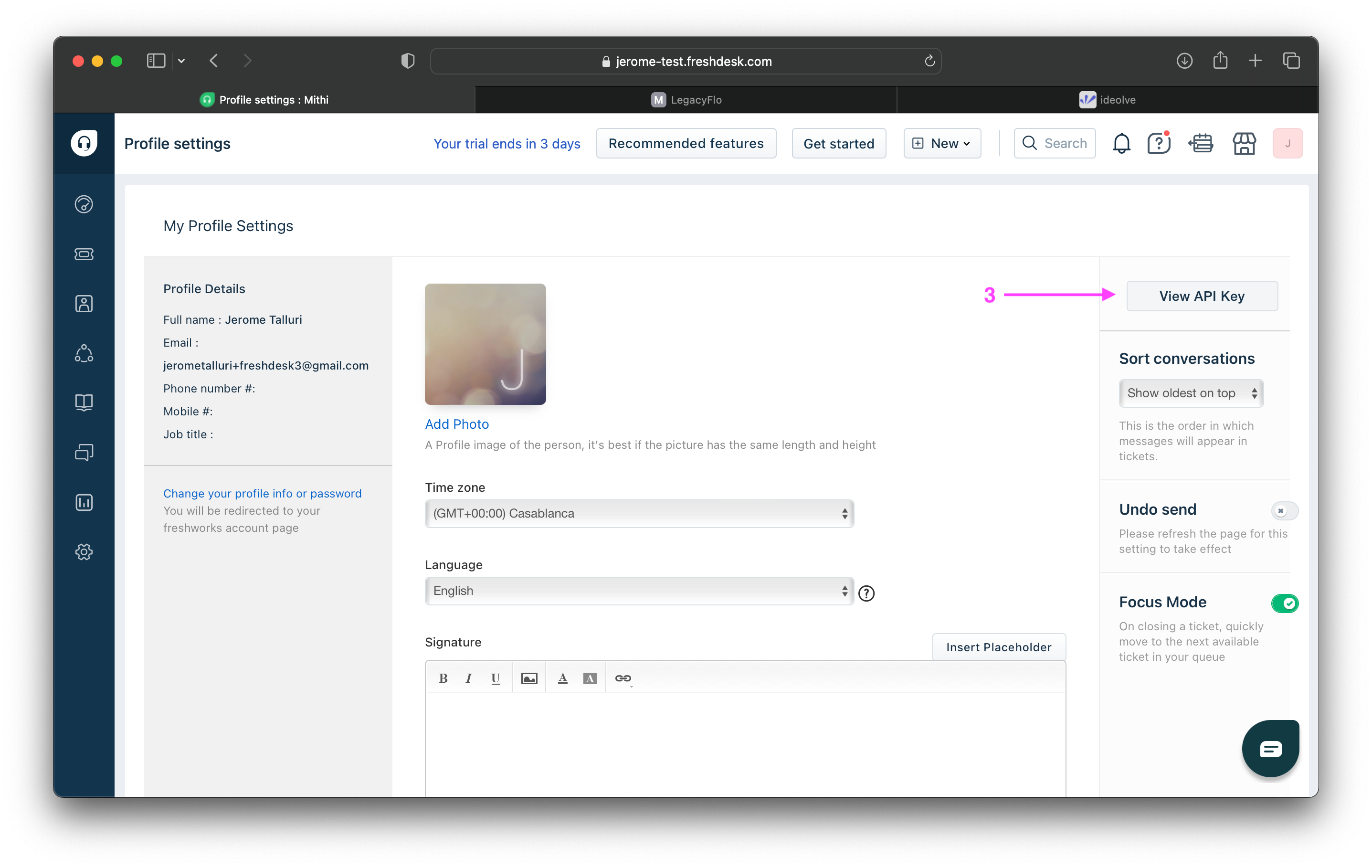Overview
- Freshdesk Solutions contain critical information about your products and services and needs to be backed up to protect from accidental or malicious delete or corruption.
- Using the LegacyFlo FRESHDESK-S3-ZIP request type, you can now backup Freshdesk Solution Articles to your Vaultastic Open or Vaultastic Deep Store
- Similarly, using the LegacyFlo request type FRESHDESK-BACKUP-RESTORE, you can restore the Freshdesk Solution Articles to your Freshdesk account.
Step 1: Registering the Freshdesk Access key and Access URL with LegacyFlo
To allow LegacyFlo to access and backup the Freshdesk Solution Articles, the Freshdesk URL and API key has to be registered with LegacyFlo
Login to Legacyflo.
Click on the User Info icon at the bottom of the left pane. The User Info Panel will be launched.
Select Freshdesk Integration and click on the + sign next to Register
In the pop-up dialog box, give the Freshdesk URL and API key
Freshdesk URL: The URL to be enter is the subset of the one you use to log in. For example, if the Login URL is "https://mithi-test.freshdesk.com/a/profiles/id/edit", then "mithi-test.freshdesk.com/" is the URL to be registered.
- API Key: The API Key can be generated from profile settings on Freshdesk. (Refer to this link for the steps)
- Login into the Freshdesk account.
- Click on the Profile icon and go to the Profile Settings page.
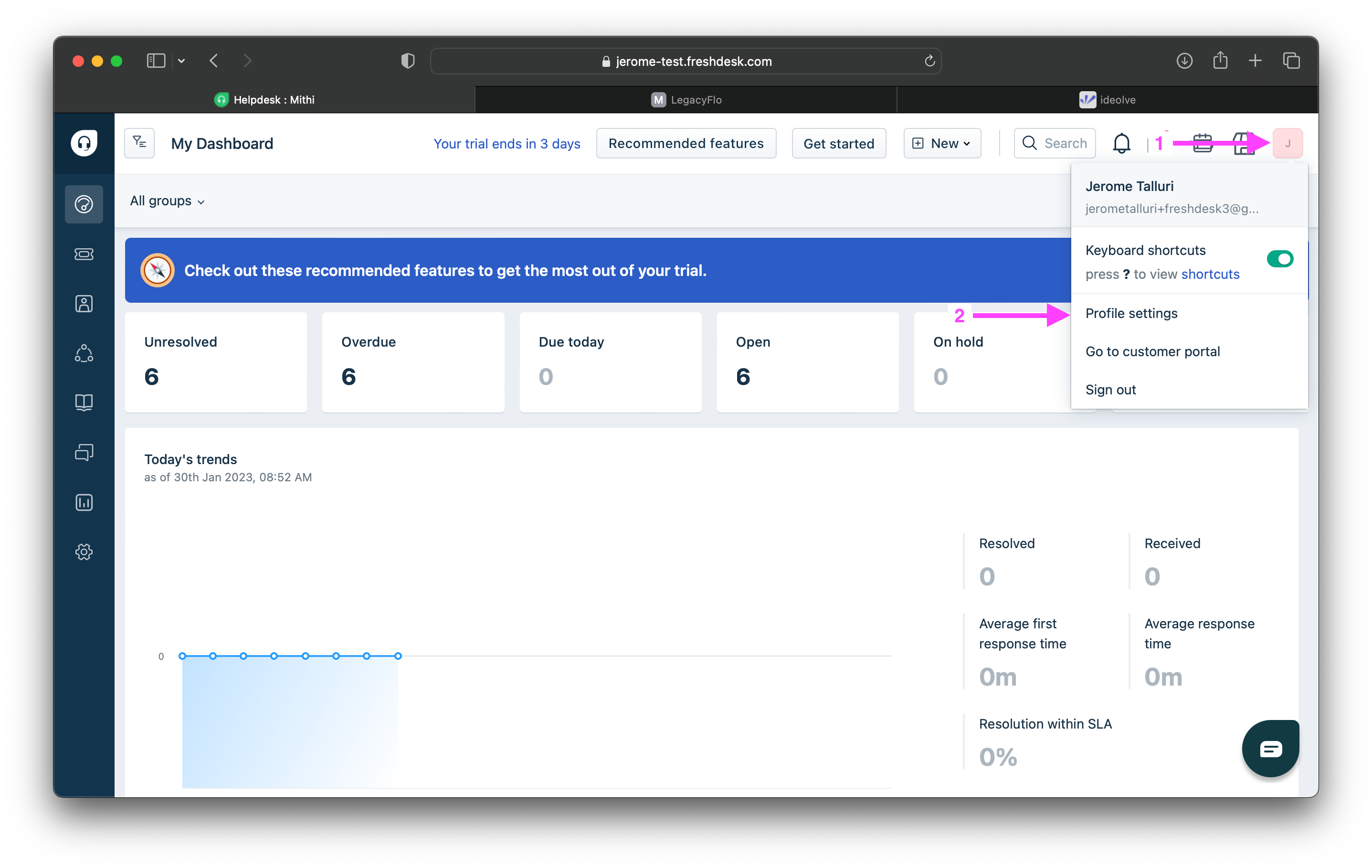
- On the right side of the page, click on View API KEY.
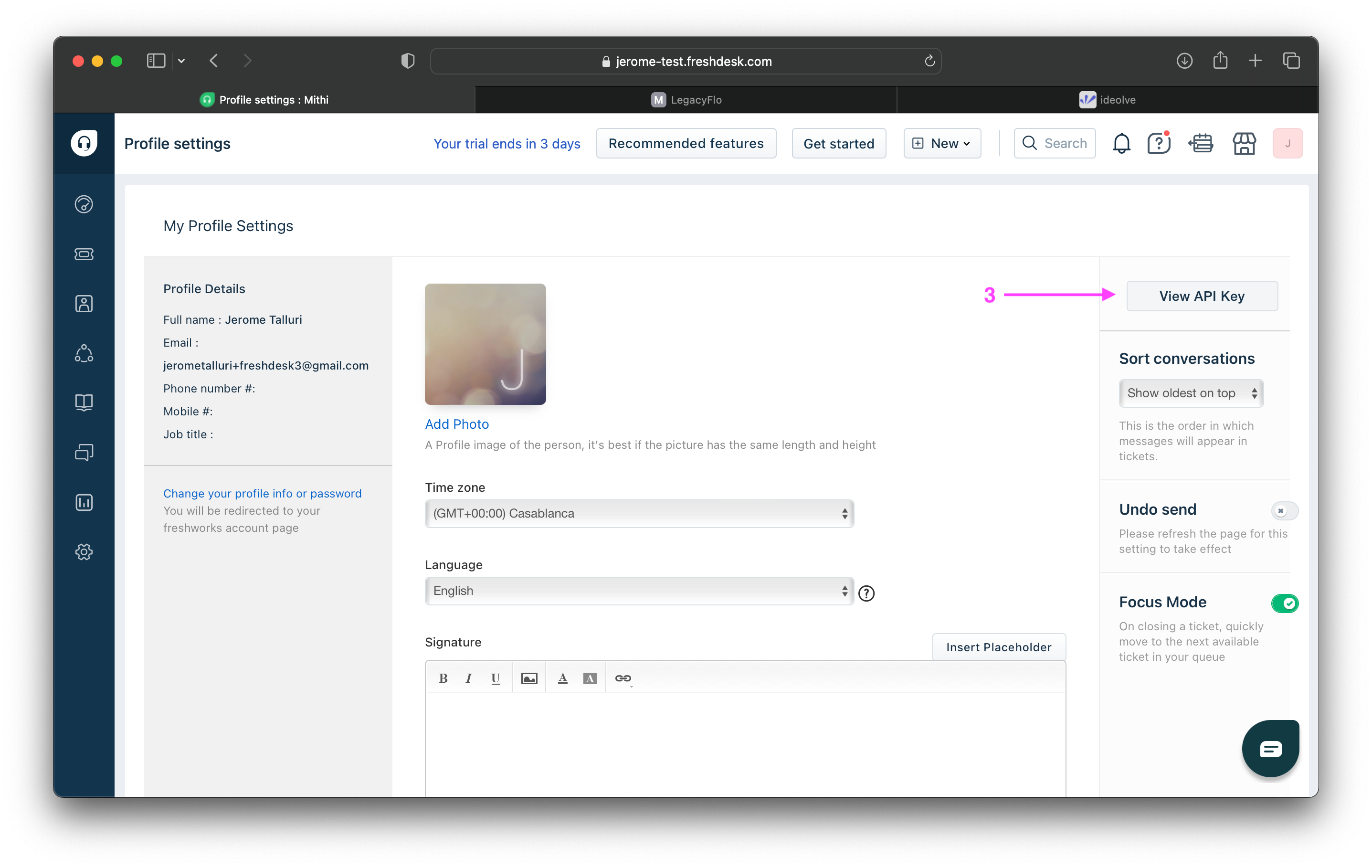
- The API KEY will be visible after completing the captcha.
Click on Save once the credentials are entered.
Step 2: Register the S3 bucket on which Open/Deep Store is hosted with LegacyFlo
The S3 bucket on which the Vaultastic Open/Deep Store is hosted has to be registered with LegacyFlo (this is a one time activity). For the steps on registration, refer to this article.
Note: For the Open/Deep Store, the first step of bucket creation, policies and permissions is to be mentioned in the article is to be skipped.
Step 3: Submitting a LegacyFlo request to backup Freshdesk Solution articles
You can submit requests to backup Freshdesk Solution articles using the LegacyFlo interface.
The request type to be used is FRESHDESK-S3-ZIP.
The parameters for the request are as follows:
Source Information
- No information is required. The source details are picked up from the Client ID and API key registered with LegacyFlo
Other Information
| FIELD NAME | DESCRIPTION | SAMPLE VALUE |
|---|---|---|
| Send report to | A valid email id to which status reports are sent | john@baya.com |
Destination Information
| FIELD NAME | DESCRIPTION | SAMPLE VALUE |
|---|---|---|
| S3 bucket name | This is the name of the S3 bucket on which your Vaultastic Open Store is hosted. | mithi-ind1-vaultastic-legacystore |
| S3 folder path | This is the name of your Vaultastic domain | baya-com.vaultastic.com |
| File name | The destination filename for the result of the LegacyFlo request. Choose a filename that will help you identify the contents. | john-jan-2021.zip, freshdesk-backup-nov.zip |
Refer to this topic to get the S3 credentials for your Vaultastic Open Store.
Step 4: Submitting a LegacyFlo request to restore Freshdesk Solution articles
You can submit requests to restore Freshdesk Solution articles using the LegacyFlo interface. All the solution articles in the backup will be restored to the Freshdesk account registered with LegacyFlo.
The request type to be restore the backup is FRESHDESK-BACKUP-RESTORE.
The parameters for the request are as follows:
Source Information
| FIELD NAME | DESCRIPTION | SAMPLE VALUE |
|---|---|---|
| S3 bucket name | This is the name of the S3 bucket on which your Vaultastic Open Store is hosted. | mithi-ind1-vaultastic-legacystore |
| S3 folder path | This is the name of your Vaultastic domain | baya-com.vaultastic.com |
| File name | The source filename | john-jan-2021.zip, freshdesk-backup-nov.zip |
| S3 bucket region | The region in which the bucket is hosted. | ap-southeast-1 |
Refer to this topic to get the S3 credentials for your Vaultastic Open Store.
Other Information
| FIELD NAME | DESCRIPTION | SAMPLE VALUE |
|---|---|---|
| Send report to | A valid email id to which status reports are sent | john@baya.com |