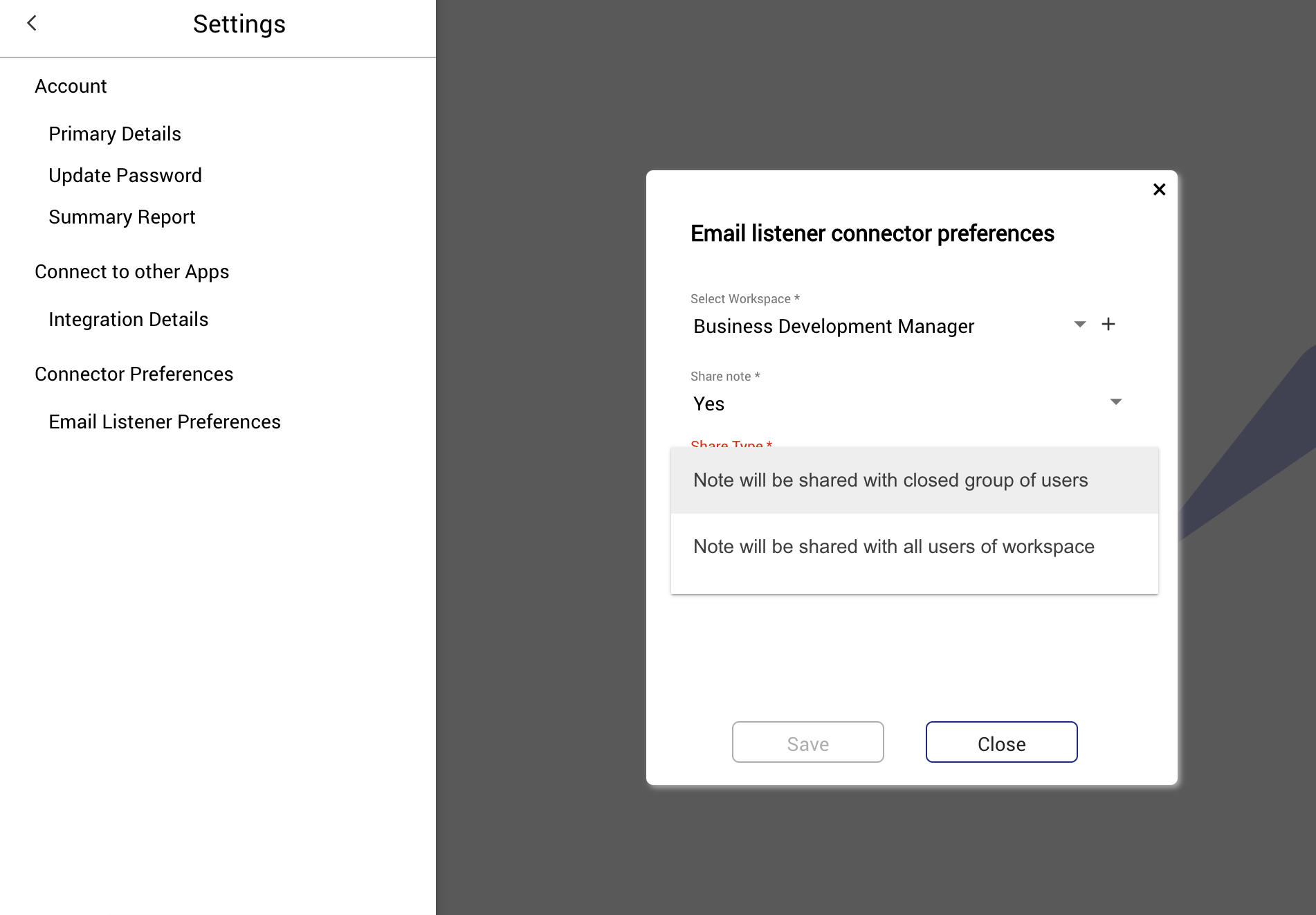Overview
The Ideolve email connector allows you to upload any data sent to Ideolve via an email to be converted into a note. This connector is very useful to collect any kind of data into Ideolve and make it available for collaboration.
Data collected via forms on websites, emails to generic email ids, emails filtered using sender, recipient, subjects, etc can be uploaded to an Ideolve workspace.
Getting Started
Step 1: Create an account using your email id which will be used to send mail to ideolve
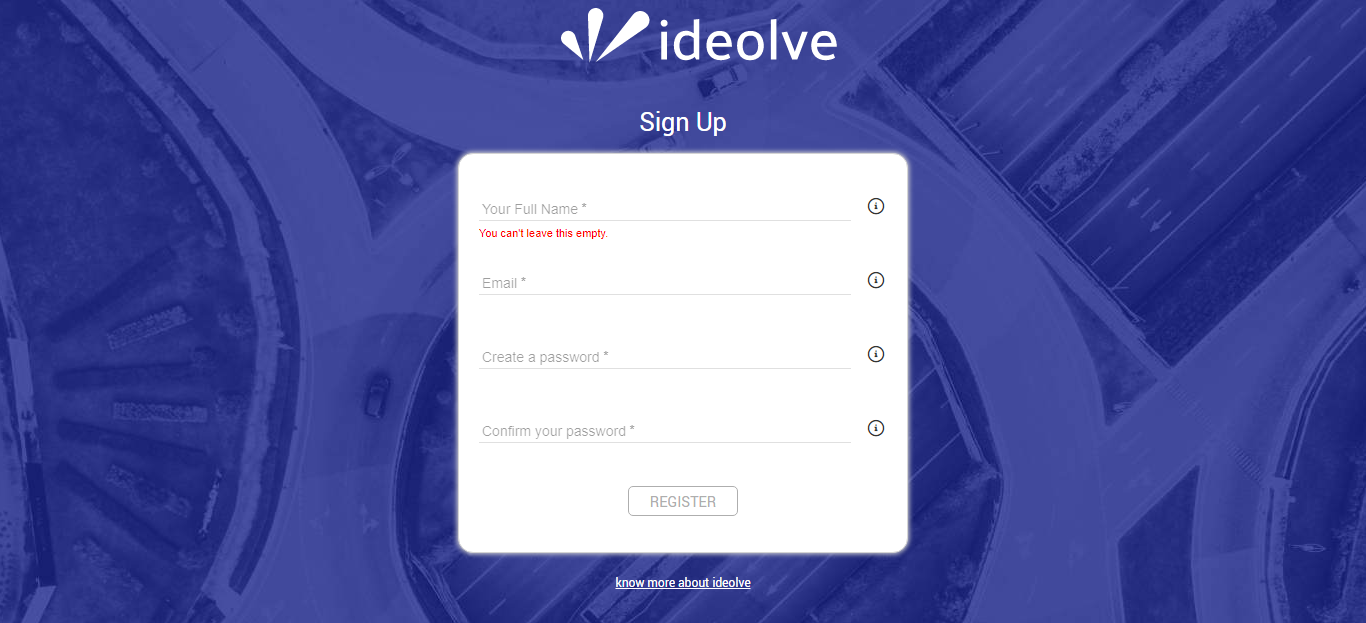
- Create a workspace where the notes for each form filled will be created.
- Invite teammates who will need access to the notes.
Step 2: Configure the Email listener
- Click on the Profile picture in the top left corner
- Select Settings
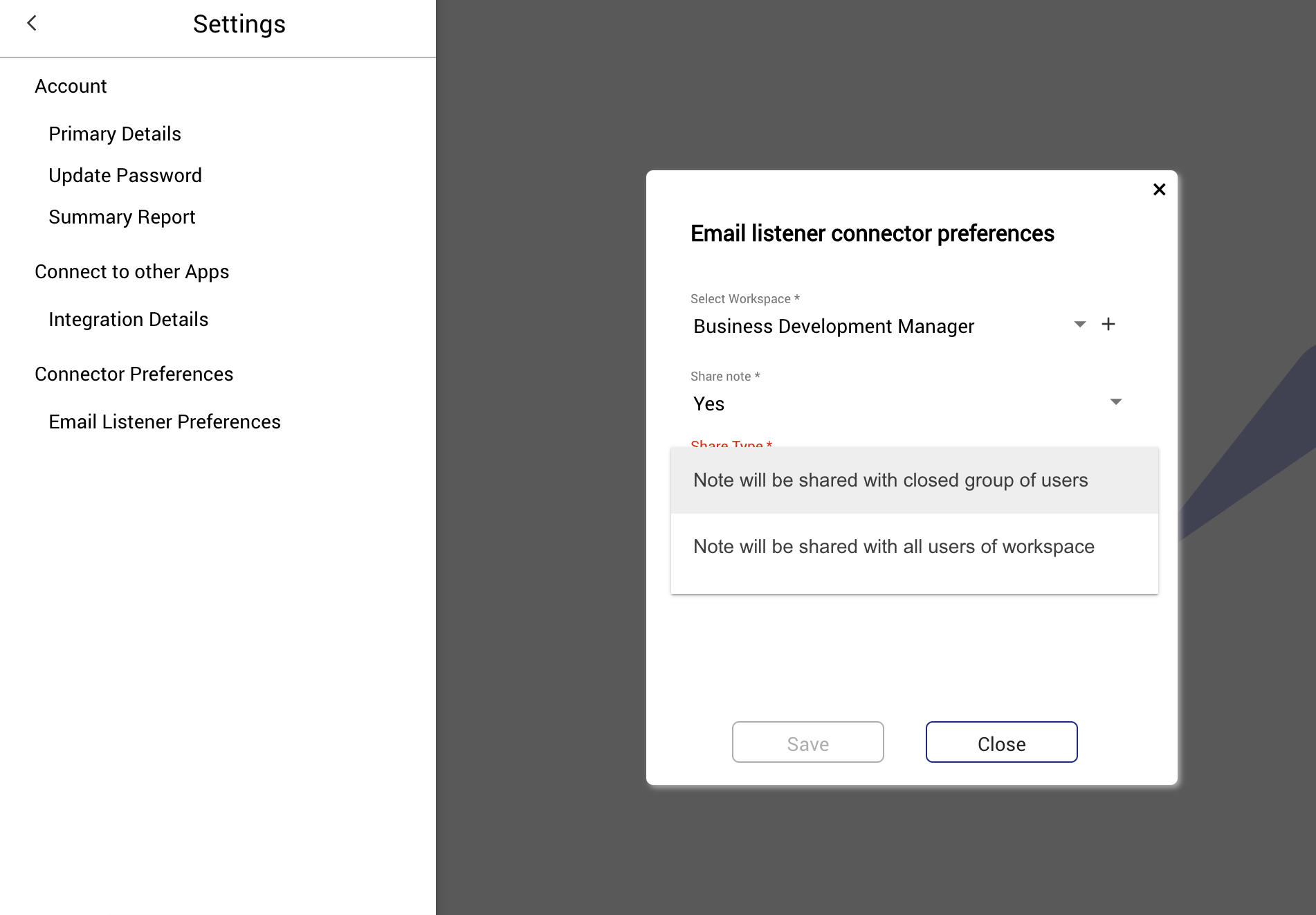
- In Connector Preferences section, click on Email Listener Preferences. In the dialog box, select the following
- The workspace in which the notes will be created. All emails sent using the Ideolve Login ID created in Step 1 to upload@ideolve.com will be converted to notes in this workspace
- If the notes created have to be automatically shared, select Yes for Share Note. Else select No
- If you have chosen to share the note, then in the Share Type section, you will be able to
- Share with a few members of the workspace by selecting Note will be shared with closed group of users
- Share with all members of the workspace by selecting Note will be shared with all users of workspace
NOTE: If you miss this step, then notes will be created in My Space.
Step 3: Configure email forwarding or manually send email to upload@ideolve.com
- Configure your application or email client to send mail to upload@ideolve.com using the email id configured in Step 1
- The Subject of the mail will become the Note title and the mail content will be the Note body