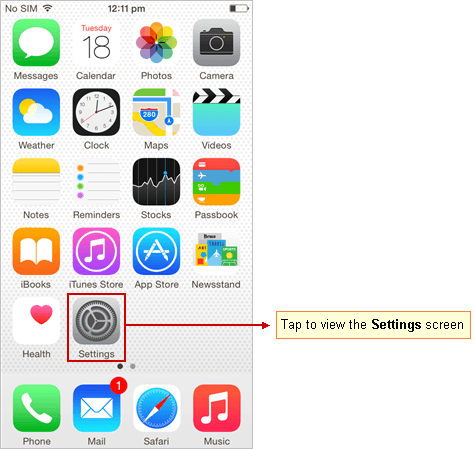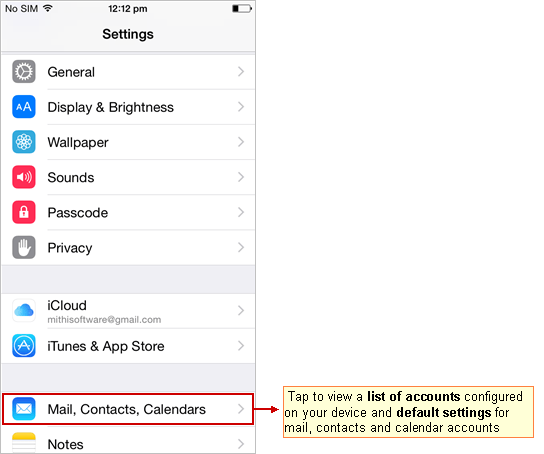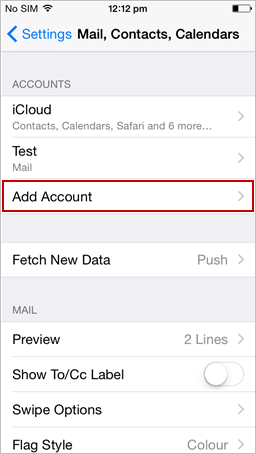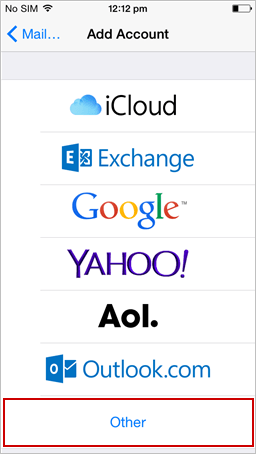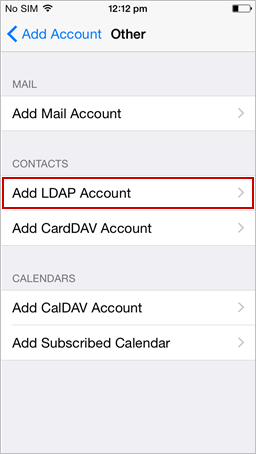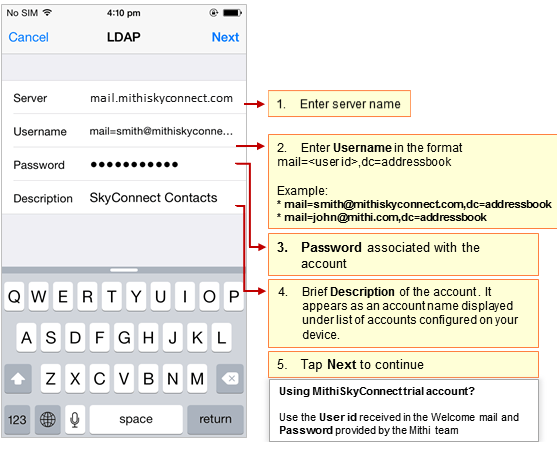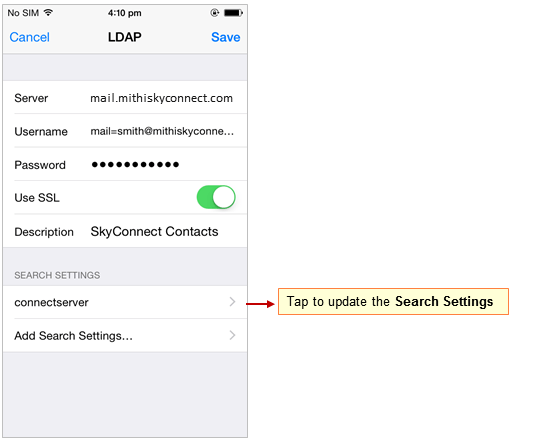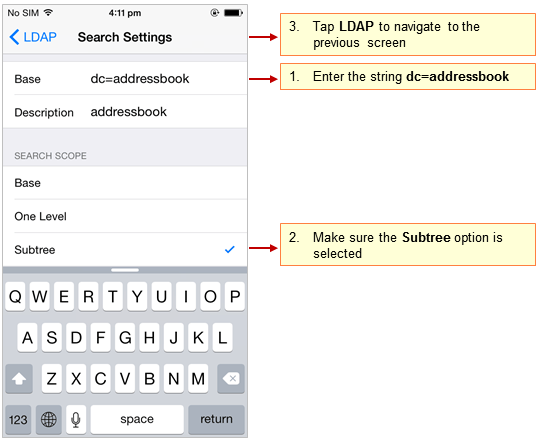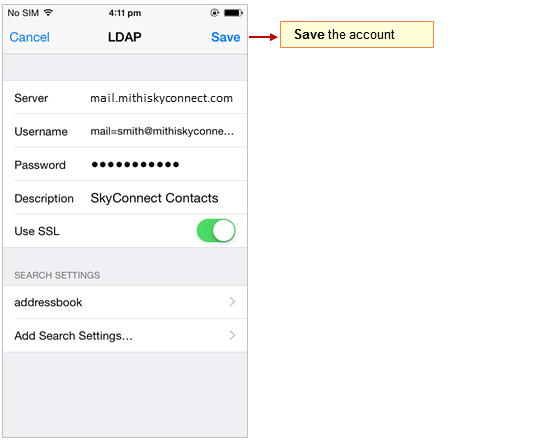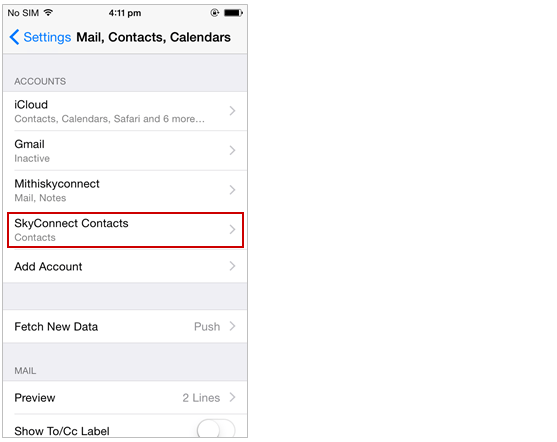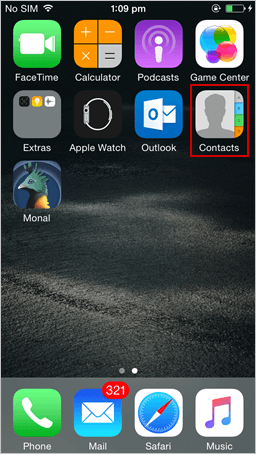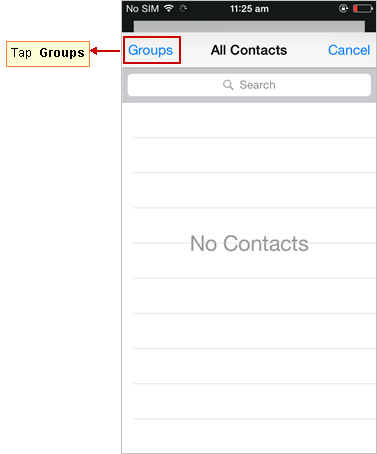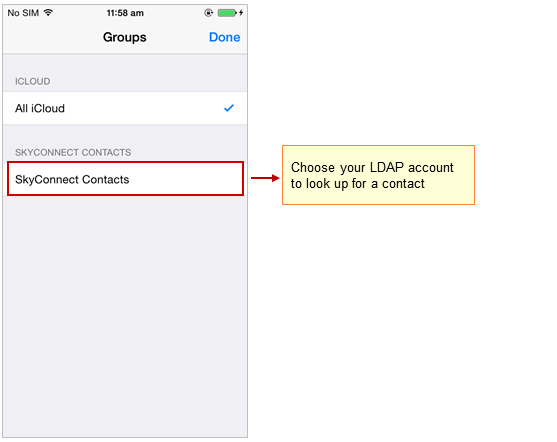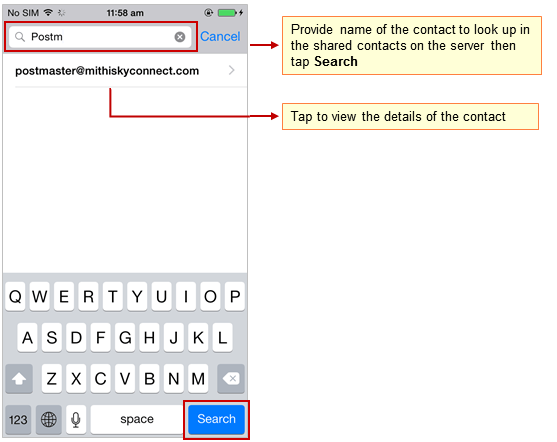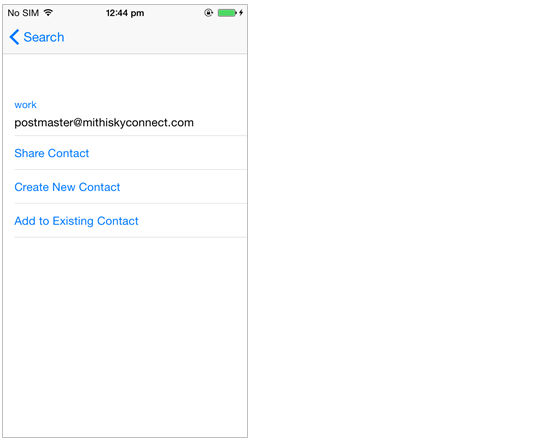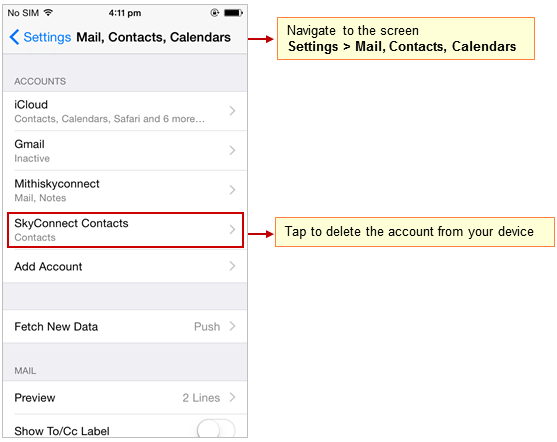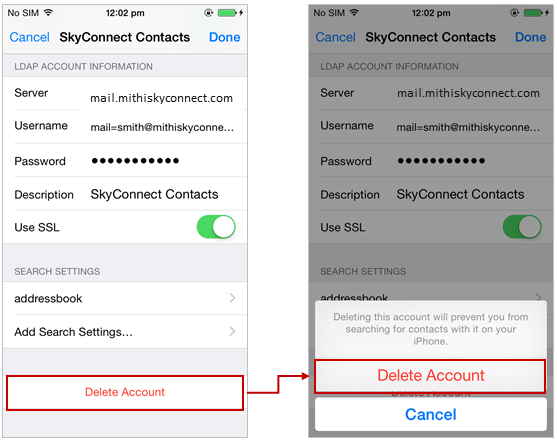Configure LDAP account on iOS device
Step 1: Go to the Add Account screen
- Go to the Settings screen.
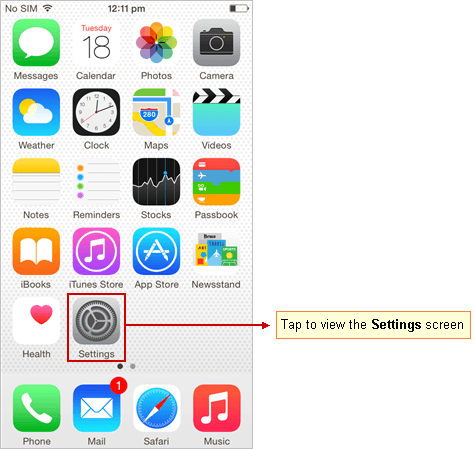
- On the Settings screen, tap Mail, Contacts, Calendars.
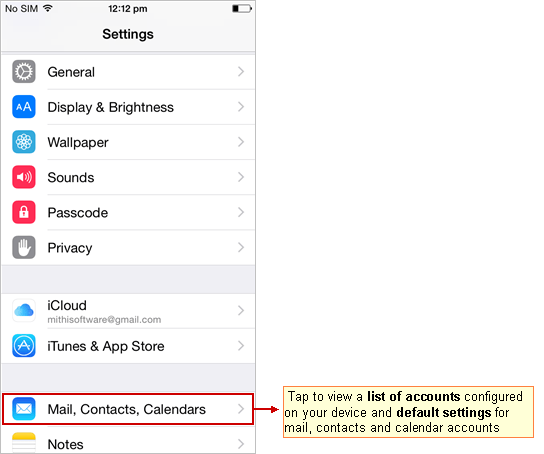
- Tap Add Account.
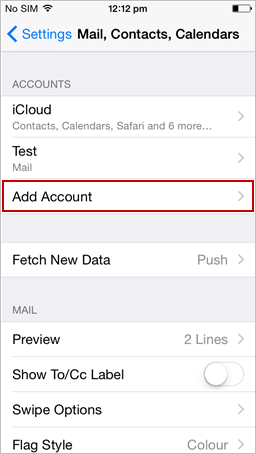
- Tap Other.
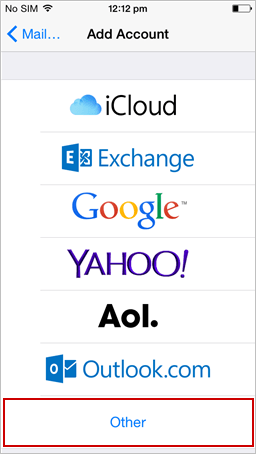
- Tap Add LDAP Account.
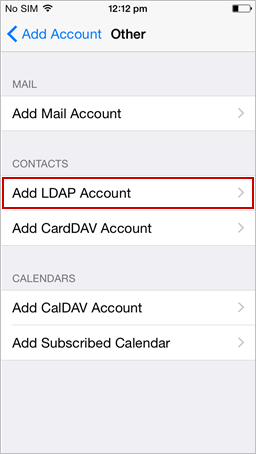
Step 2: Provide account information
- Enter Ldap Account Information. Then tap Next.
- Server: Enter server name.
Don't know your server name? Access the online help to know the server settings required to configure your account.- Username: Enter username in the format mail={user id},dc=addressbook Example: mail=smith@mithiskyconnect.com,dc=addressbook
- Password: Provide password associated with the account
- Description: Provide brief description of the account. It appears as an account name displayed under list of accounts configured on your device.
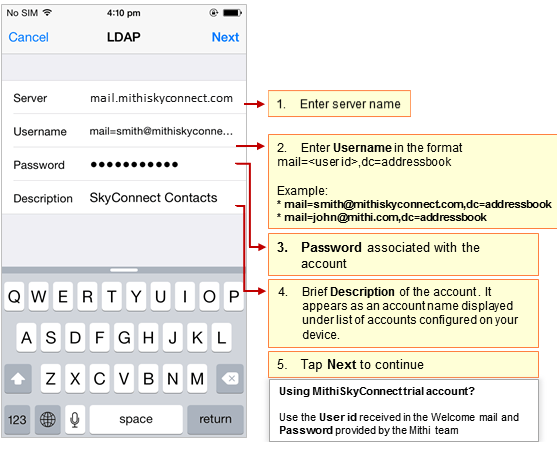
- Edit the SEARCH SETTINGS of the account. Tap the connectserver option.
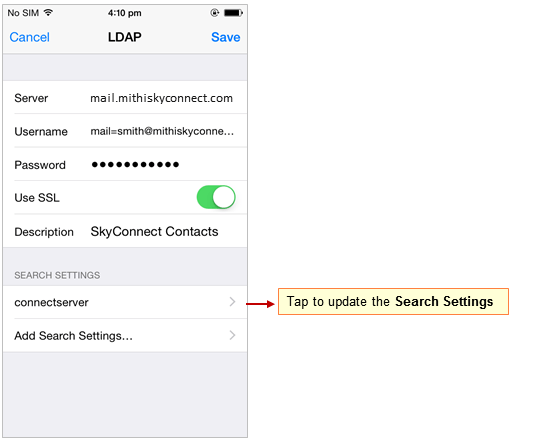
- On the Search Settings screen, provide the following information.
- Base : Enter the string “dc=addressbook”
- Description : Enter brief description if required.
- Under Search Scope menu make sure the option Subtree is selected.
- Tap LDAP to navigate to previous screen.
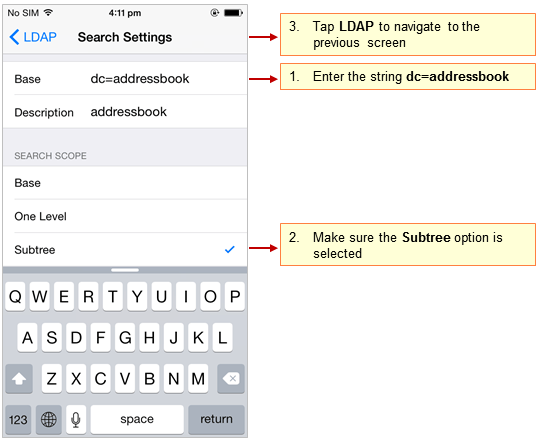
Step 3: Save the account
- Tap Save to configure this account.
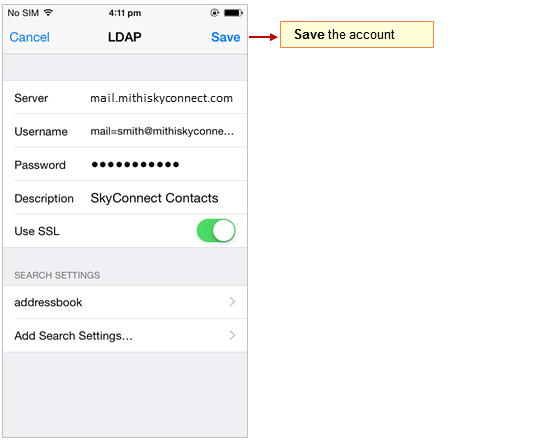
- The newly created account displays in the Accounts screen. The shared address book (addressbook) is added to your iPhone and shows up in the Contacts application. You can search and use addresses directly from here. LDAP addresses are also integrated into the mail, phone, and SMS apps.
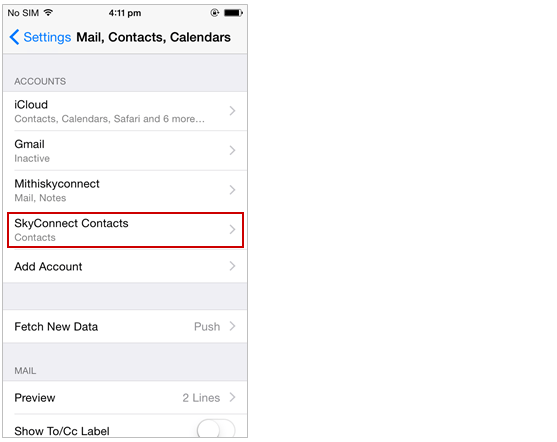
Search for a particular contact
- Tap Contacts from the Home screen to display all the contacts present on the iPhone.
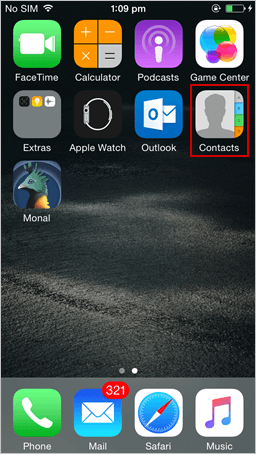
- Tap the Groups option to view list of contact groups on your device.
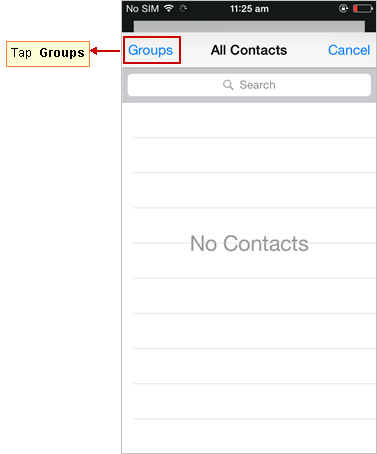
- Choose the particular group to narrow the search.
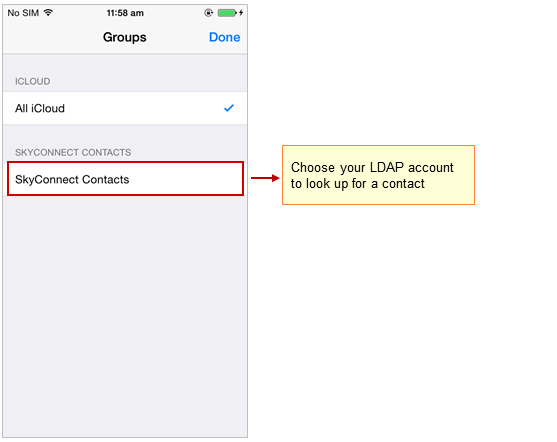
- Enter the name or a starting letter of a contact to search for.
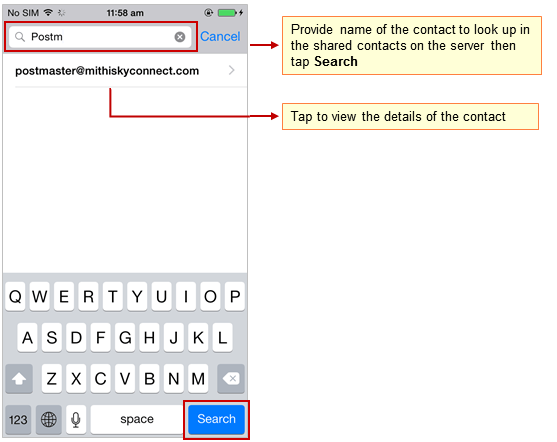
- Tap the contact to view details.
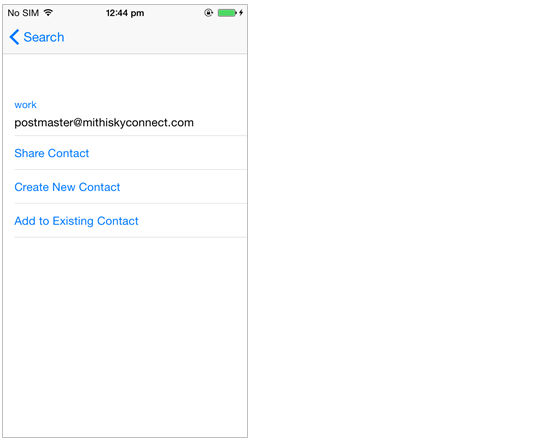
Remove account from device
- Go to Settings => Mail, Contacts, Calendars screen
- Tap to choose your account from the list
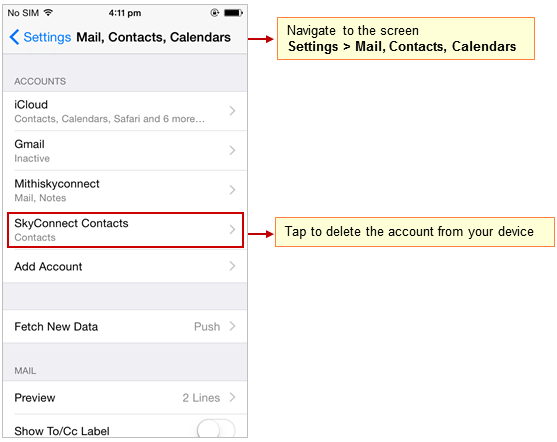
- Tap Delete to remove your account from your device
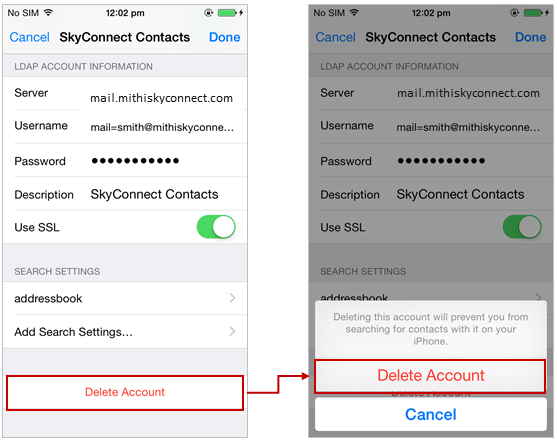
Import contacts to iPhone
Choose your required question and follow the steps mentioned in the documents by Apple Support.
Export contacts from iPhone
Choose your required question and follow the steps mentioned in the documents by Apple Support.