Note: The Vaultastic Inactive Store will henceforth be called the Vaultastic Open Store. During the transition, you will find references for both names within the documentation and other communications.
Overview
The ways of downloading data from the Vaultasic Active and Open Stores are depicted here
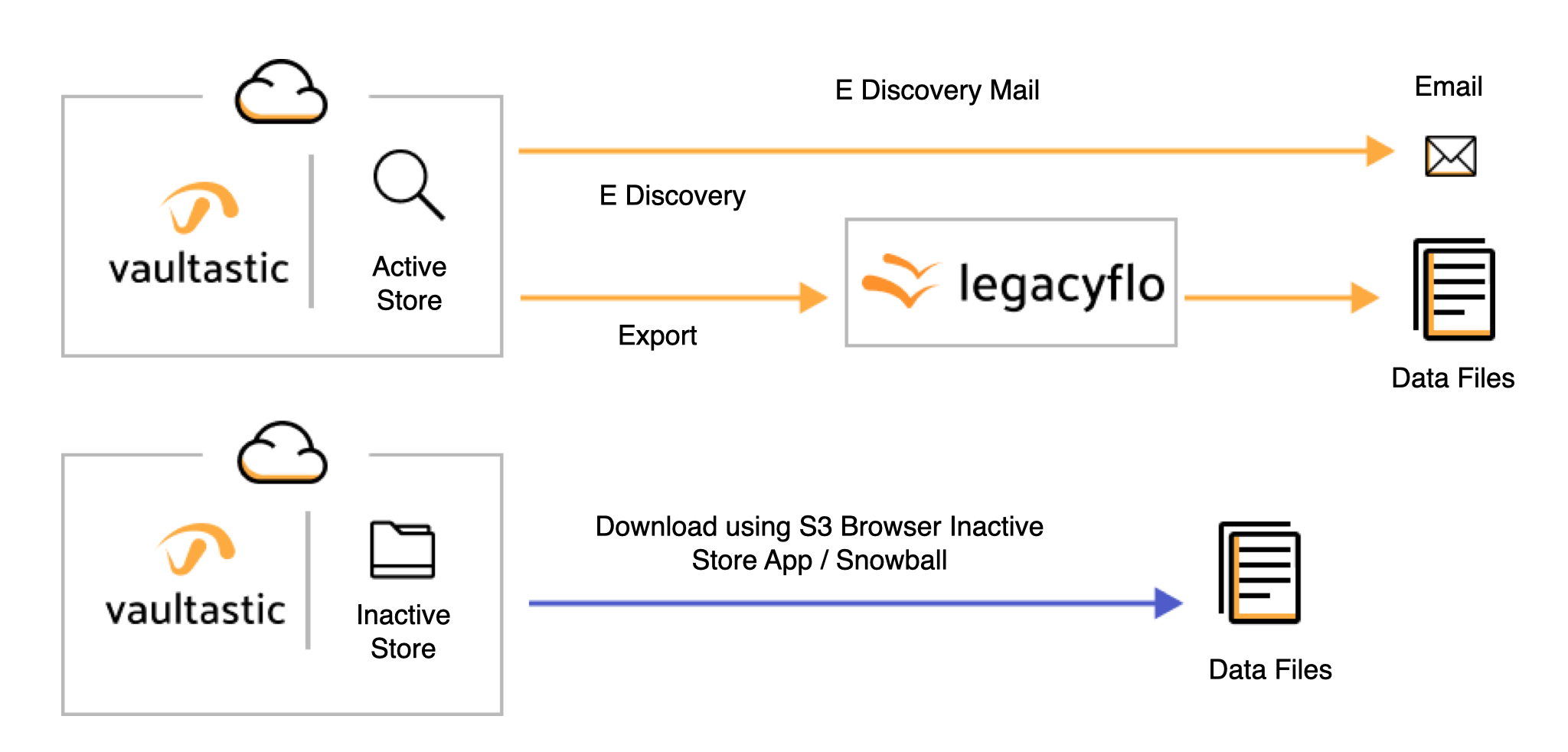
Downloading from the Active Store
Retrieving one mail at a time
Single mail can be downloaded or forwarded using the Archive or the eDiscovery view by end users logging into their vaults
Retrieving mail in bulk
For bulk retrieval, there are three options available
- Using the export feature of the eDiscovery interface of Vaultastic
- Using the export function from the Vaultastic Admin Panel
- Using LegacyFlo service to extract data to S3
The comparison between these 3 options is as given below:
| eDiscovery in Vaultastic | Vaultastic Admin Panel | LegacyFlo | |
|---|---|---|---|
| Access to the feature | Available to all users in Vaultastic via the eDiscovery interface | Available to all domain administrators via Admin panel |
Available to the administrators of the organization using Legacyflo VAULTASTIC4-S3-PST or VAULTASTIC4-S3-ZIP requests. |
| Output format | EML or PST files | EML or PST files |
EML in ZIP or PST |
| Content |
|
|
|
| Mail Size Limits | If the search results contain mail greater than10MB, they will be skipped | No limits on mail size | No limits on mail size |
| Export size limit |
Vaultastic Version 3: 5 GB Vaultastic Version 4: 50 GB The export is not allowed if the search result size is more than the max allowed size |
50 GB |
50 GB |
| File size limit | Configurable. If the total export is greater than the max size, multiple files are created |
Configurable. If the total export is greater than the max size, multiple files are created |
A single file will be created |
| Access to the exported content | The links to exported content are shared via email. The links are valid for 7 days. | The links to exported content are shared via email. The links are valid for 7 days. | The exported content is created in an S3 bucket in your account and can be downloaded using a tool such as S3browser. |
| Monitoring (For long-running jobs) | Not Available | Not available | Available via LegacyFlo interface |
| Performance | Medium | Medium | Fast |
| Cost | As per LegacyFlo export | As per LegacyFlo export | As per LegacyFlo backup to S3 cost |
| Best suited for | Vaultastic end users, wanting to retrieve a few emails found using the eDiscovery interface | For admins, who want to export vault contents whose size is less than 50GB | For Admins, wanting to retrieve entire vault contents or a large number of emails. |
| Approximate speed | 1GB/hour | 1 GB/hour | 1 GB/hr |
Downloading from the Open Store
There are multiple ways to download data from the Open Store using the Vaultastic Open Store App, a third party tool such as the S3browser or using the AWS Snowball device.
The choice depends on the volume of data to be download. The table below gives the details of each method.
Method | Best Suited for | Factors determining the time for download |
|---|---|---|
| Vaultastic Open Storage Application To know more about how to use the application, click here. | Downloading individual files from the Open Store | Depending on the last mile connectivity |
| S3 browser To know how to access the Open Store using the S3 browser, click here. | Downloading more than one file. Suitable when the total size of the data to be downloaded does not exceed 8-10TB. | Depending on the last mile connectivity |
| AWS Snowball To know more about the AWS snowball, click here. | For bulk download of a large volume of data. | Depends on snowball availability and the volume of data to be transferred |
Downloading from the Deep Store
There are multiple ways to download data from the Deep Store using a third party tool such as the S3browser or using the AWS Snowball device.
The choice depends on the volume of data to be download. The table below gives the details of each method.
Method | Best Suited for | Factors determining the time for download |
|---|---|---|
| S3 browser Pro To know how to access the Deep Store using the S3 browser, click here. | Downloading more than one file. Suitable when the total size of the data to be downloaded does not exceed 8-10TB. | Depending on the last mile connectivity |
| AWS Snowball To know more about the AWS snowball, click here. | For bulk download of a large volume of data. | Depends on snowball availability and the volume of data to be transferred. |