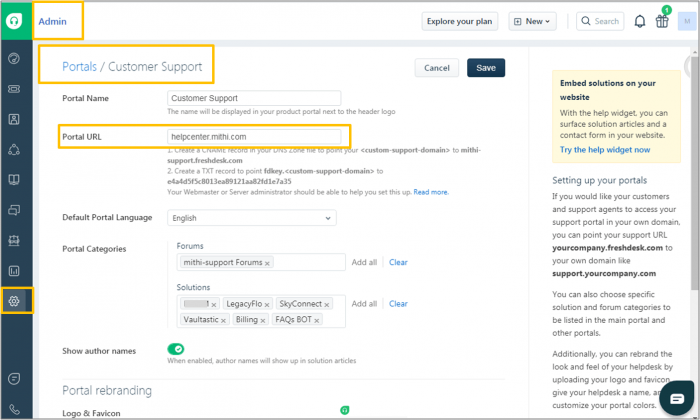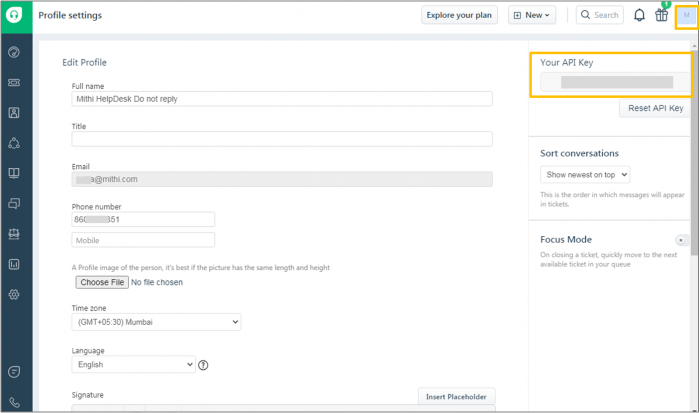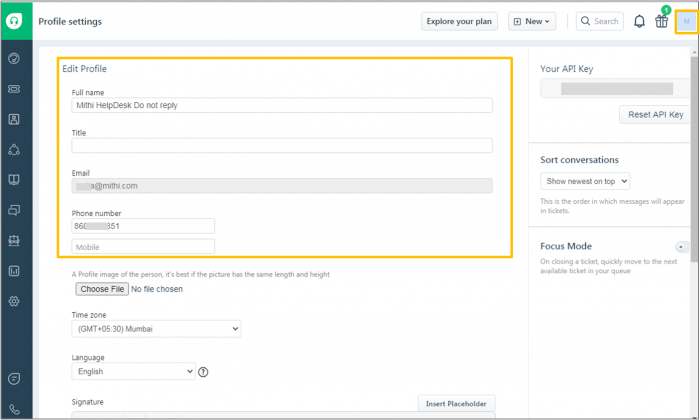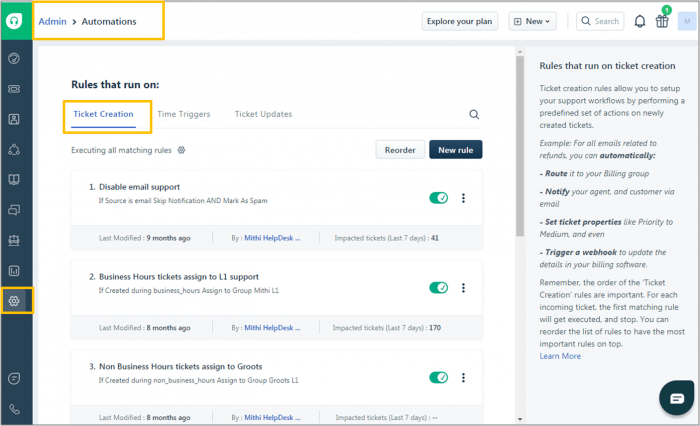Step 1: Sign up on Ideolve
-
Sign up for Ideolve using email id on your official domain. This email id is the primary contact for your organization and will be required in further steps.
-
Login with helpdesk@<domain>
-
Login to Ideolve and Create a work-space that will receive the tickets.
-
Update workspace controls and default note controls to secure access and content.
-
Invite all the users in all the teams to the workspace.
-
Create groups to map the different teams. These will be used in the Freshdesk webhook.
-
Add team members to all the groups.
Step 2: Collect Freshdesk credentials to be shared for Ideolve API key generation
Get the following information from Freshdesk to be shared with the Ideolve team for configuring the access via API:
- Freshdesk URL
- API key for freshdesk user
- Freshdesk user details
A. Get the Freshdesk URL
- Log in to Freshdesk and go to Admin
- From the Support Channels choose the Portals option
- Click on the name of your portal
- The Portal URL box holds the Freshdesk URL.
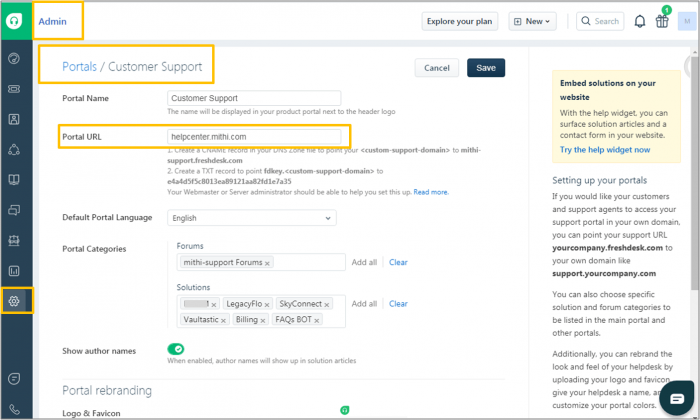
B. API key for Freshdesk user
- On the top-right corner of your Freshdesk interface, click the user icon, and choose the Profile Settings option.
- The right pane will show the API key for use.
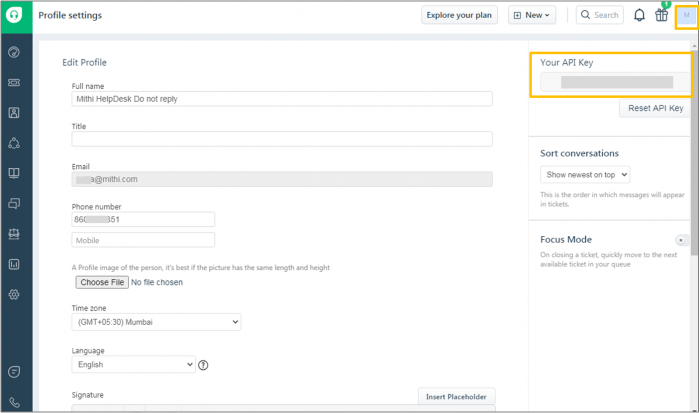
C. Freshdesk user details
- On the top-right corner of your Freshdesk interface, click the user icon, and choose the Profile Settings option.
- The left pane shows the user details
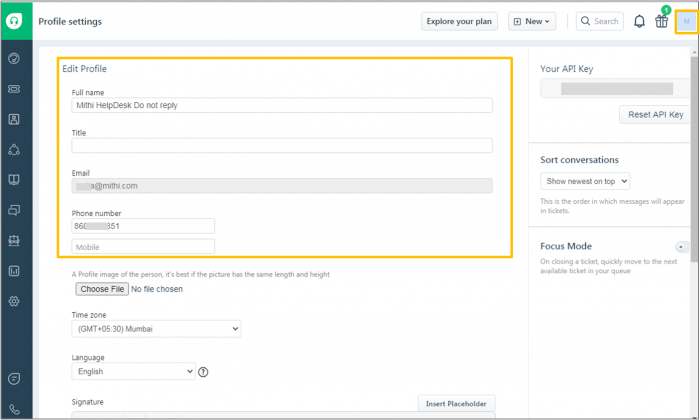
Step 3: Get the Ideolve API Key
Write to sales@mithi.com to get the API key.
The following details are required to generate the API key:
- Information collected in step 2 above
- Email id of the primary contact
- The workspace name created
Step 4: Configure Freshdesk webhooks
To configure Freshdesk webhooks,
- Log in to Freshdesk and go to Admin
- From the Helpdesk Productivity choose the Automation option
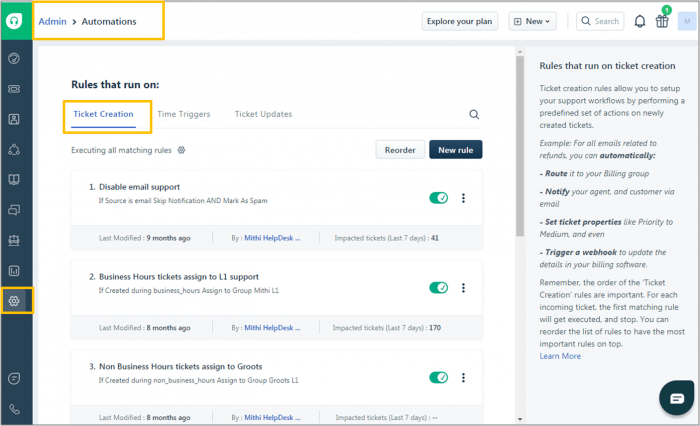
- Define the following rules.
- Add a rule to create a note on Ideolve when a new ticket is created.
- Add a rule to add a comment to the note on Ideolve when an agent or the customer posts a reply.
- Add a rule to update the note title and the list of Ideolve groups with whom the note is shared when the status of the ticket changes.