Overview
To archive email from a mail server to the Vaultastic Stores, there are two primary methods used.
- Archive live mail using the journaling / autobcc / forwarding feature of the primary mail server, such that mail transacted are copied to the Vaultastic Active Store as they are transacted; before they are delivered to the user's mailbox.
- Pulling mail already delivered to the end user's mailbox using API or IMAP connections to a Vaultastic Store using LegacyFlo.
The first method can be enabled for your domain via a request to Zoho sales / onboarding team. Once enabled, follow the steps given here to start live mail archival.
If the first method is not available to you, archiving can be achieved using the second method of pulling mail from a mailbox on Zoho.
The configuration is as described below:
- A mailbox is created on Zoho to receive all mail transacted by all or selected users. This mailbox will not be accessed by any end user.
- The Zoho domain is configured to forward a copy of sent and received mail to this mailbox
- A monthly routine is established to
- Copy the previous month's mail to a Vaultastic Store
- Delete the previous month's mail from the Zoho mailbox.
The sections below document the steps to do so.
Pre-requisites & limitations
- This solution will not work for users who pop mail using the POP protocol.
- This solution will not work for already forwarded emails.
- For the 5th step, where the data from the vaultastic id on Zoho has to be copied to Vaultastic, the IMAP access for the mailbox has to be enabled
- Any mail deleted from the vaultastic id on Zoho will not get archived.
Reference: https://www.zoho.com/mail/help/email-forwarding.html
Step 1: Create a mailbox on Zoho to receive a copy of all sent and received mail
Navigate to the Zoho admin panel and create a user called vaultastic@<your domain name on Zoho>
This step has to be done for all domains for which you wish to enable archiving.
This step has to be executed only once.
Step 2: Configure forwarding of the Incoming mail
Navigate to the Zoho Admin Panel.
Select Users option. Select the user
From the Mailbox Settings tab, select Email Forwarding
In Add email forwarding address, enter vaultastic@<your domain name> and click +
The newly added address should be visible. Verify the email address.
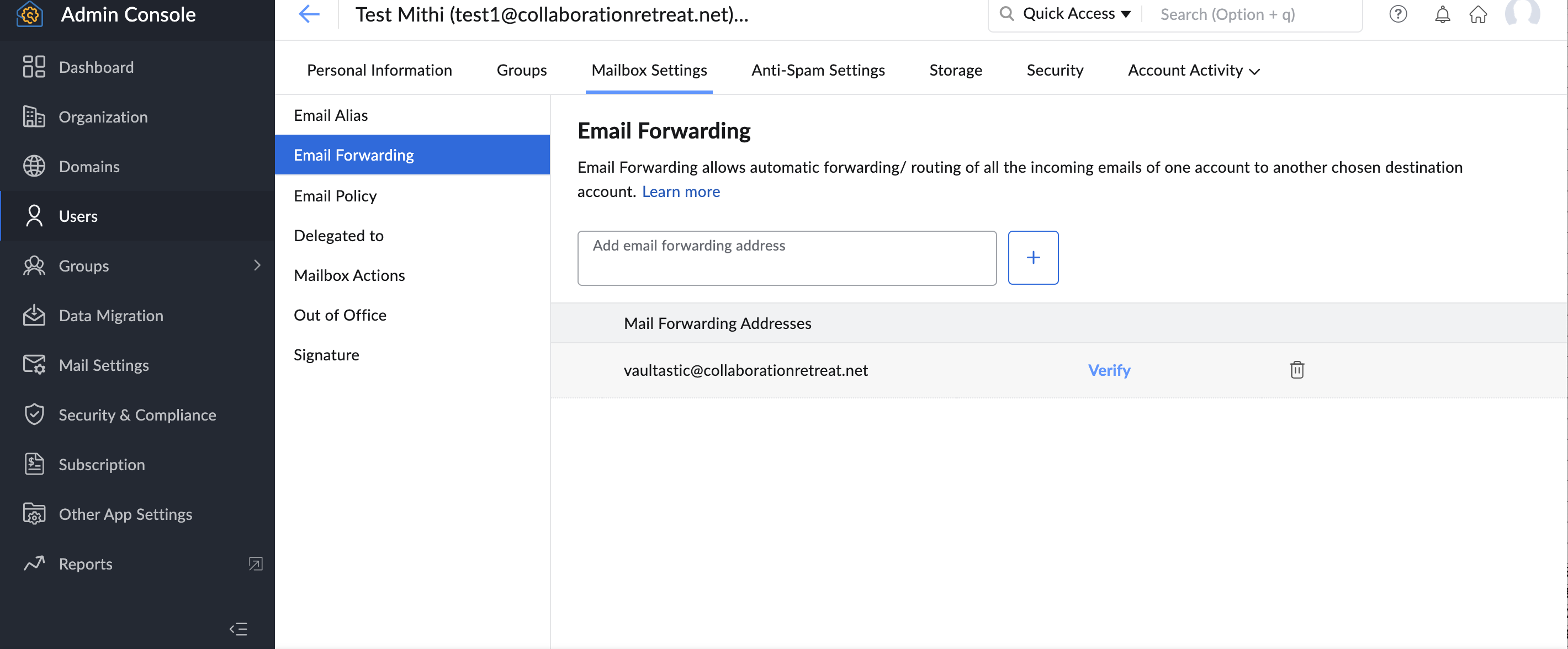
This step has to be repeated for all users whose mail has to be archived. This operation will have to be done for new users added to the domain.
Step 3: Configure forwarding of the Outgoing mail
A) Navigate to the Zoho Admin Panel
Select Mail Settings -> Email policies -> Forward Restrictions
Click Create and give Forwarding Rule for Vaultastic as the Restriction name
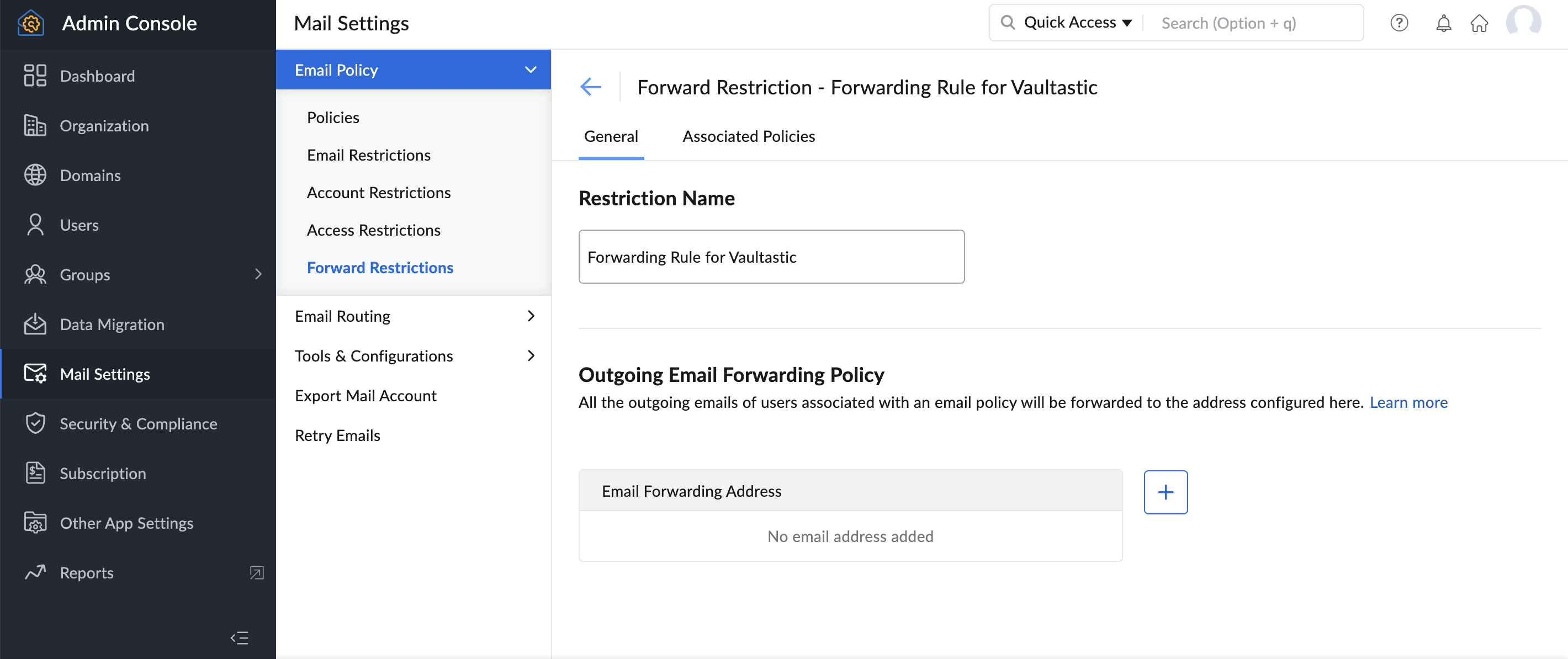
In the Outgoing Email Policy section, click on the + icon next to Email Forwarding Address
Select vaultastic@<yourdomainname> by cicking the Add button next to the ID.
Click on Proceed
B) Select Mail Settings -> Email policies -> Policies
Click Create.
In the General tab, give the Policy name Vaultastic Outgoing
In the Restrictions tab, select Forward Restriction
Select the Rule created in the previous step
On the pop-up, click Change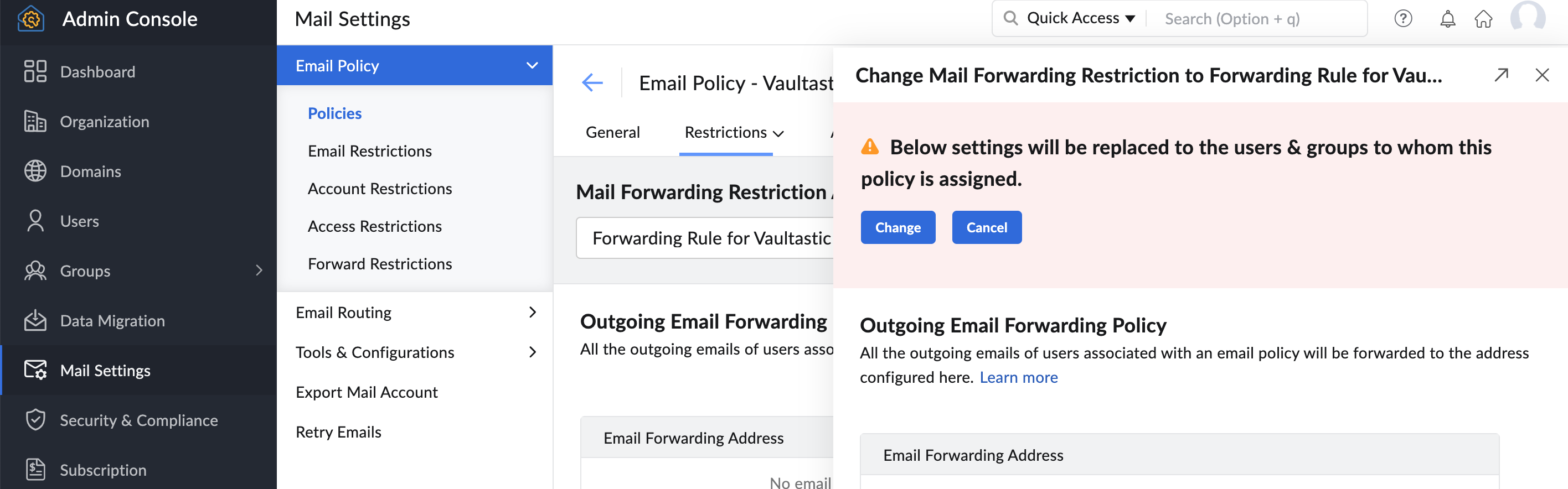
C) In the Associated Users tab, add all the users for whom archiving has to be enabled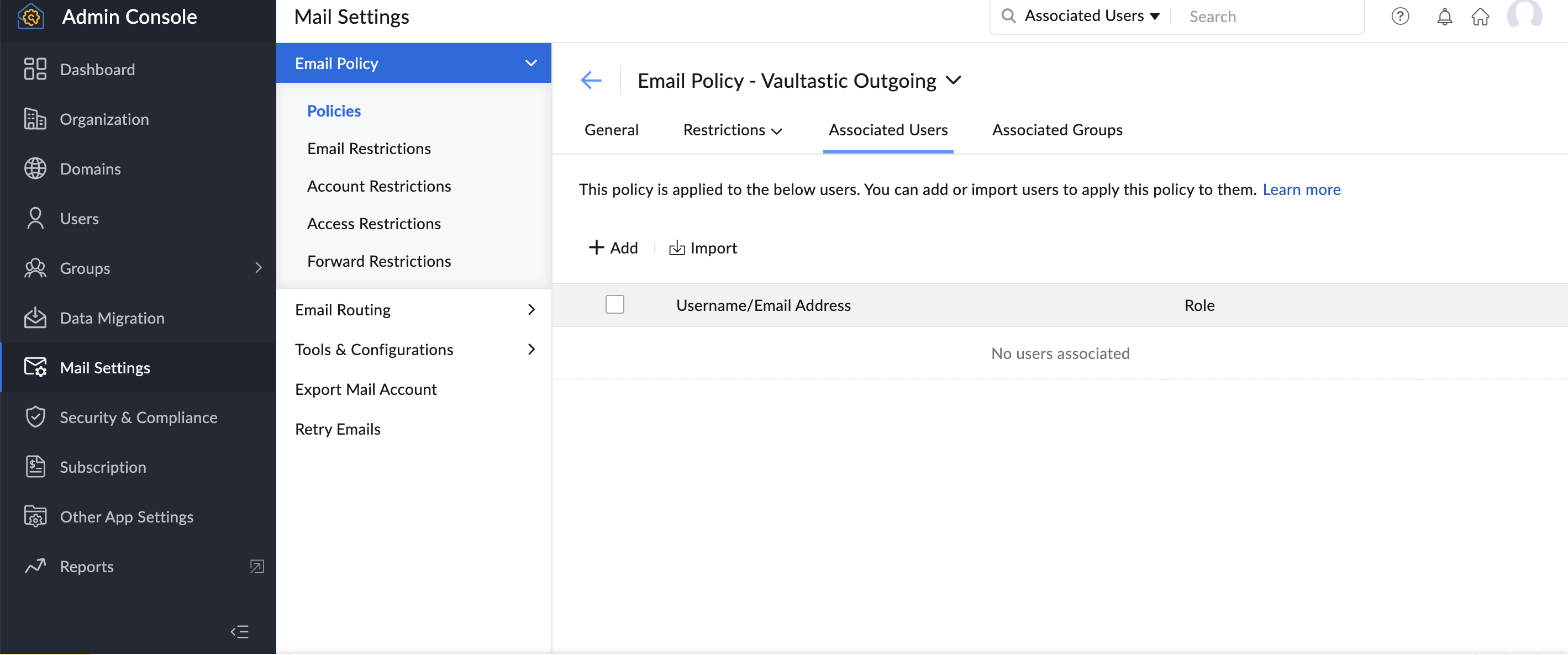
The Associated users list has to be populated with all users whose email needs to be archived. This list will have to be maintained as new users are added to the domain.
Step 5: Copy the previous month's mail to Vaultastic Open or Active Store
Login to your LegacyFlo account.
To copy the previous month's email to the Vaultastic Active Store, add an IMAP-VAULTASTIC4 request type.
To copy the previous month's email to the Vaulastic Open Store, add an IMAP-S3-ZIP/IMAP-S3-PST request type
The source parameters for these requests will be
User: vaultastic
Domain: <your domain>
Source Server: imappro.zoho.in
Port :- 993
Since: 1st of Prev month
Before: 1st of this month
This step has to be repeated every month
Step 6: Remove the previous month's mai from the Zoho mailbox.
Login to the vaultastic@<yourdomain> user account
Search for all mail transacted in the previous month
Delete the messages
This step has to be repeated every month