Overview
Zoho can be enabled to allow Incoming and Outgoing Rules for your domain. This is done via a request to the Zoho onboarding or support team.
Once the rules have been enabled for your domain, configure the rules as described below to forward all incoming and outgoing rules to journal@<your Vaultastic domain>.
Incoming Rule
Navigate to Admin console > Security & compliance > Rules > Incoming Rules
Click on Create rule or edit the existing rule
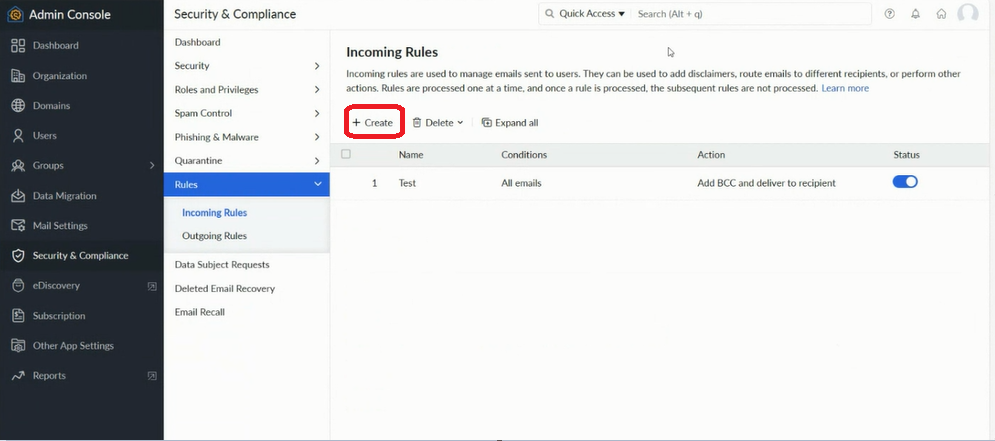
In the General section, give an appropriate name and description to the rule.
In Condition Type choose No Condition, Apply to all emails
In Action section, select action as a Add BCC and deliver to recipient
Click on Update BCC addresses
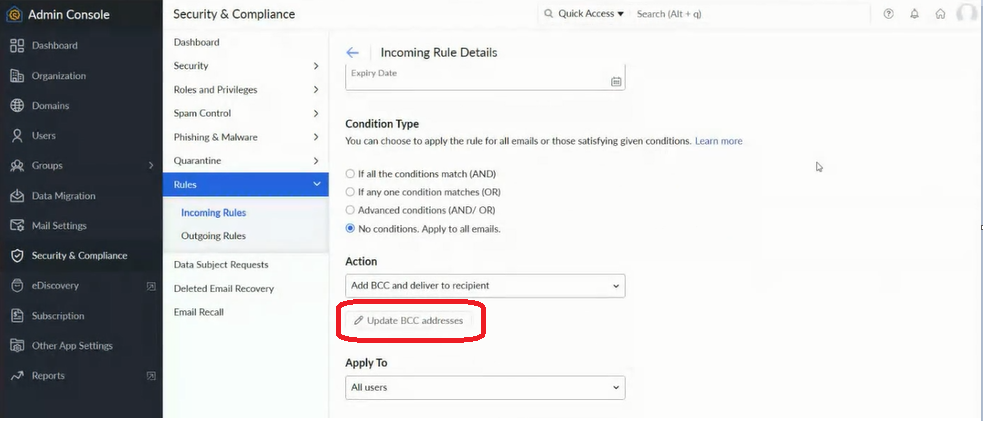
Enter the ID journal@<your Vaultastic domain>
The Confirmation code will be sent to this id and will be visible in the interface opened in step 1
Enter the Verification code to verify the email id.
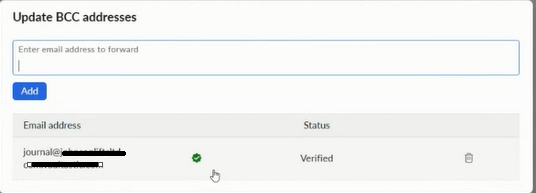
Outgoing Rule
Navigate to Admin console > Security & compliance > Rules > Outgoing Rules
Click on Create rule or edit the existing rule
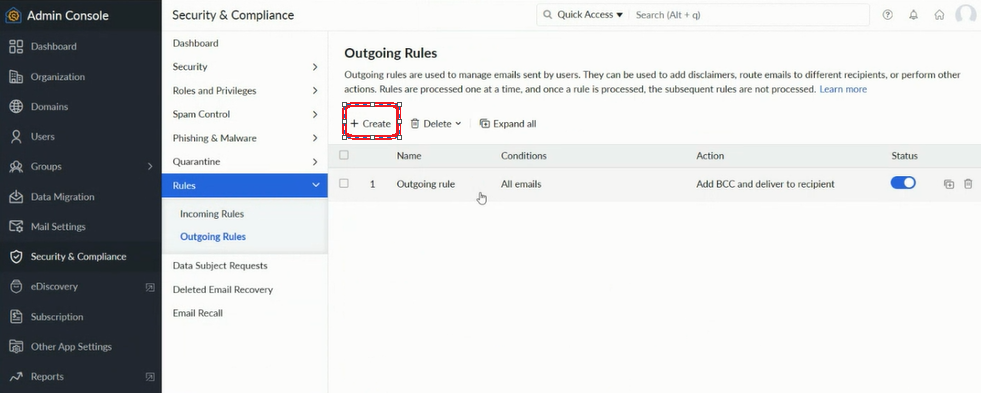
In section Condition Type choose, No Condition, Apply to all emails
Select action as a Add BCC and deliver to recipient
Click on Update BCC addresses
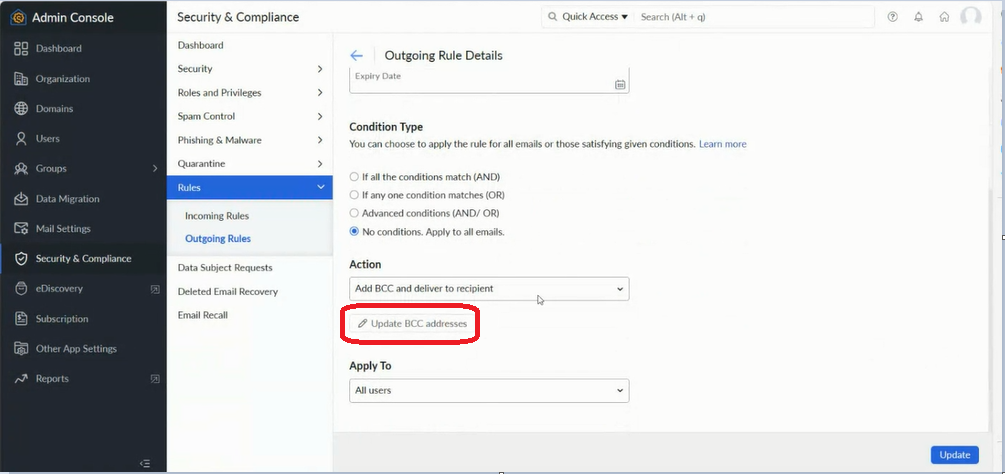
Enter the ID journal@<your Vaultastic domain>
The ID is already verified and no new confirmation code will be sent
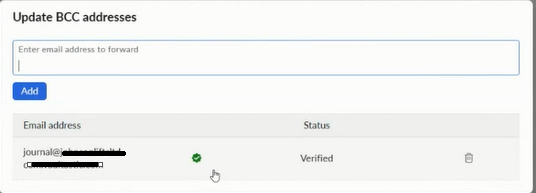
This completes the configuration on Zoho to receive mails from all users on all tenants on Zoho Mail.