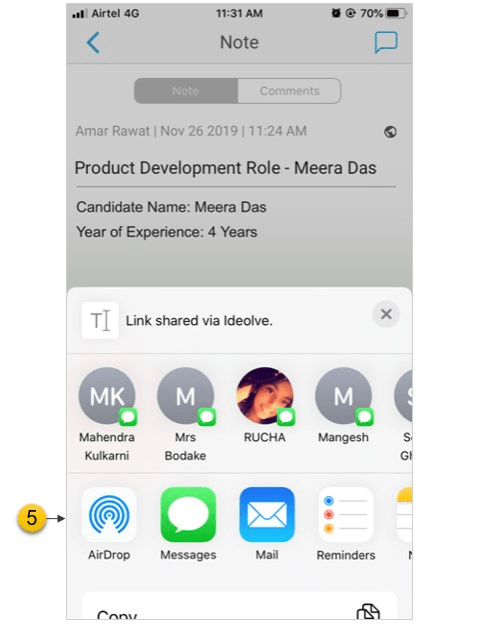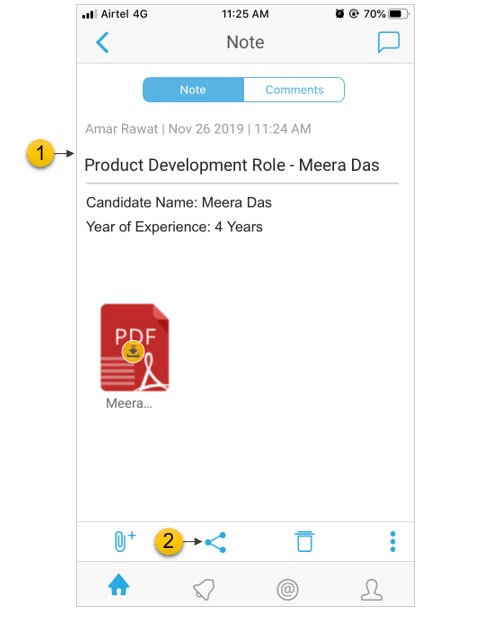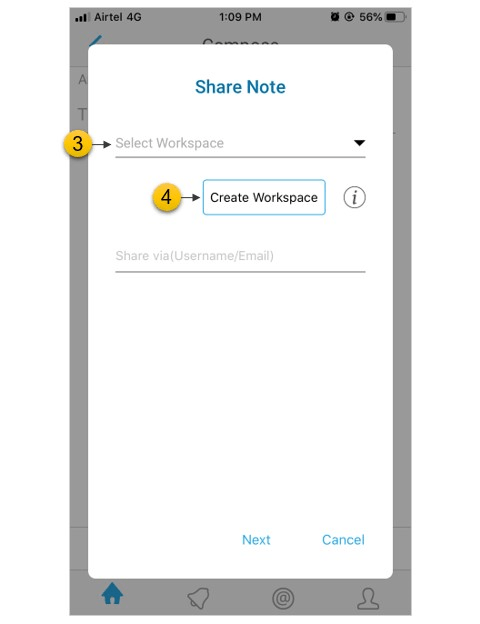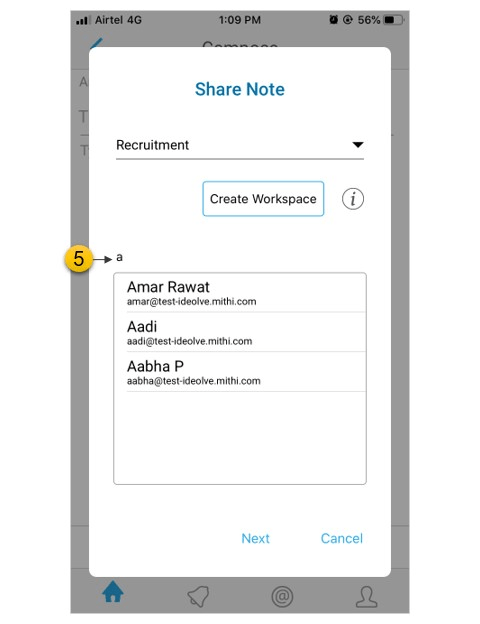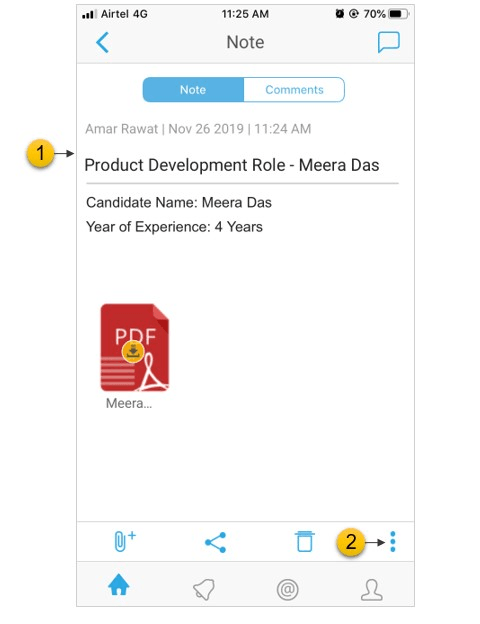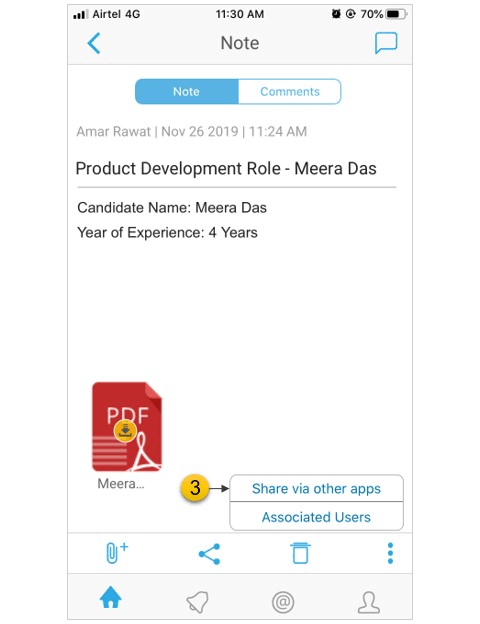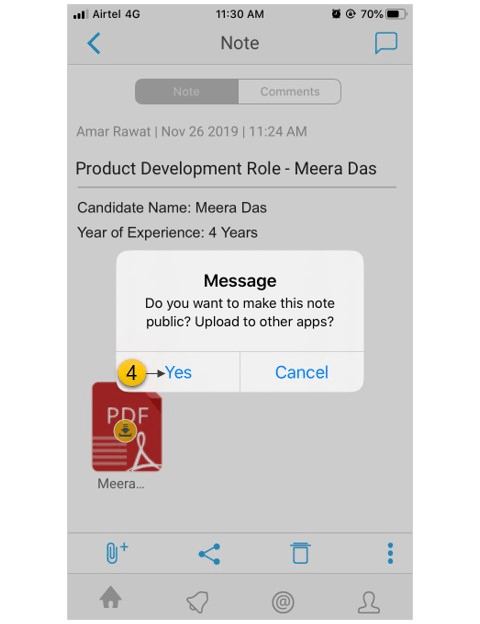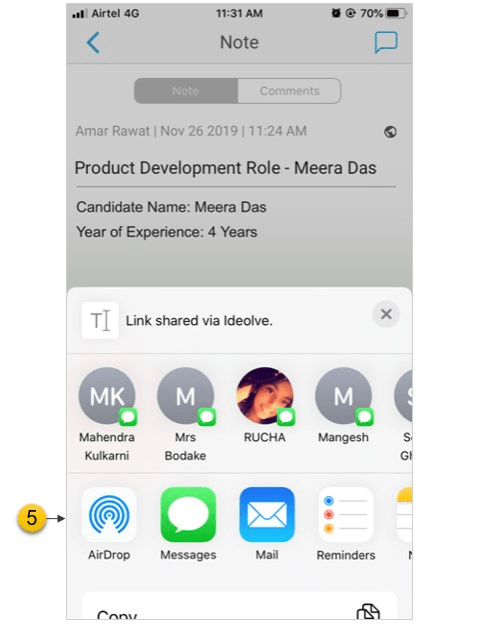By default, all the notes that you created are added to your personal space on Ideolve. This is called My Space. In order to share a note, you first have to move it to a common workspace and then share the note.
- Select a note
- From the tool bar in the Note header, tap Share
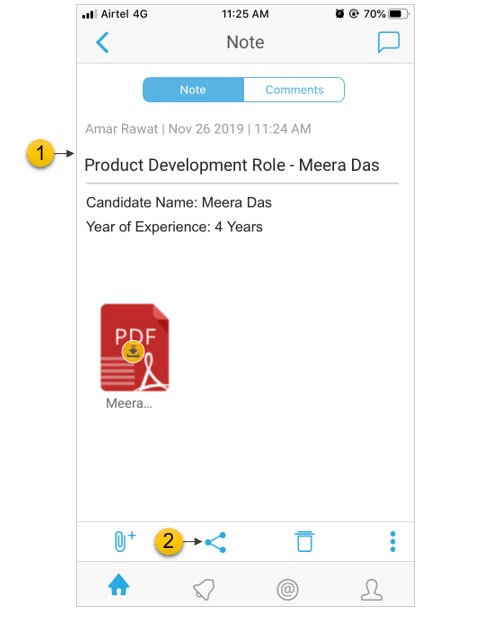
- In the pop-up dialog box, select a workspace
- If you are not part of any workspace or want to share the note via a new workspace, tap on Create Workspace to create a new workspace. Enter a name for the workspace.
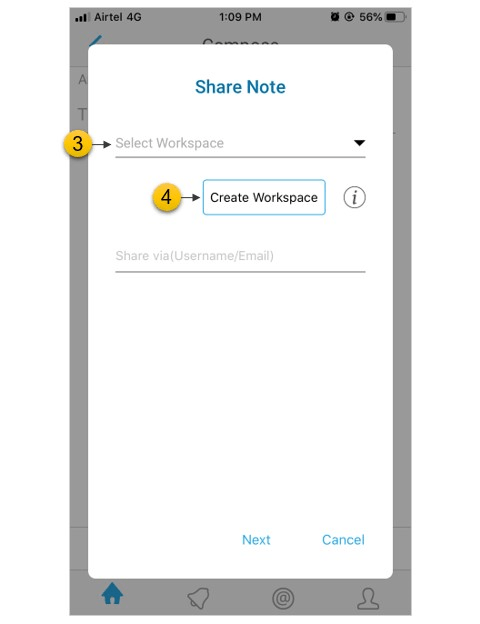
- Once you have selected the workspace, you can share the note with a single user (identified with a user name or email id) or a group of users.
- If the user with whom you want to share the note is already a part of the workspace, enter the user name.
- If the user with whom you want to share the note is not part of the workspace, enter the email id.
- To share the note with a group of users, select an existing group by entering the Group id.
- Tap on Next.
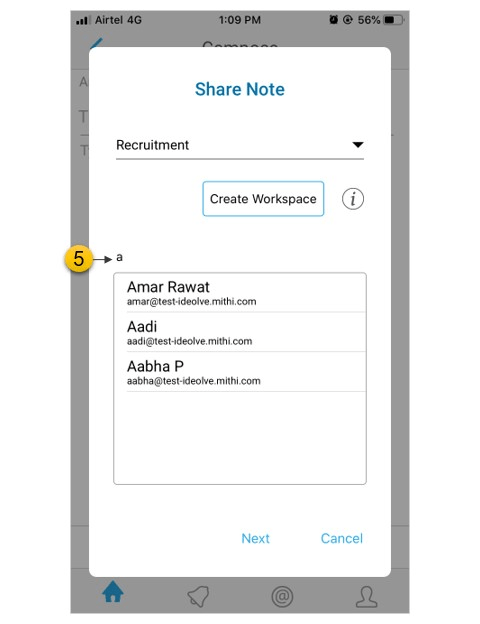
Share with other mobile apps
- Select the note
- From the action bar at the bottom of the note view, select the options menu
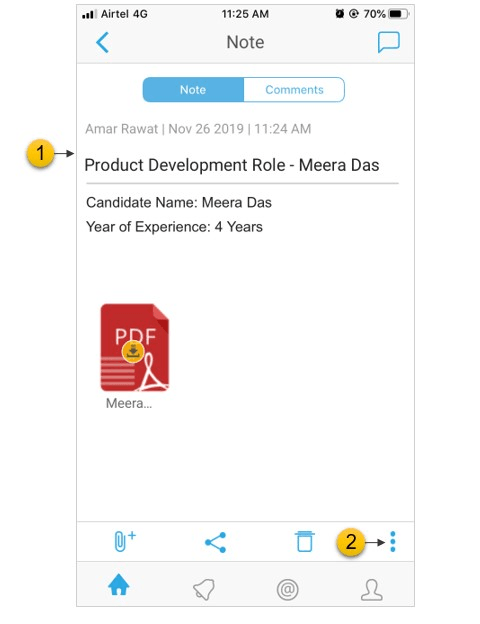
- Select Share via other apps
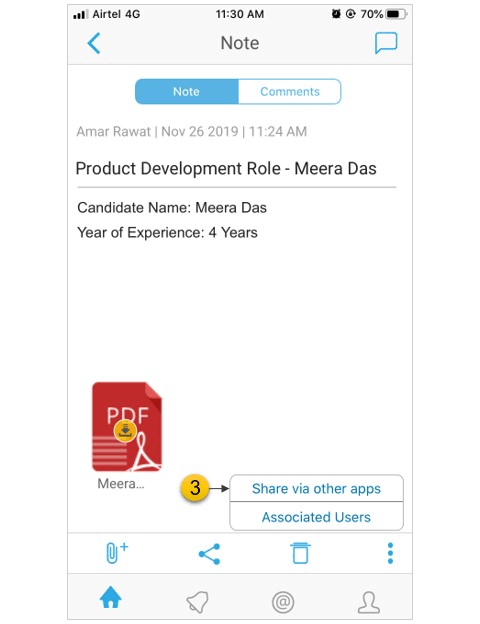
- You will be prompted to confirm that you want to make the note contents public and upload to other apps. Tap Yes.
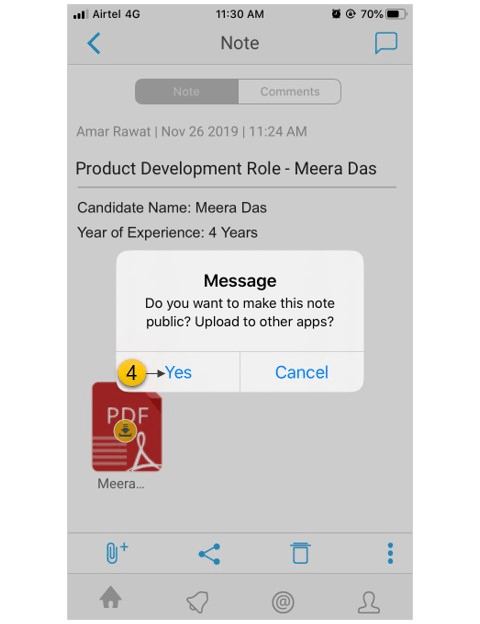
- Select the application for the list