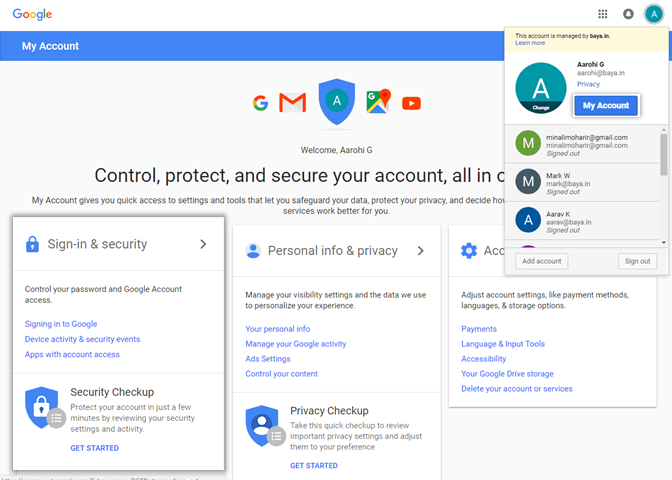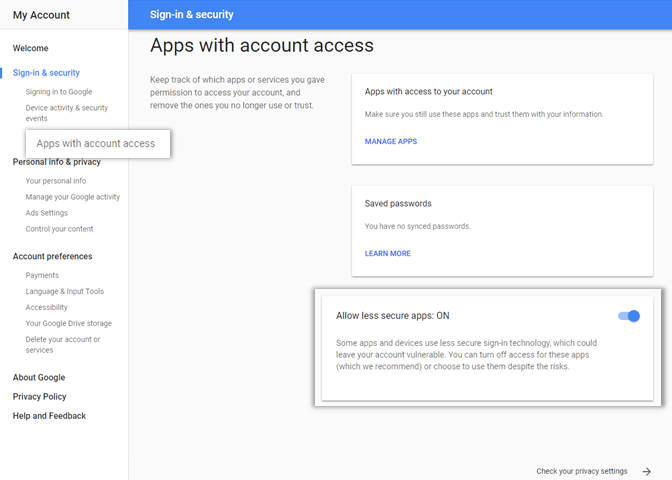Before migrating the historical data from a GSuite mailbox using the less secure access method, the end-user has to enable the less secure apps access as given in the steps below:
- Users should enable access for less secured apps in Gmail Account Setting
- Users should confirm the setting in the email received from Google Support
Configure Gmail for sharing or sync
Step A: End users should enable access for less secured apps in Gmail
- Log in to to Gmail account
- Go to Google Account > Sign in & Security option
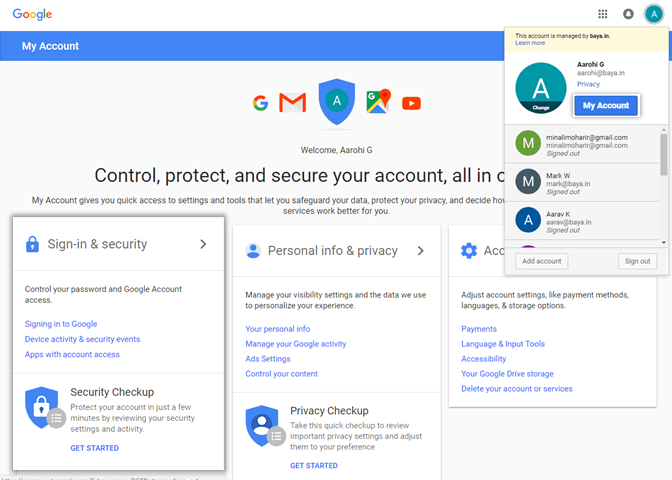
- Choose the Apps with account access option
- Turn On the option Allow less secure apps
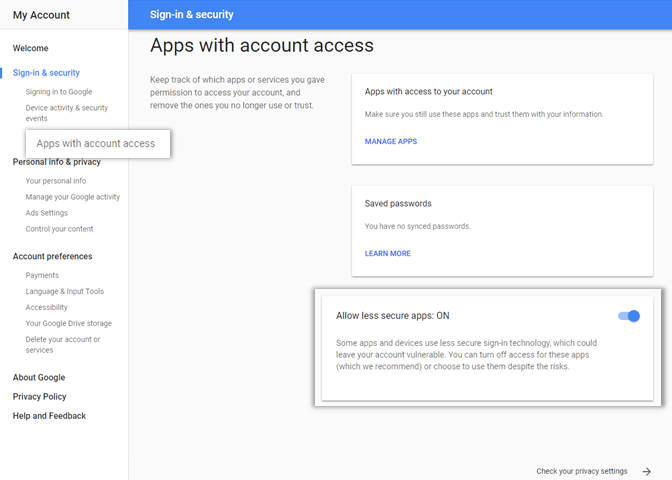
Step C: User should confirm the access
If the user receives an email from Google support with subject Review Blocked sign-in attempt, the user should be asked to do as follows:
- Open the mail
- Click Secure your account
- Skip all the steps and navigate to Disable access for less secured apps section and turn On the Access for less secure apps
Step D: Configure Gmail for sharing or sync
IMAP sync of Gmail requires that IMAP is full enabled. And here is how to check if your Gmail has IMAP enabled:
- Log into your Gmail account at https://mail.google.com.
- Go to your Gmail settings and select “Forwarding and POP/IMAP” (the direct link should be https://mail.google.com/mail/u/0/#settings/fwdandpop).Please verify the following:
- “Enable IMAP” should be selected.
- “Do not limit the number of messages in an IMAP folder” should be selected.
- Save the above settings.

- Go to the “Labels” tab (the direct link should be: https://mail.google.com/mail/u/0/#settings/labels).
- Verify that “All Mail” have “Show in IMAP” enabled.
- If you are syncing emails from a label or sharing a label, you need to ensure that label and all sub-labels in that label have IMAP enabled.