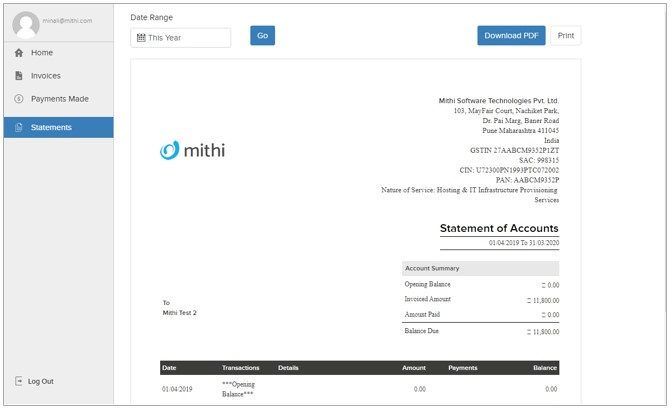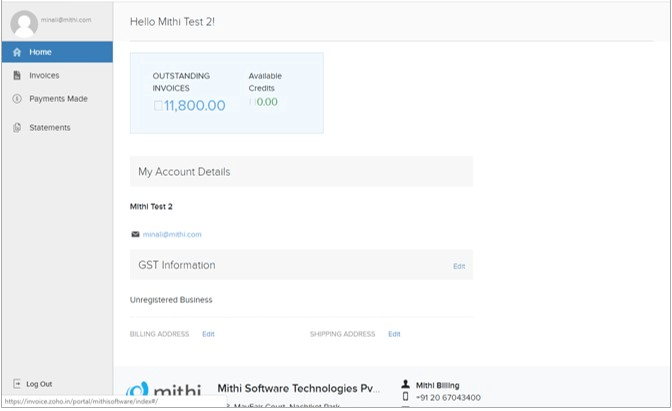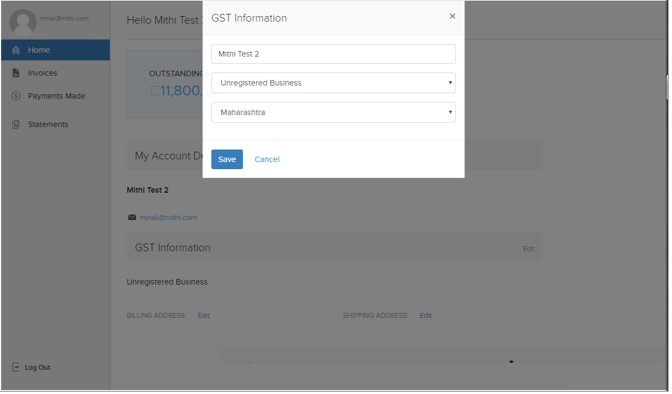Login to Bill Desk
- Log in to your Mithi account using the id of contact with the billing role.
- From the menu in the top right corner, click on Bill Desk
- The bill desk dashboard will open in a new tab.
Bill desk dashboard
The dashboard will show all the outstanding invoices, your available credits with Mithi, your account details, GST Information.
- On the left pane, click the Home icon to view the dashboard.
- OUTSTANDING INVOICES shows the pending amount to be paid.
- Available Credits shows the credit amount available with Mithi.
- My Account Details section shows the account name and email id registered as the Billing Contact.
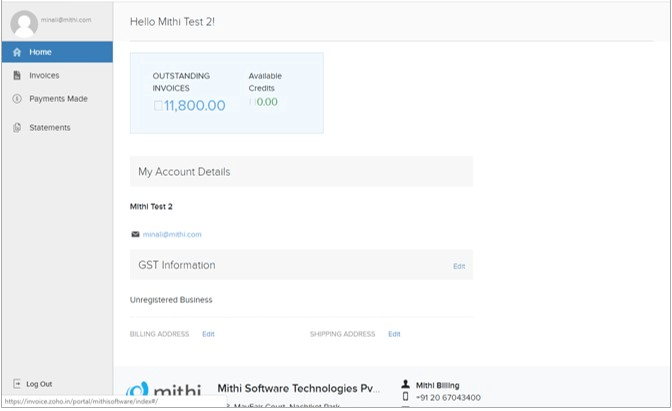
- Under GST Information, update the
- GST details
- Billing Address, Shipping address to send invoices or other documents
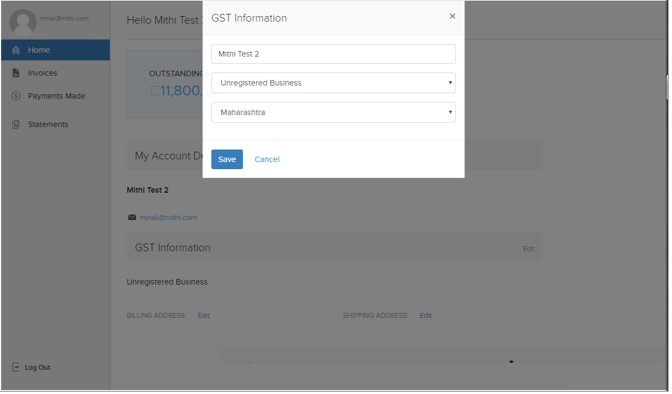
- Use the contact details of Mithi given at the bottom of the page in case of any communication.
- Click the Mail button to send in a mail to us.
View, Search or Filter invoices
The invoices section of the portal holds all the billing transactions between you and Mithi. View the invoice raised, filter, or sort the list to locate the required invoice.
- On the left pane, click the Invoices to view a list of all the transactions in the right pane
- On the top of the list using the drop-down menu
- Filter the list to show either all the transactions, invoices, or outstanding invoices
- Sort the list in ascending or descending order by the Date of invoice was raised, Invoice number, or the Total amount to be paid to Mithi.
- Click any invoice from the list to view its information in detail
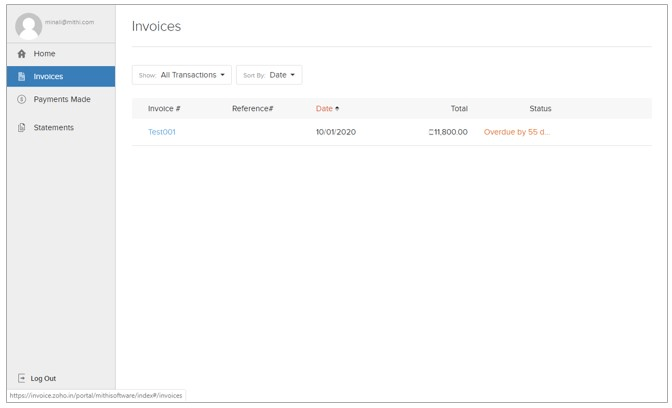
View Payments Made
The Payment Made section of the Bill desk holds all the payments made by you to Mithi. View the payment made details, filter, or sort the list to locate the required payment.
- On the left pane, click the Payments Made to view a list of all the payments in the right pane
- On the top of the list using the drop-down menu
- Filter the list to show either all the payments, invoice payments
- Sort the list in ascending or descending order by the Date of payment made or the Amount paid to Mithi.
- Click any Payment Made from the list to view its information in detail

View Statements
The Statements section of the Billing portal holds all the statements. View, download, or print the required statement from this section.
- On the left pane, click the Statement to view a list of all the statements in the right pane
- On the top of the list using the drop-down menu
- Filter the list to view the statements as per the required Date range. For example, choose to view all the statements for the current year, previous month, or for today.
- Download the PDF copy of a required statement for your record.
- Print the statement.