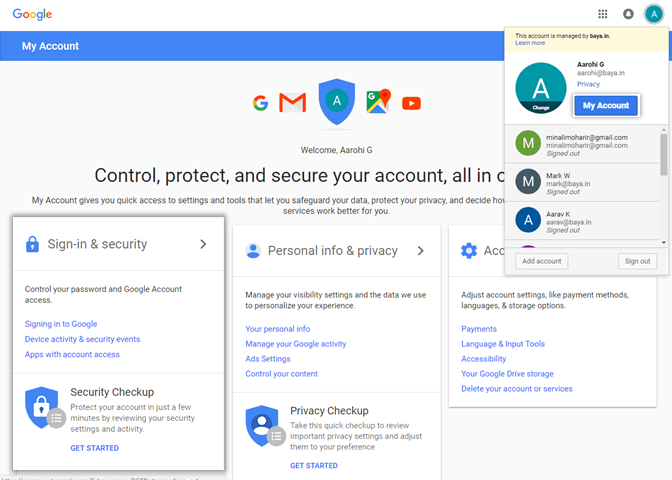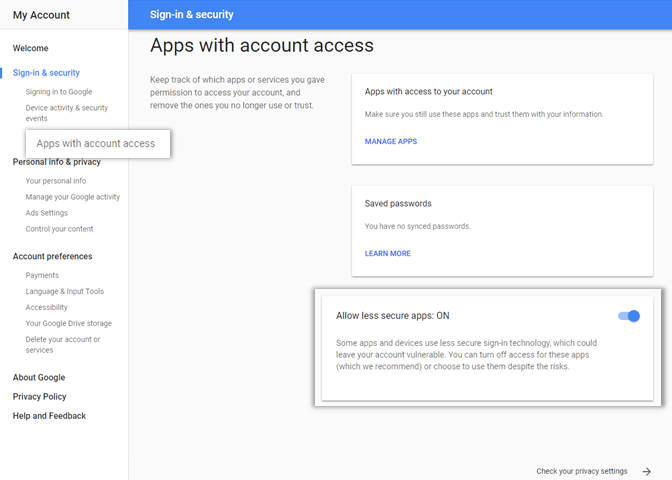Overview
- This document contains parameter details required when submitting a request to migrate data using LegacyFlo.
- Select YAHOO-GMAIL-IMAP request type to migrate data from YAHOO to GMAIL using IMAP.
- In the YAHOO-GMAIL-IMAP request type, YAHOO will be the source and GMAIL will be destination.
- Email data from YAHOO accounts will be migrated to GMAIL accounts.
- Make sure you have performed preparation steps on the YAHOO and GMAIL server mentioned in the topic Migrate email data between mail platforms.
Preparation for Gmail Accounts
Before migrating the historical data from a GSuite mailbox using the less secure access method, the end-user has to enable the less secure apps access as given in the steps below:
- Users should enable access for less secured apps in Gmail Account Setting
- Users should confirm the setting in the email received from Google Support
Configure Gmail for sharing or sync
Step A: End users should enable access for less secured apps in Gmail
- Log in to to Gmail account
- Go to Google Account > Sign in & Security option
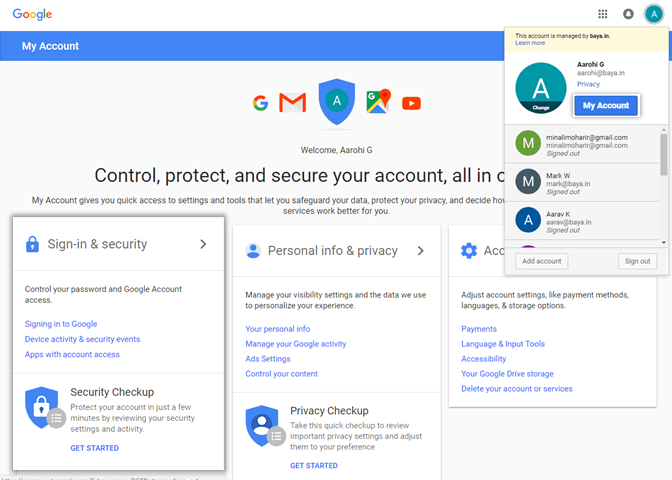
- Choose the Apps with account access option
- Turn On the option Allow less secure apps
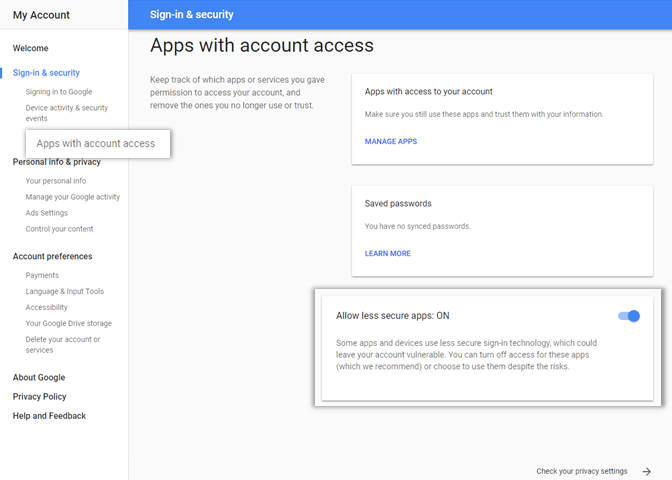
Step C: User should confirm the access
If the user receives an email from Google support with subject Review Blocked sign-in attempt, the user should be asked to do as follows:
- Open the mail
- Click Secure your account
- Skip all the steps and navigate to Disable access for less secured apps section and turn On the Access for less secure apps
Step D: Configure Gmail for sharing or sync
Source information (YAHOO)
| FIELD NAME | DESCRIPTION | SAMPLE VALUE |
|---|---|---|
| User ID | User id on Yahoo domain whose data needs to be imported (Note: The id should not contain the domain name.) |
"john" |
| Domain | Source domain on Yahoo | "baya.com" |
| Password | Password of the user on the Yahoo domain |
Note: Passwords cannot contain special characters mentioned in the list given here. Update the password before submitting the request.
|
| Server | IP address or host name of the domain on Yahoo | "imap.mail.yahoo.com" |
| Port |
Port on the source server for connection |
"993" |
Note:
When syncing email data from a mailbox on Yahoo, All Mail folders and its contents will be synced. This ensures that all mail (except the ones moved to the Trash or Spam folders) from the account are synced without any duplicates.
When syncing email data from a mailbox on Yahoo, All Mail folders and its contents will be synced. This ensures that all mail (except the ones moved to the Trash or Spam folders) from the account are synced without any duplicates.
Source Filter information
Filter by date range
| FIELD NAME | DESCRIPTION | SAMPLE VALUE |
|---|---|---|
| Since (YYYY-MM-DD) | Start date from which to copy/move content. All content created/modified ON or AFTER the start date and BEFORE the end date will be copied/moved. This is an optional parameter and if left blank, all contents before the Before date will be moved or copied. | 2019-01-01 |
| Before (YYYY-MM-DD) | End date before which to copy/move content. The content created/modified ON or AFTER the start date and BEFORE the end date will be copied/moved. This is an optional parameter and if left blank, all contents added or modified ON or AFTER the Since date will be copied/moved. | 2019-02-01 |
Filter by folder
| FIELD NAME | DESCRIPTION | SAMPLE VALUE |
|---|---|---|
| Folder | The folder in the source account which you want to sync. Note: The contents of the folder and all it's sub-folders will be synced. | meetings/jun 2019
|
Destination information (GMAIL)
| FIELD NAME | DESCRIPTION | SAMPLE VALUE |
|---|---|---|
| User ID | The user id on the Gmail. (Note: The id should not contain the domain name.) |
"john" |
| Domain | Destination domain on Gmail | "baya-com" |
| Password | Password of the user on Gmail |
Note: Passwords cannot contain special characters mentioned in the list given here. Update the password before submitting the request.
|
| Server | Hostname for the domain | "imap.gmail.com" |
| Port | Port on the destination server for connection | "993" |
| Folder | Name of the destination folder to be created in the account. Mail will be imported in this folder.
DO NOT use any reserved folder name on Gmail.
|
"Data27092018" Note: When submitting two or more requests to import data to the same destination mailbox, it is recommended to choose a different destination folder for each request.
The reports generated at the end of a request enlist all the mail available in the folder imported using previous requests.
|
Other Information
| FIELD NAME | DESCRIPTION | SAMPLE VALUE (TO UPLOAD TO VAULTASTIC) |
|---|---|---|
| Send report to mail id | Email address which will get the notifications | "postmaster@baya.com" |
Want to submit multiple jobs using CSV?
To upload multiple jobs using a CSV, create a CSV file with a list of all the users and other details required to upload data.